The Axxess Wound Manager now enables users to edit information in the Treatment Performed section on completed documentation, edit wound care orders from the QA Center, and access the Wound Orders Profile from the Wound History screen.
These enhancements enable organizations to streamline care coordination and QA processes, and optimize the delivery and documentation of wound care.
The Treatment Performed section in the Wound Manager is now editable, so clinicians can correct and update notes once they’re completed. Clinicians can add or correct treatment performed at any point (e.g., when the Wound Manager has been saved, completed or returned by QA).
Wound Manager ➜ Wound Care Orders section ➜ Treatment Performed
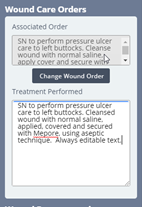
When editing a Plan of Care, the Wound Orders section is now editable for users to update during QA review. When editing the Plan of Care through the QA Center, users can select the Format/Edit button and enter or update wound orders that have been entered by the clinician.
Wound orders cannot be changed for the current visit. However, when a new order is entered by the QA nurse, it will flow to the next visit for the clinician to associate to the appropriate wound. The system will alert clinicians when there are unassociated orders on the next visit.
Yellow sticky notes can also be used to support seamless coordination of care.
To Correct Errors in QA:
|
Enter the Wound Orders Profile through the assessment. |
|
|
Select Add New Wound Order to add a new order. |
|
|
Once the order is saved, copy the order (Ctrl+C on your keyboard). |
|
|
Navigate to the QA Center and open the Plan of Care. |
|
|
Click the Format/Edit button. (Formatting is the last action performed before approving the order.) |
|
|
Paste the order in the editable Wound Care Orders section. |
|
|
Click Save to close the document and approve the Plan of Care. |
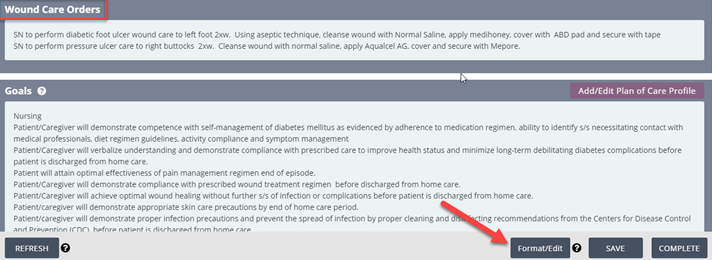
Users can now access the Wound Orders Profile from the Wound History screen. This enhancement gives back-office and field staff access to view important information regarding wound care orders.
To access the Wound History screen, open a patient’s chart and select Wound History from the Quick Reports menu. Select Wound Orders Profile on the right side of the Wound History screen to open and view the Wound Orders Profile.
Patients tab ➜ Patient Charts ➜ Quick Reports for This Patient ➜ Wound History ➜ Wound Orders Profile
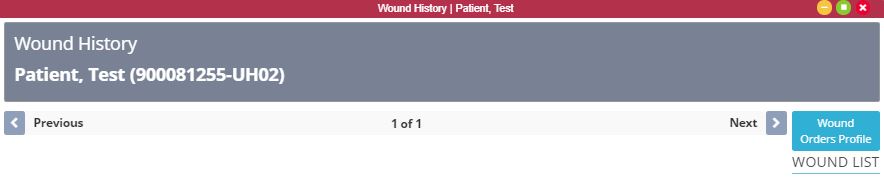
The Wound Orders Profile will open in read-only format, so users can view unassociated, active and discharged orders. Users cannot add new wound orders from this view. Wound orders can only be added through an assessment or physician order.
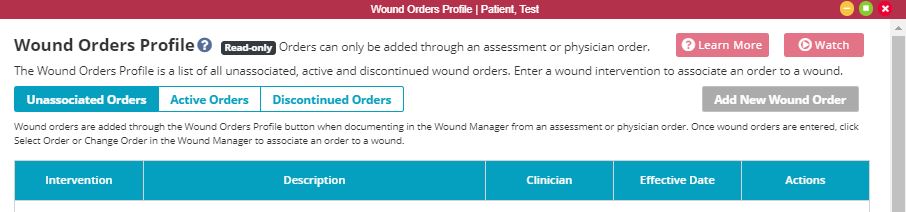
Updated on 9/24/2020