The new Wound Manager Report in Axxess Home Health provides a comprehensive account of all active wounds documented in the Wound Manager. To view the Wound Manager Report, the Wound Manager must be enabled in Company Setup.
For step-by-step instructions on enabling the Wound Manager, visit the Wound Manager Overview page.
Since wounds are the highest reimbursement category under PDGM, having a successful wound care program is essential to maximizing reimbursement and establishing positive patient outcomes. Wound care data and metrics are critical for organizations to grow business and develop beneficial partnerships with hospital physicians, wound clinics and other organizations and professionals in the industry.
The Wound Manager Report facilitates efficiency, compliance and growth by enabling users to:
|
|
|
|
|
|
|
To generate the Wound Manager Report, navigate to the Report Center under the Reports tab. In the Clinical Reports section, click Wound Manager Report. Select the desired parameters using the filters at the top of the screen and click Request Report.
Reports tab ➜ Report Center ➜ Clinical Reports section ➜ Wound Manager Report ➜ Enter parameters ➜ Request Report
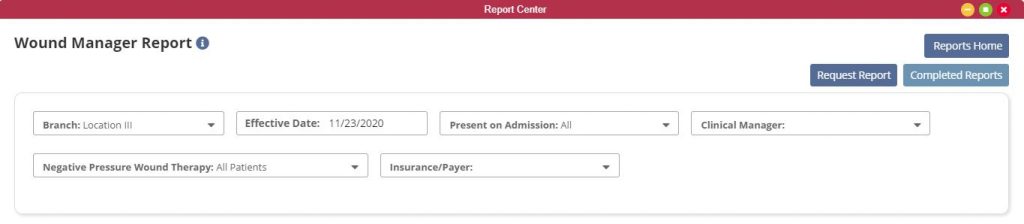
The system will alert you through the Message Center when the report is finished generating. To view the report, navigate to the Reports tab and select Completed Reports.
Reports tab ➜ Completed Reports
Click on the name of the report to open it. The report will open in an Excel spreadsheet. The following three tabs appear at the bottom of the Wound Manager Report: Active Wounds, Patient Summary and Care Not Performed.
The Active Wounds tab in the Wound Manager Report provides a summation of all wound types and subtypes, so users can easily identify wounds that were present on admission versus wounds that developed after the patient was admitted to the organization.
On this tab, users can also view tabulated wound statuses of healing, declining or stagnant.
|
Column |
Description |
||
|---|---|---|---|
|
Type of Wounds |
The main wound type appears in the highlighted row with the wound subtype or wound type descriptions in the subsequent rows. |
||
|
Number of Wounds |
The sum of wound types is listed in the highlighted header followed by the subtotals for each wound subtype or description. |
||
|
Declining |
Indicates that the wound score has increased since the last wound measurement. |
||
|
Stagnant |
Indicates that the wound score has remained the same for more than two weeks of wound measurements. |
||
|
Healing |
Indicates that the wound score has decreased since the last wound measurement. |
||
|
Present on Admission |
Displays the number of wounds per wound type that were present on admission to the organization. This is collected when the wound is created on the Edit Wound Details page in the Onset field. |
||
|
Added After Admission |
Displays the number of wounds per wound type that were added after the patient was admitted to the organization. |
||
|
NPWT |
Identifies the number of wounds with negative pressure wound therapy in use. |
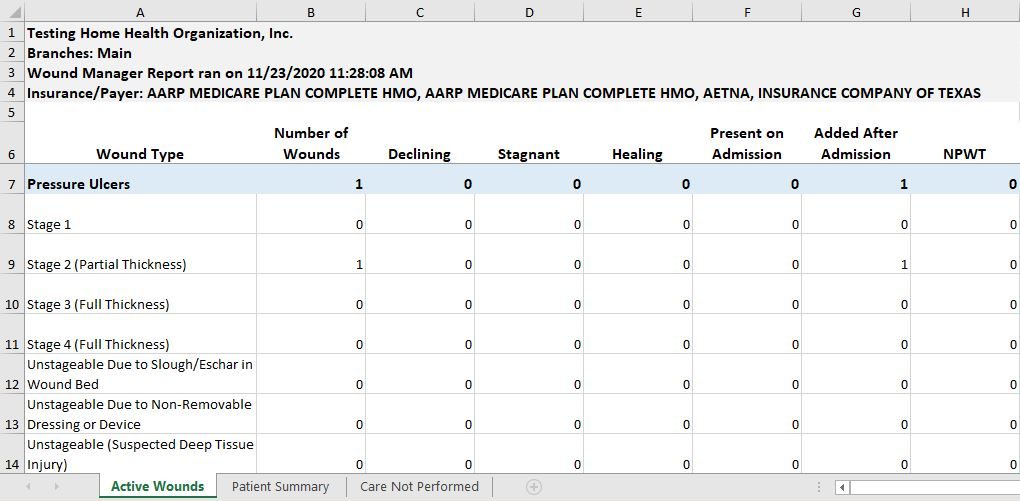
For details on how wound scores are calculated, visit the Wound Manager Overview page.
The Patient Summary tab lists all active wounds entered in the Wound Manager and tabulated on the Active Wounds tab. This tab lists active wounds for all patients with data associated to each wound, including the wound score, number of days and clinicians responsible for wound care.
|
Column |
Description |
||
|---|---|---|---|
|
Branch |
Location where the patient was admitted |
||
|
Patient |
Patient’s name |
||
|
MRN |
Patient’s medical record number |
||
|
Patient Status |
Patient’s current status |
||
|
Active |
Identifies patients that are active as of the current date |
||
|
Discharged |
Identifies patients who have an active wound (when a past effective date is selected) but are currently discharged from the organization |
||
|
Wound Type |
Identifies the main wound type/category (e.g., pressure ulcer). Entered when wound is created. |
||
|
Wound Description |
Describes the wound subtype (e.g., stage 2 full thickness wound). Entered when wound is created. |
||
|
Onset/Reactivation Date |
Indicates the onset date entered in the system by the clinician when the wound was created or reactivated. If the wound was reactivated, an “r” will appear next to the date. (Stage 3 and 4 pressure ulcers can be reactivated at any time. Other deactivated wounds can only be reactivated within a two-week period.) |
||
|
Wound Age (Days) |
Wound age is calculated by counting the number of days from when the wound was added in the system (based on the visit date) until the current date. |
||
|
Original Wound Score |
When the wound is first measured, a wound score is calculated. The first time the wound score is calculated, it is captured here for comparing to future progress. |
||
|
Last Visit Date |
Indicates the last completed wound care visit as of the effective date. This date may be the same or different than the last measured date. |
||
|
Last Measured Date |
Indicates the date of the last completed visit with a wound measurement. The wound must be measured to show data for the following columns. When there are no wound measurements, the following columns will display N/A. |
||
|
Change in Wound Type |
The Change in Wound Type functionality enables users to restage pressure injuries and document tissue type changes in non-pressure ulcers on subsequent visits. |
||
|
Last Wound Order Date |
Identifies the last date the wound order was entered or changed in the Wound Orders Profile. |
||
|
NPWT |
Displays Yes for wounds with negative pressure wound therapy and No for wounds without it. |
||
|
Present on Admission |
Lists the number of wounds per wound type that were present on admission. A response of No indicates the patient developed the wound after admission to the organization. |
||
|
Payer |
Defaults to all payers or the selected payer associated with each patient. |
||
|
Case Manager |
Identifies the clinician who is seeing the patient or managing an LVN/LPN seeing the patient. |
||
|
Clinical Manager |
Identifies the clinician in the office who is ultimately responsible for the patient’s care/team. |
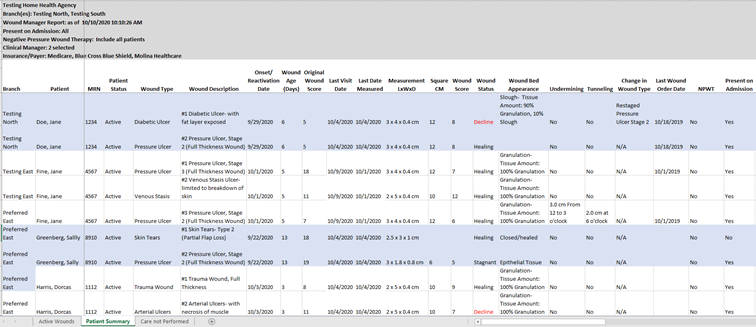
The Care Not Performed tab provides a list of wounds for which Care Not Performed was selected in the Wound Manager. It includes the wound type, description, visit date and the reason selected for why care was not performed.
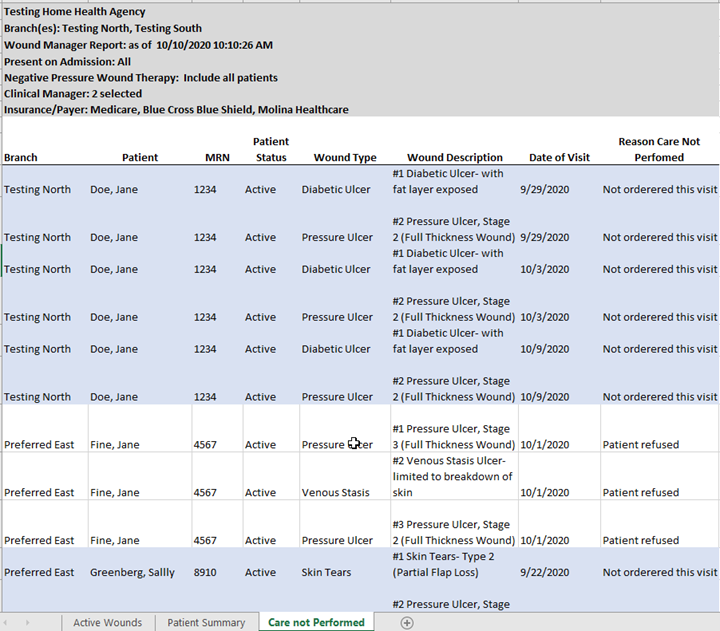
To evaluate wounds further, navigate to the Wound History in the patient’s chart. Click on the Wound Orders Profile button to assess current and discontinued wound orders. Click on the wound picture to view the wound flowsheet and documentation.
Updated on 12/02/2020