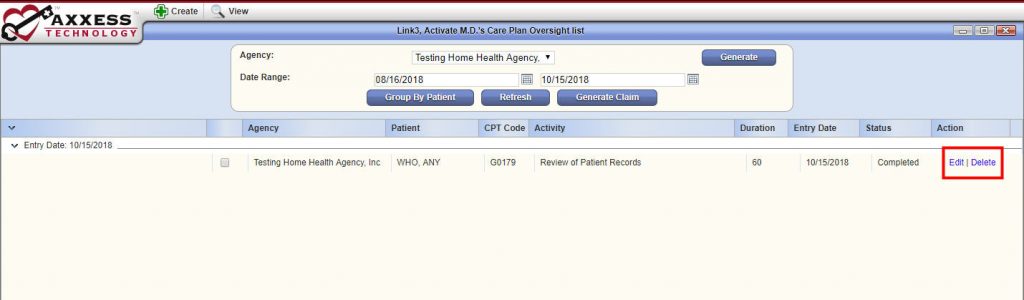The physician portal in Axxess Home Health enables home health agencies and physicians to communicate and collaborate to deliver high-quality patient care, streamline operations and grow business.
Features of the portal include:
The physician portal is free for physicians and provides the following benefits:
To log in to the physician portal, navigate to the portal login screen and enter your credentials.
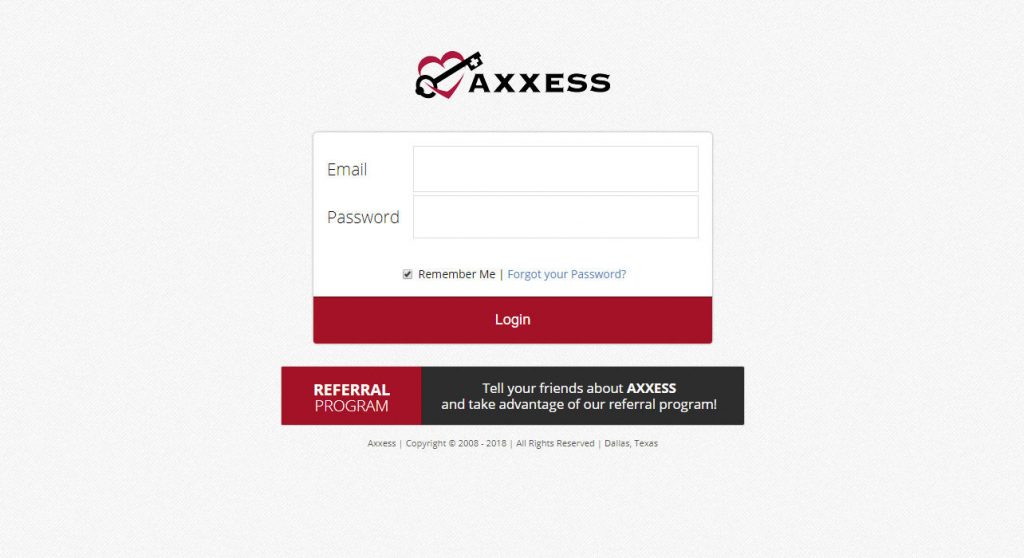
The Orders Pending Review screen opens automatically upon logging in to the portal. To return to this screen at any point, navigate to the View tab and select Orders Pending Review from the drop-down menu.
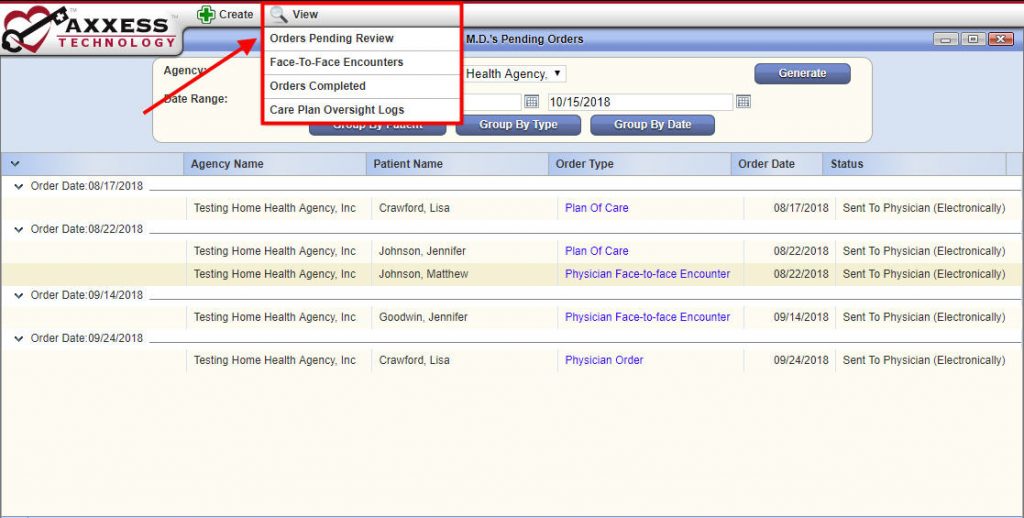
To open and review an order, select the blue order type hyperlink under the Order Type column.
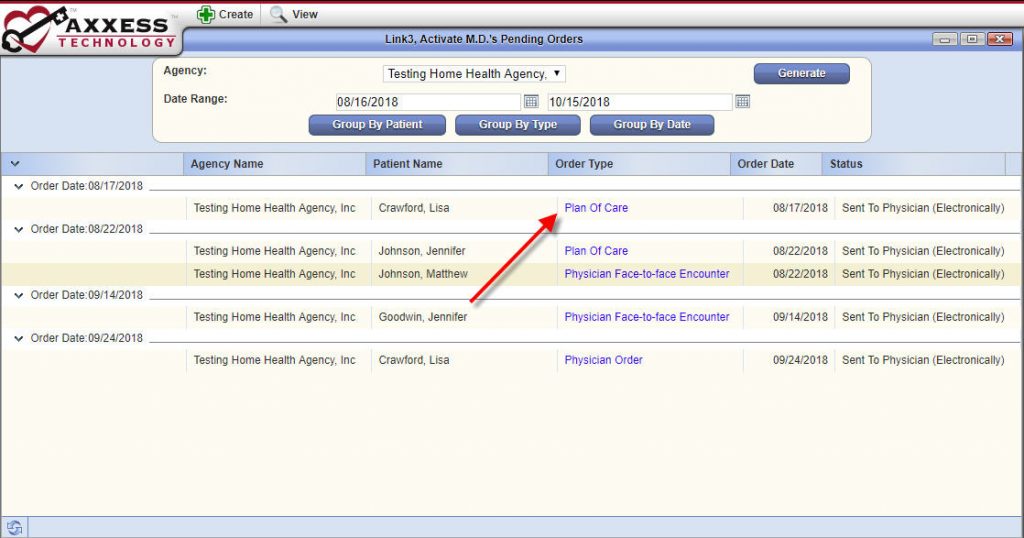
The buttons at the bottom of the order enable physicians to Approve, Return, Download, Print and Close the order.
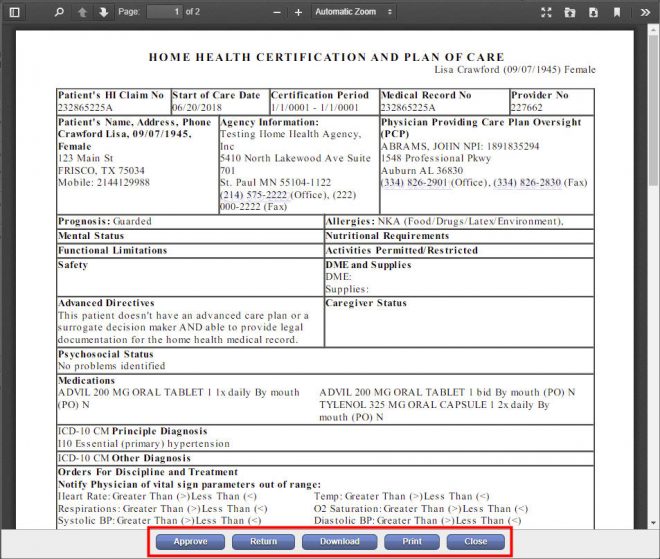
To return an order to the agency for correction, click Return. In the Return Reason window, enter the reason for the rejection and click Return. If you change your mind, click Close to exit the window without returning the order.

To complete or edit a face-to-face encounter, navigate to the View tab in the top menu bar and select Face-to-Face Encounters.
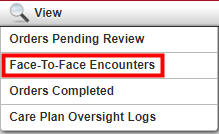
Click Edit under the Action column to edit or complete a face-to-face encounter.
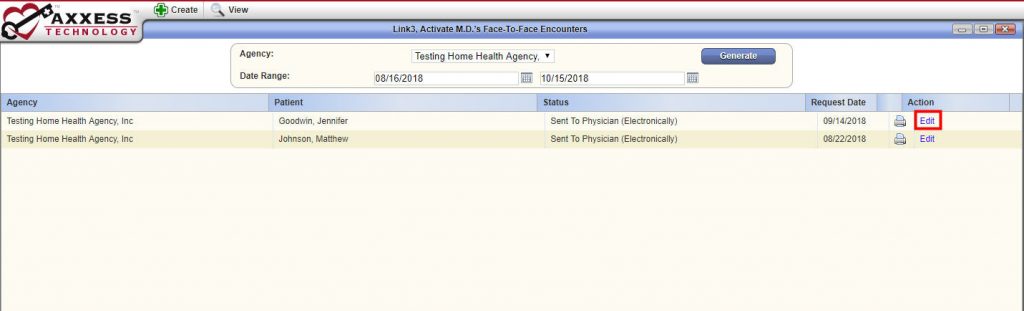
Enter the appropriate information in the face-to-face encounter.
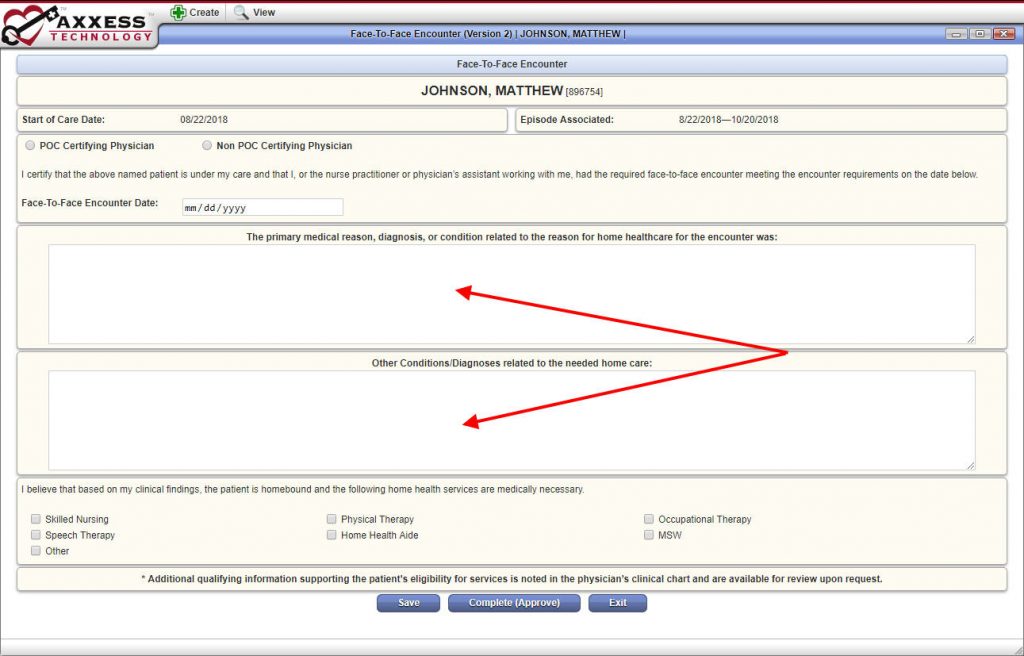
Click Save to save your changes, Complete (Approved) to complete the face-to-face encounter, or Exit to close the window without saving your changes.
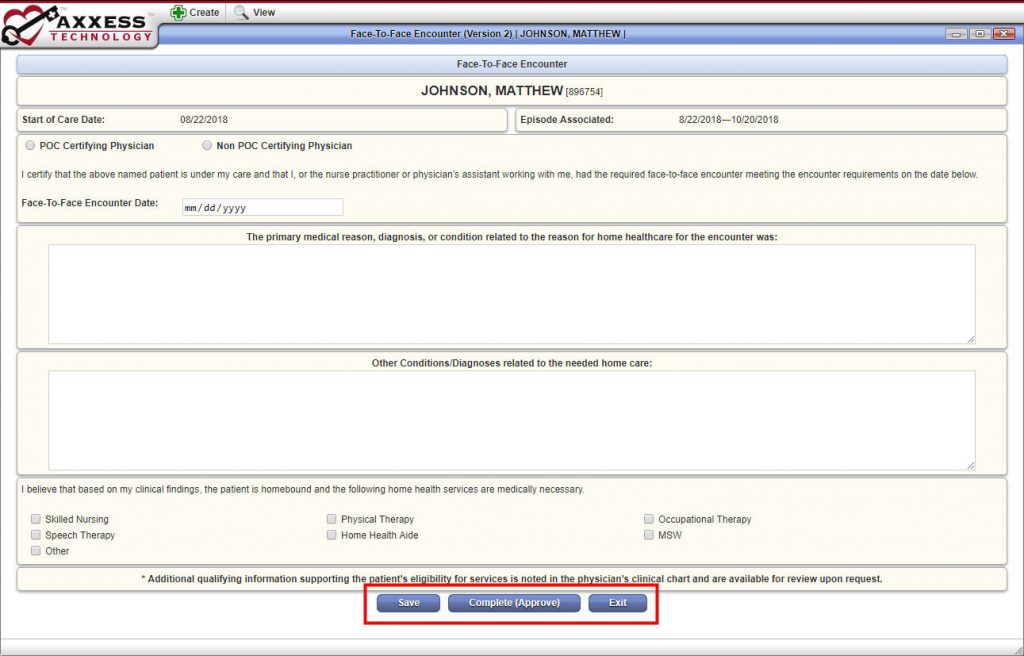
To print an order, navigate to the View tab in the top menu bar and select Orders Completed from the drop-down menu.
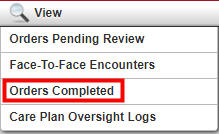
On the far-right side of the screen, select the printer icon to print the order.
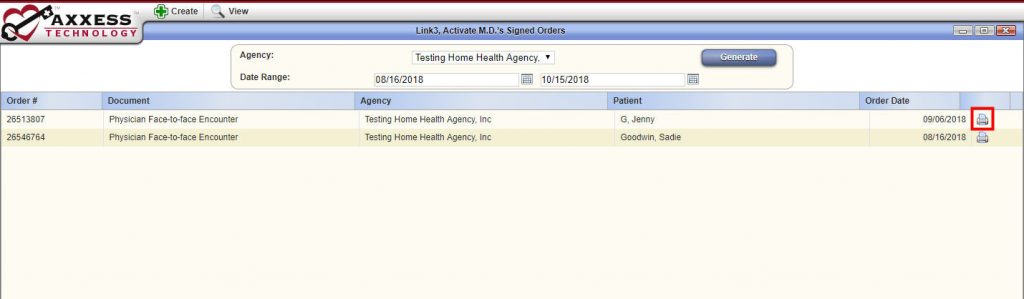
To create a Care Plan Oversight log, navigate to the Create tab in the top menu bar and select Care Plan Oversight Log.

Complete the fields and click Save to save your data or Complete to complete the CPO log. Click Exit to exit the screen without saving your changes.
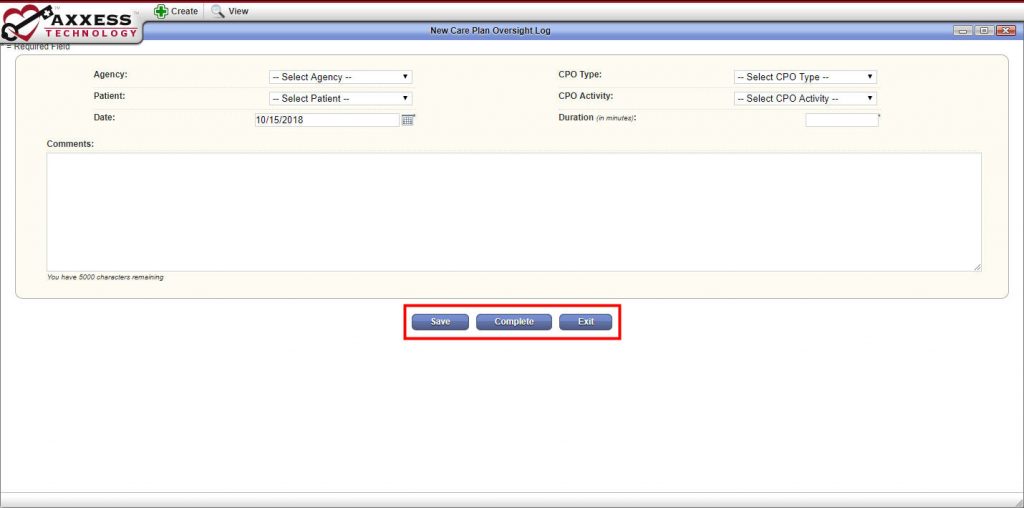
To edit a completed or saved CPO log, navigate to the View tab in the top menu bar and select Care Plan Oversight Log from the drop-down menu.
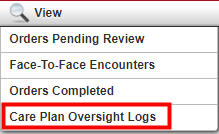
Select Edit under the Action column and update the fields as needed. Click Save to save your updates.