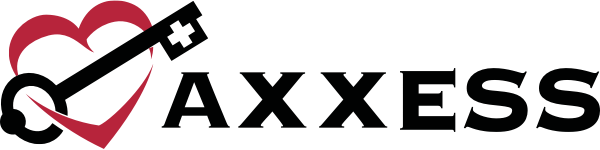Axxess Home Health now provides a Clinical Insights tab in each patient’s chart for Axxess intelligence™ Premium users. The new Clinical Insights tab displays all data that appeared in the previous PDGM tab plus a new Compass Compare tool, enabling organizations to compare service utilization for a patient’s current billing period to national standard visit levels reported by SimiTree.
To view the Clinical Insights tab, select Clinical Insights at the top of the desired patient’s chart.
Patients tab ➜ Patient Charts ➜ Clinical Insights tab
Note: The Clinical Insights tab is only available in the patient’s chart if the patient has an active billing period with a payer that generates an HHRG.
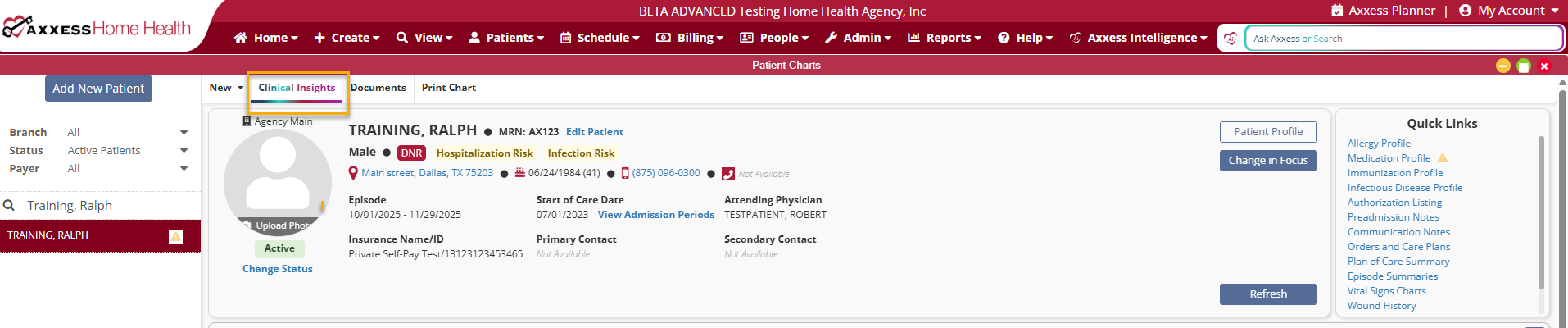
The Compass Compare widget on this tab displays the patient’s visits per discipline for the current billing period compared to national standards from SimiTree based on the patient’s HHRG.
The Industry Averages and Current Billing Period widgets provide additional comparison, helping organizations support patient-specific care planning and optimize service utilization.
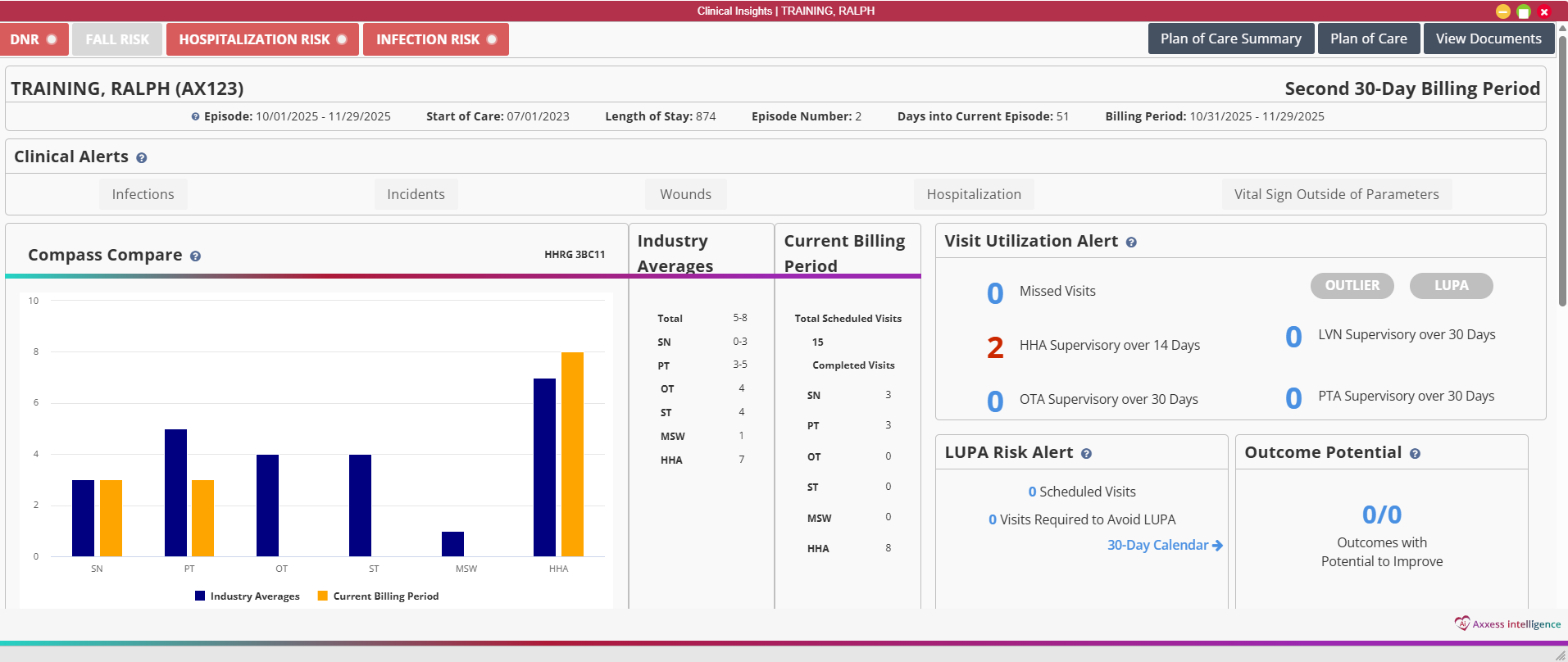
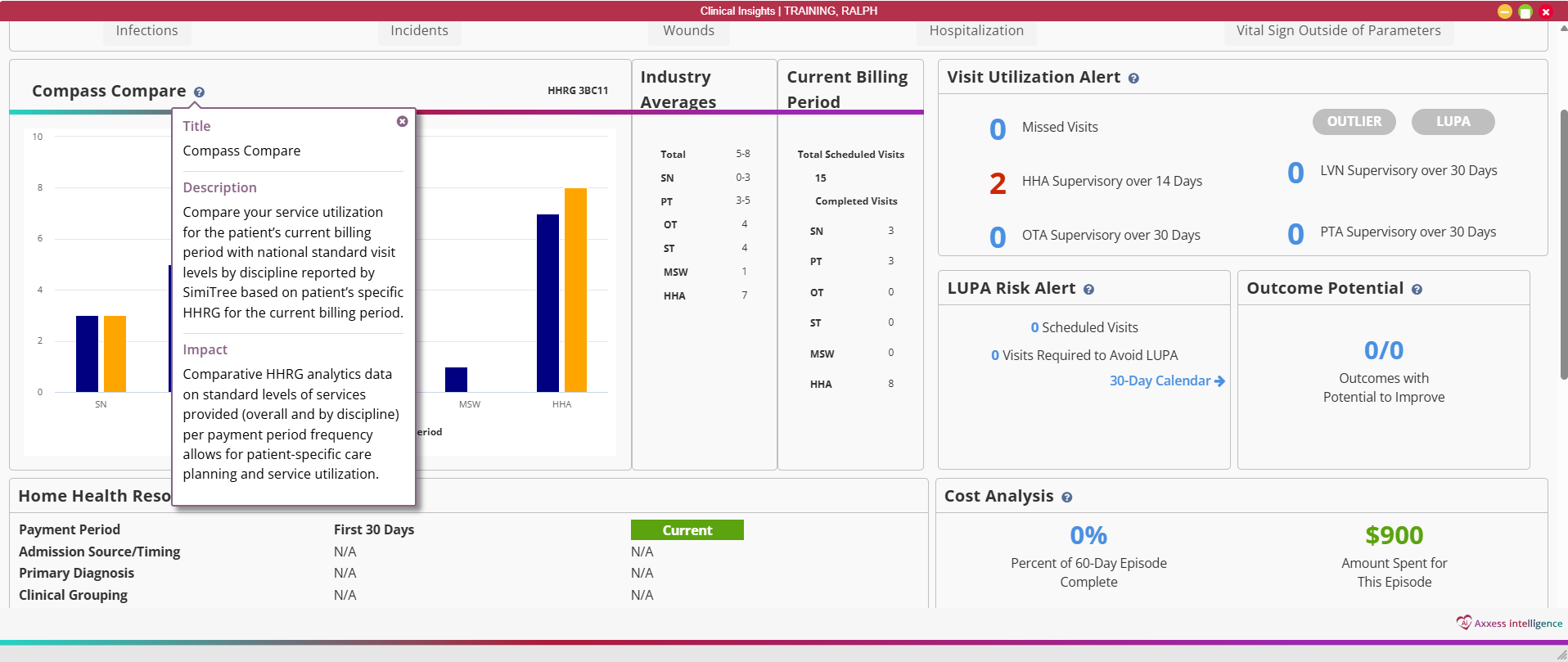
Updated on 11/20/2025
No related posts.