The Family Provider Limits feature enables users to track billable hours of care provided by clients’ associated family members, and limit the total number of combined hours a subset of caregivers can provide to a client. This functionality enables organizations to participate in and comply with programs that allow family members to provide a portion of client care.
Agencies can choose whether or not to enable this feature in Company Setup.
To enable the feature, select Company Setup under the Admin tab. Navigate to the Scheduling tab and enable Family Provider Limits in the Family Care section.
Admin tab ➜ Company Setup ➜ Scheduling tab ➜ Family Care section ➜ Family Provider Limits
Once selected, the agency can enter a limit in the Default Limit text box to set up default weekly provider service limits for the entire company or by individual branches. The agency can also prevent scheduling outside the limit by checking the box next to Prevent Scheduling.
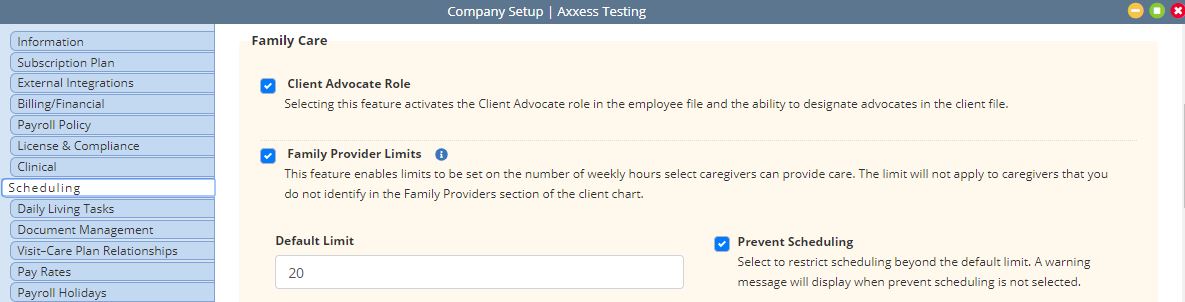
Once activated in Company Setup, the Family Provider Limits feature will appear in the Payment Source section and on the Client Contacts page.
To associate family care provider limits to a specific payment source, navigate to the Payment Sources list and edit the payment source. Select: This payment source includes family care provider limits.
View tab ➜ Lists ➜ Payment Sources ➜ Edit ➜ Information tab ➜ This payment source includes family care provider limits.➜ Save
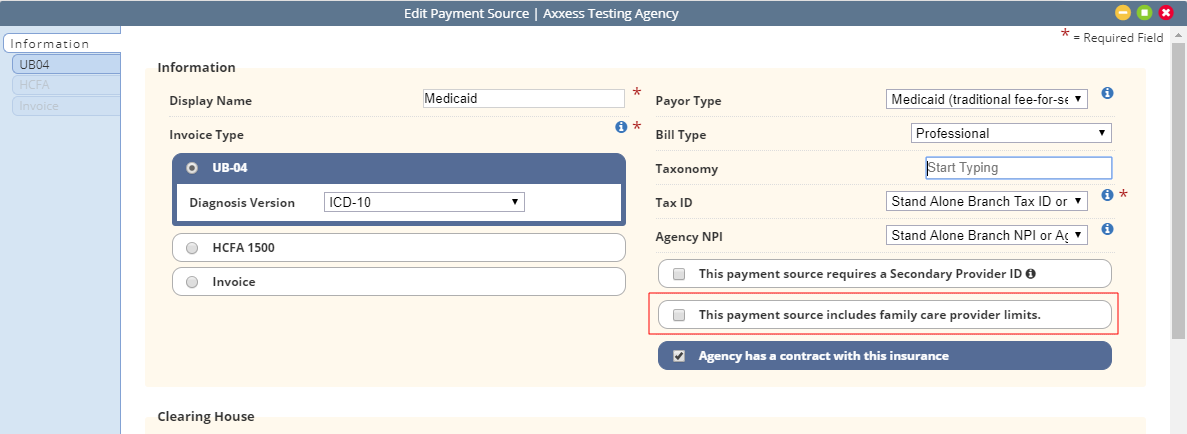
Once selected and saved, the following item will become available when adding/editing task bill rates: Check if task is included in the family care provider calculation. The provider limit will only apply to tasks with this option selected.
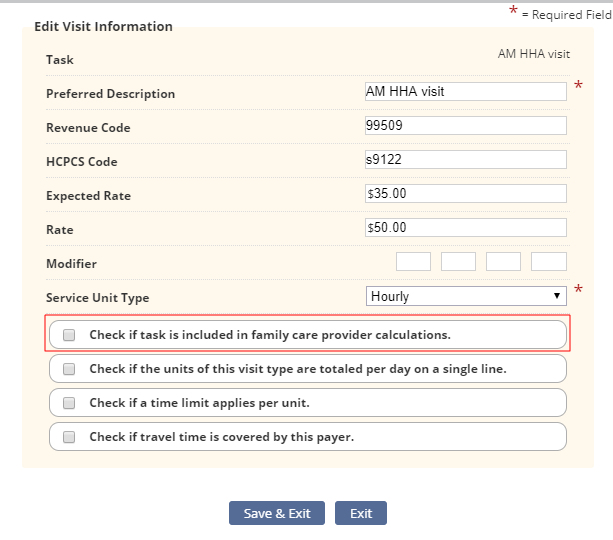
Navigate to the Client Contacts page to assign a care provider to the family provider limit. For ease of use, employees who are added as family care providers are also automatically added to the client’s oriented staff list in the Schedule Center.
To Associate a Client/Provider to Family Provider Limits:
Clients tab ➜ Client Center ➜ Edit Client ➜ Client Contacts tab ➜ Family Designation section ➜ Family Providers ➜ Search ➜ Add ➜ Save
The employee will automatically be added to the client’s oriented staff list in the Schedule Center.
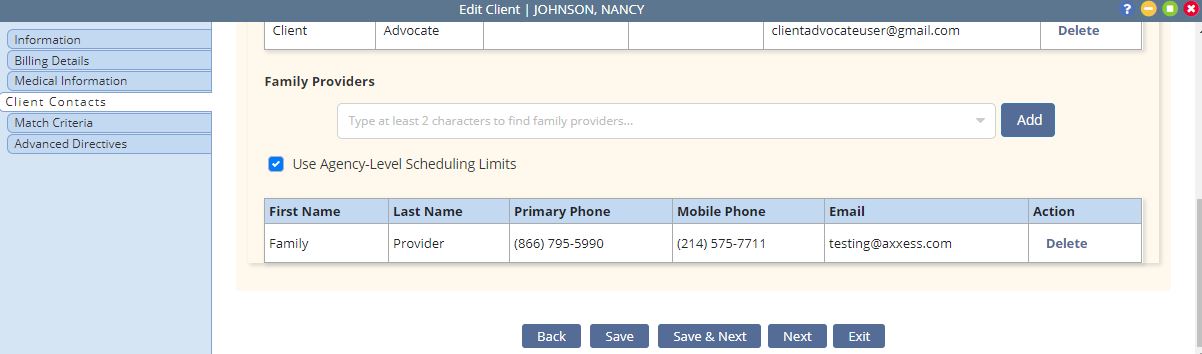
The agency-level scheduling limit is the default hourly limit. If a specific client requires a different limit, users can de-select the default limit and indicate the client’s individual limit in the Scheduling Limits text box.
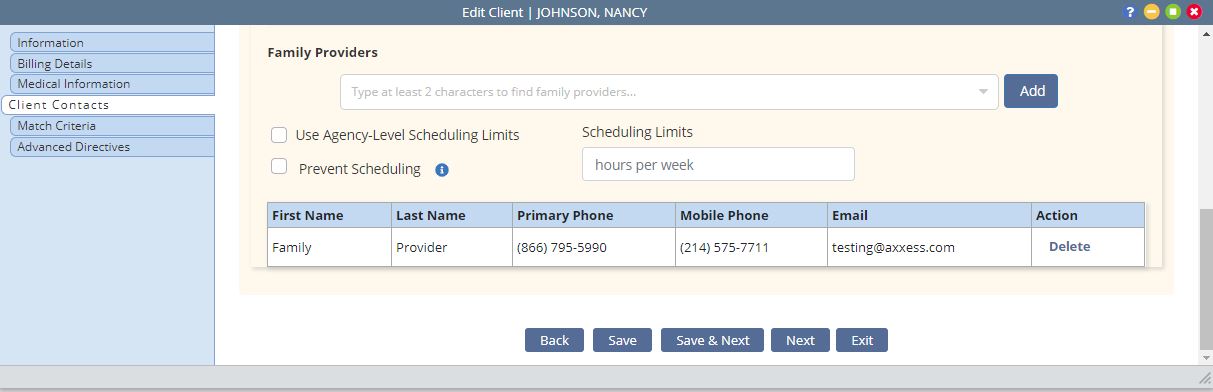
Once added, employees can be removed from the client’s Family Providers list if they no longer meet the criteria. Select Delete in the Action column to remove the user from the client’s Family Providers list. When Delete is selected, two confirmation questions appear on the user’s screen. The first question asks the user to confirm removal of the provider from the client’s Family Providers list. The second question asks if the user would like to remove the user from the client’s oriented staff list as well.
In the Schedule Center, employees that are designated as family providers appear with an F in the client’s oriented caregivers list.
Schedule tab ➜ Schedule Center ➜ Matching tab ➜ Preferences ➜ Oriented
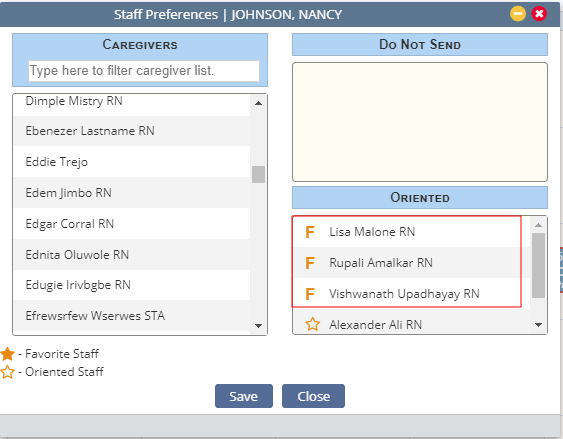
The Schedule Summary menu enables users to filter tasks by their assignment to family care providers. Selecting this parameter will filter and total the tasks assigned to family providers.
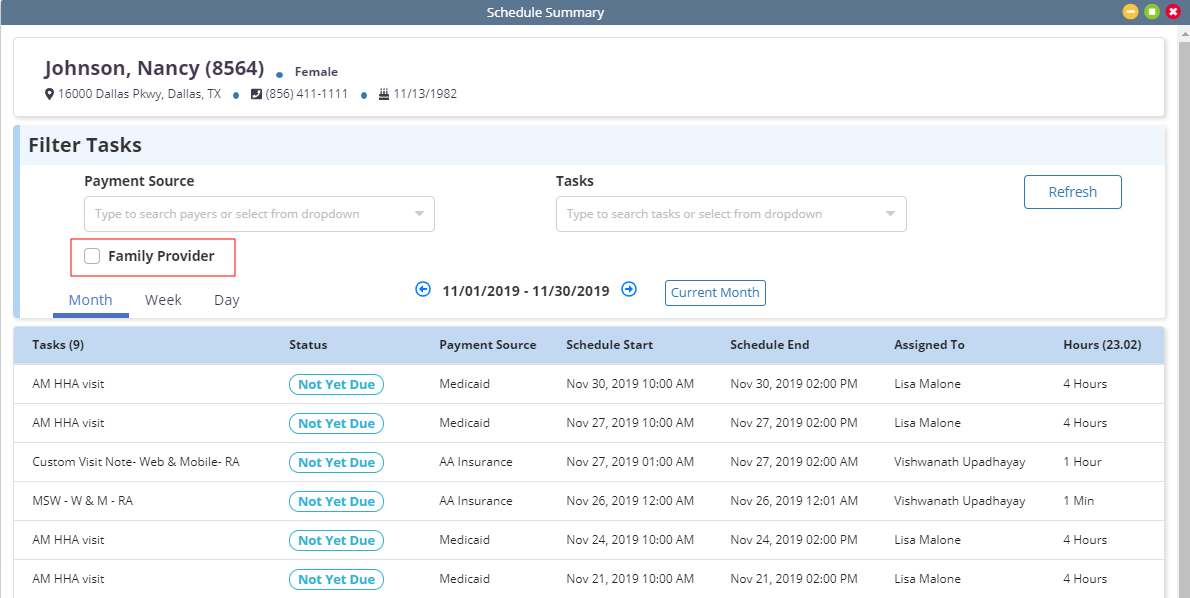
Updated on 11/20/2019