Axxess Home Care now enables users to seamlessly track and monitor task reassignments and missed visits. When reassigning a scheduled task or completing a missed visit form, users can now select the tracking type and reason to appear in the task’s details.
This functionality streamlines scheduling processes and enables organizations to better monitor employee performance, evaluations and unemployment claims for continued compliance and optimal client care.
To manage and monitor visit tracking, users must have permission to track visits in Axxess Home Care.
To give a user permission to track visits, navigate to the user’s profile and select Permissions in the Quick Links menu. In the Administration section, select Visit Tracking under the User permissions. Click Save to finish granting the permission to the user.
Employees tab ➜ Employee Center ➜ Quick Links ➜ Permissions ➜ Administration ➜ User ➜ Visit Tracking ➜ Save
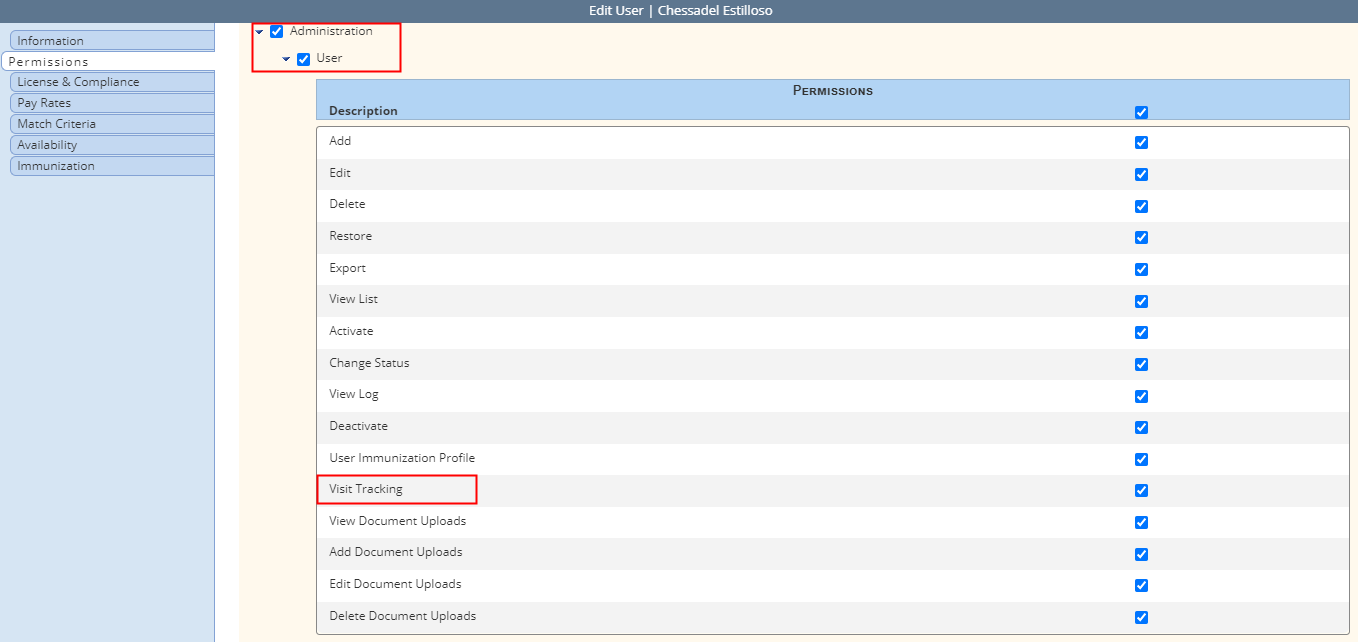
Users can add and edit reasons for task reassignments in Company Setup. The reassignment type and reasons entered in Company Setup will appear on the scheduling screens when reassigning tasks or completing missed visits.
To add visit reassignment reasons, navigate to Company Setup under the Admin tab. On the Scheduling tab, a list of reasons for reassignment appears under Visit Management. To add a new reason, click Add New. Enter the category, type and reason, and click Save & Close.
Admin tab ➜ Company Setup ➜ Scheduling tab ➜ Visit Management ➜ Add New ➜ Enter details ➜ Save & Close
To edit or deactivate an existing reason, click Edit or Deactivate under the Actions column.
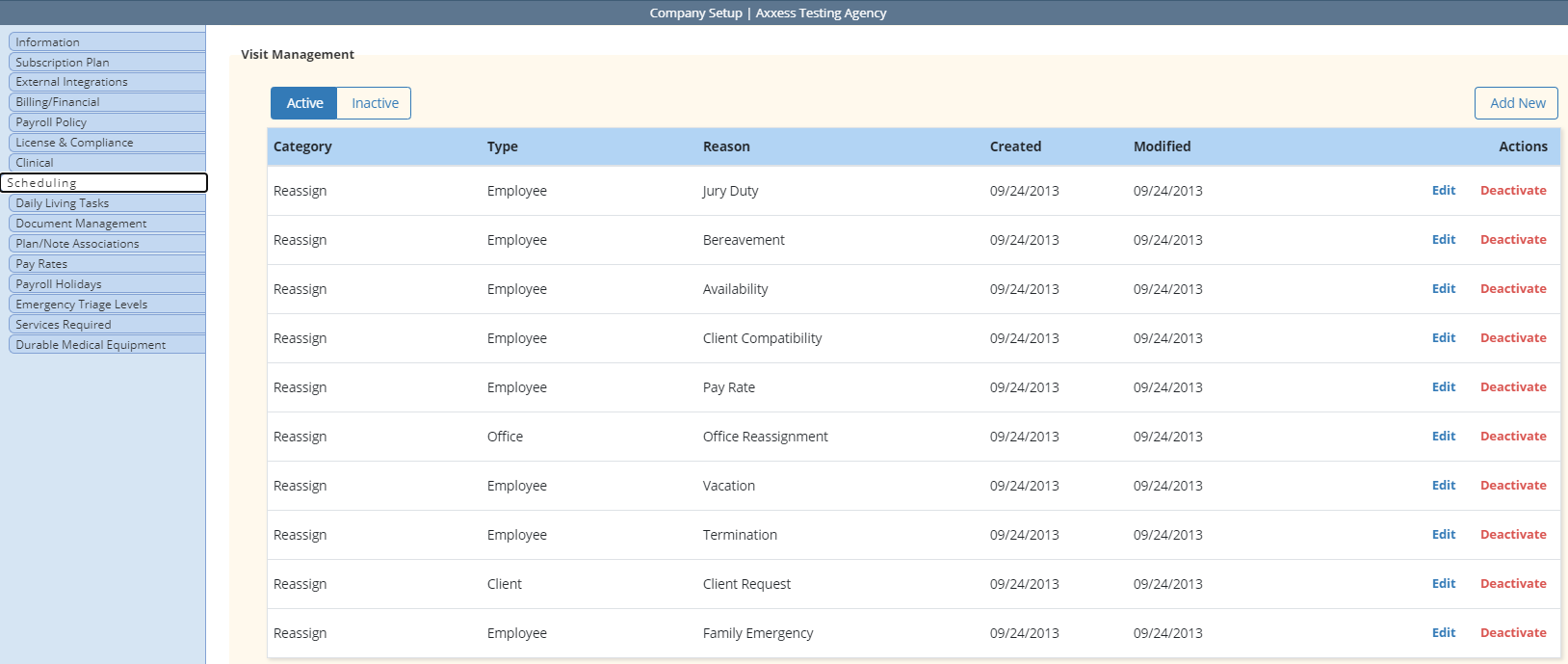
The reasons activated in Company Setup will appear when reassigning tasks in the Schedule Center and Task Manager and when completing a missed visit.
When reassigning a task, identify the reason for reassignment by selecting a reason type under the Reason field.
Once the reason type is selected, the associated reasons will populate in the subsequent drop-down menu. Select a reason and click Save to finish reassigning the task.
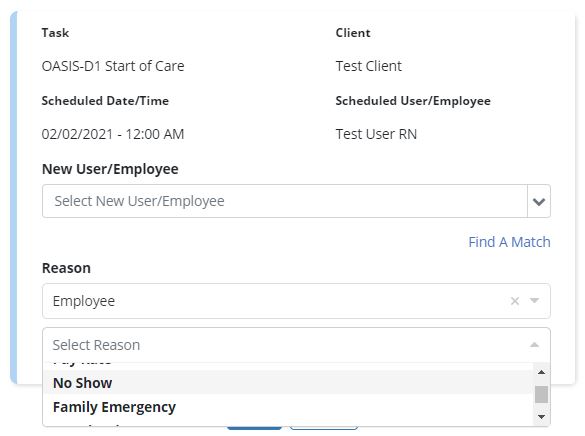
To bulk reassign a group of tasks, navigate to the Task Manager in the Schedule Center. Select tasks to reassign and click Reassign. Select the reason type and reason in the Bulk Reassign Tasks window and click Save. The selected reason and reason type will apply to all selected tasks.
Schedule tab ➜ Schedule Center ➜ Task Manager tab ➜ Select tasks ➜ Reassign ➜ Select reason and type ➜ Save
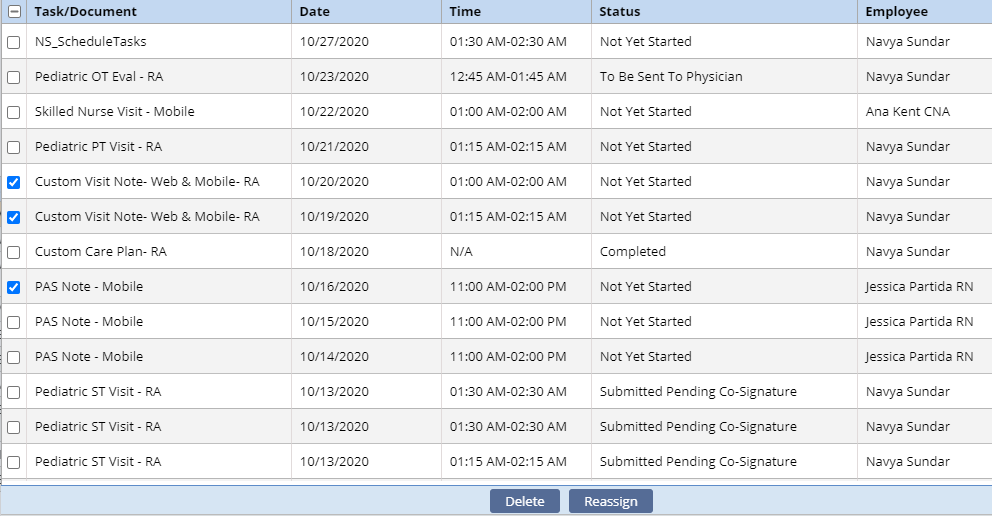
Once completed, the reassignment will appear in the Schedule Tasks Logs.

When completing a missed visit form, users will now see the Tracking Type and Reason fields under Missed Visit Details.
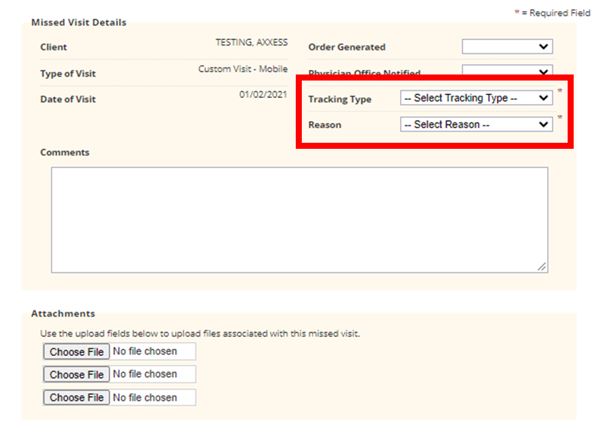
All reassigned tasks and missed visits for an Employee reason type will appear in the employee’s Visit Tracking report. To view an employee’s Visit Tracking report, navigate to the employee’s profile and select Visit Tracking from the Quick Links menu.
Employees tab ➜ Employee Center ➜ Quick Links ➜ Visit Tracking
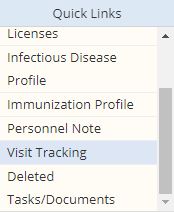
The Visit Tracking report displays all reassignments and missed visits initiated for the employee.
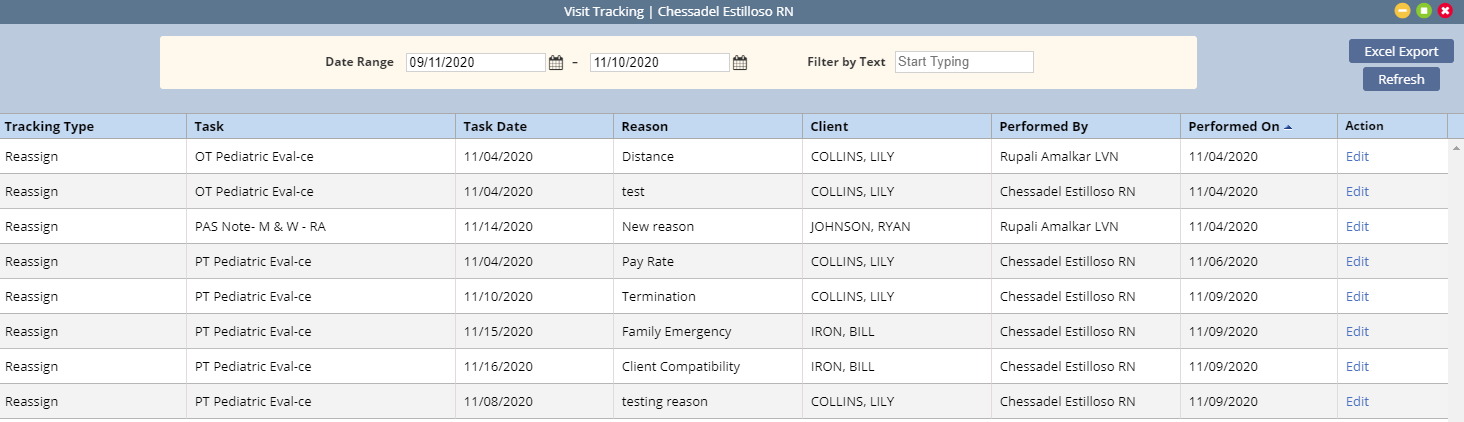
To edit the reassignment reason for a missed visit, select Edit from the Actions column.
All reassigned tasks and missed visits for a Client reason type will appear in the client’s Visit Tracking report. To view a client’s Visit Tracking report, navigate to the client’s chart and select Visit Tracking from the Quick Reports menu.
Clients tab ➜ Client Center ➜ Quick Reports ➜ Visit Tracking
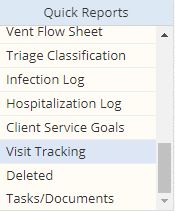
The Visit Tracking report displays all reassignments and missed visits initiated for the client.
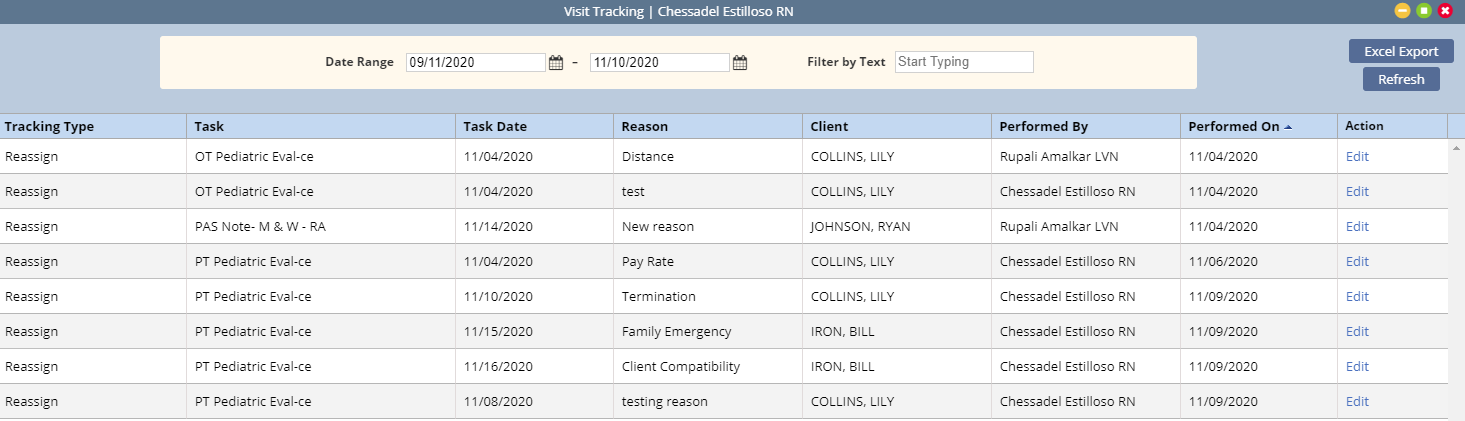
To edit the reason for a reassignment, select Edit from the Actions column.
In addition to the Visit Tracking quick report, visit tracking information now appears in the Missed Visits report. To access this report, navigate to the Schedule Reports section of the Report Center and select Missed Visits.
Reports tab ➜ Report Center ➜ Schedule Reports ➜ Missed Visits
Users can filter by type and reason using the new Tracking Type and Reason parameters at the top of the report.

Updated on 02/10/2021