Axxess Home Care now provides additional at-a-glance details on the Client Contacts tab in each client’s chart. The new columns on the Client Contacts tab enable users to view each contact’s payer status, Family Portal access and Family Portal documents.
This enhancement enables users to better monitor and manage client contacts in Axxess Home Care.
To access the Client Contacts tab in Axxess Home Care, navigate to the Client Center under the Clients tab. At the top of the client’s chart, click Edit to edit the user’s profile and select the Client Contacts tab from the left-side menu.
Clients tab ➜ Client Center ➜ Edit ➜ Client Contacts tab
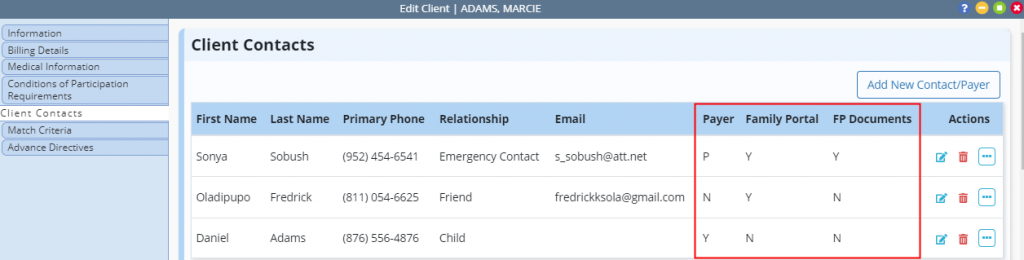
A Y in the Payer column indicates that the contact is a payer for the client. A P indicates that the contact is the client’s primary payer. The primary payer contact’s information will populate as the default Bill to Address. An N indicates that the contact is not a payer for the client.
A Y in the Family Portal (FP) column indicates the contact has access to the Family Portal. An N indicates that the contact does not have access to the portal.
A Y in the FP Documents column indicates that the contact has access to documents within the Family Portal. An N indicates that the contact does not have access to Family Portal documents. A contact must have Family Portal access in order to have access to the documents within the portal.
The actions available under the Actions column are Edit, Delete and More.
Click Edit to navigate to the client contact’s information. Click Delete to remove the contact from the client’s contacts.
Click More for additional actions. Under More, click Deactivate to remove a client’s access to the Family Portal. Click Activate to send an activation email to the client and grant access to the Family Portal.
Updated on 07/14/2021