Axxess Home Care now provides a Download Client Chart tab in each client’s chart that users can select to download multiple documents from a client’s chart simultaneously. This enhancement helps users save time and streamline care coordination.
Users must have permission to access the Download Client Chart tab in Axxess Home Care.
To give a user permission to access the Download Client Chart tab, navigate to the user’s employee profile in the Employee Center and select Permissions from the Quick Links menu. In the Clerical section, expand the Client subsection and select the box next to Download Client Chart. Click Save to finish granting the permission to the user.
Employees tab ➜ Employee Center ➜ Select an employee ➜ Quick Links ➜ Permissions ➜ Clerical ➜ Client ➜ Download Client Chart ➜ Save
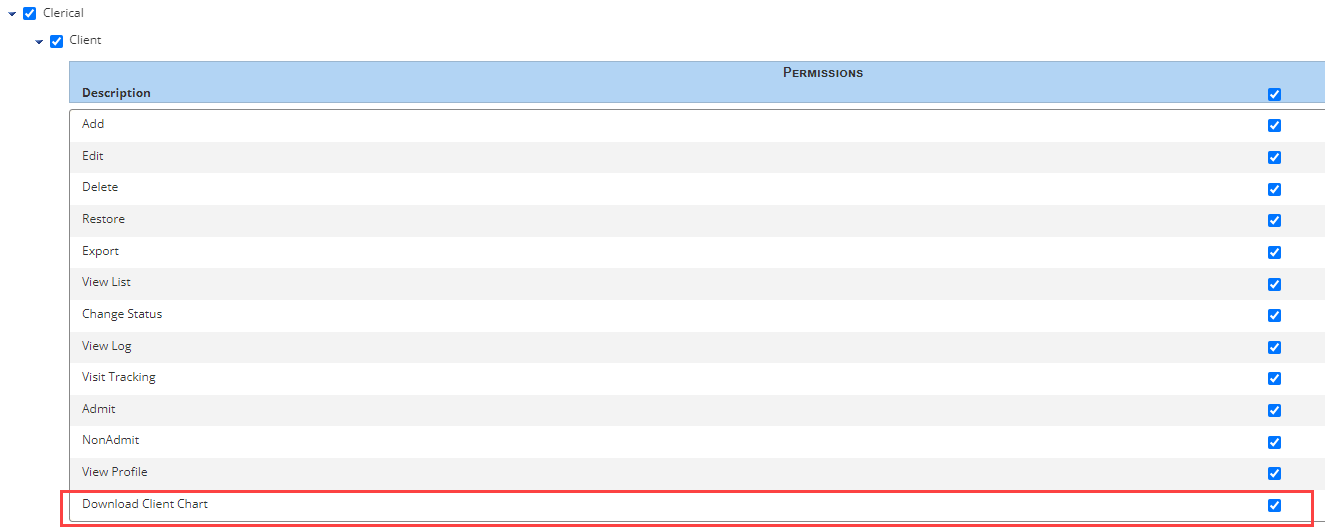
To download documents from a client’s chart, navigate to the client’s chart in the Client Center and select the Download Client Chart tab at the top of the screen.
Clients tab ➜ Client Center ➜ Select a client chart ➜ Download Client Chart tab

On the Download Client Chart screen, select the desired time frame (date range or quarterly), task statuses and tasks to download, and click Print.
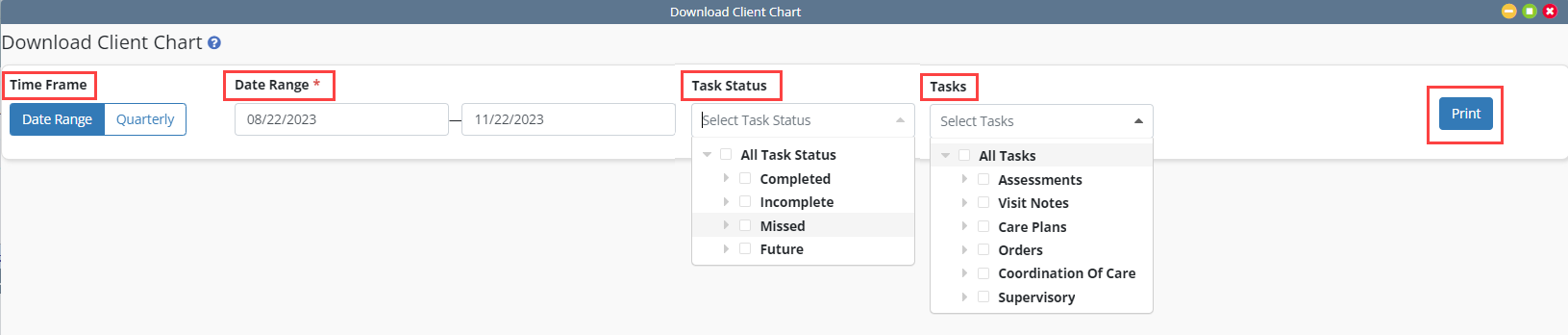
In the pop-up window that appears, select ZIP Archive or Combined PDF Document. Selecting ZIP Archive will download the selected documents as a ZIP file with each document in a separate PDF. Selecting Combined PDF Document will download the selected documents in one combined PDF.
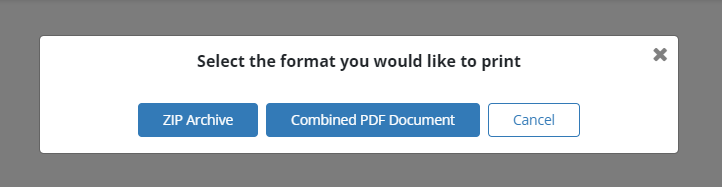
Once the ZIP archive or combined PDF is finished generating, it will appear on the Completed Reports screen. To access it, navigate to the Reports tab and select Completed Reports.
Reports tab ➜ Completed Reports

Updated on 11/29/2023