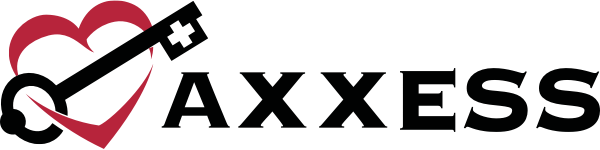Axxess Home Care now enables users to enter notes on the Orders Management screens. By entering notes in Orders Management, users can easily document interactions with physicians regarding the statuses of physician orders and other critical touchpoints throughout care.
To view or enter order notes, navigate to the View tab and hover over Orders Management. Select Orders to Be Sent, Orders Pending Signature, or Orders History. A new Notes column will appear on each of these screens.
View tab ➜ Orders Management ➜ Orders to Be Sent/Orders Pending Signature/Orders History ➜ Notes column
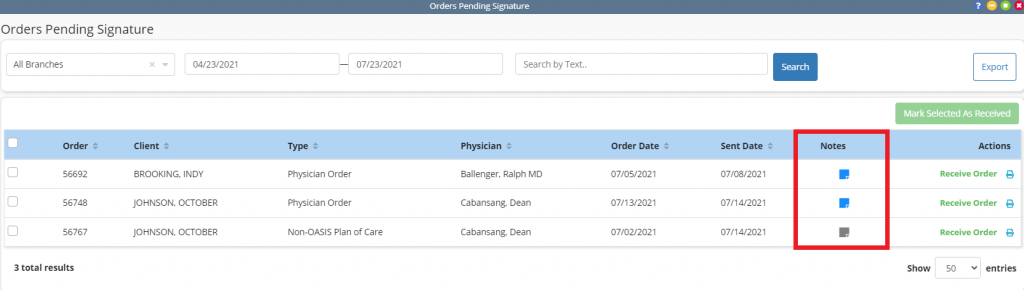
To enter notes for an order, click on the note icon in the Notes column. Once a note has been entered, the note icon will turn blue.
Hover over the blue note icon to view the notes entered. Up to three notes can be viewed when hovering over the icon. To view additional notes, click on the note icon.
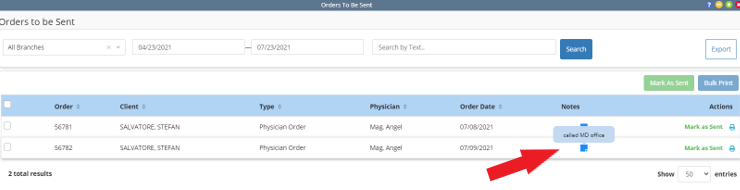
To enter a new note, click Add Note, type in the text box and click Save & Close or Save & Add Another.
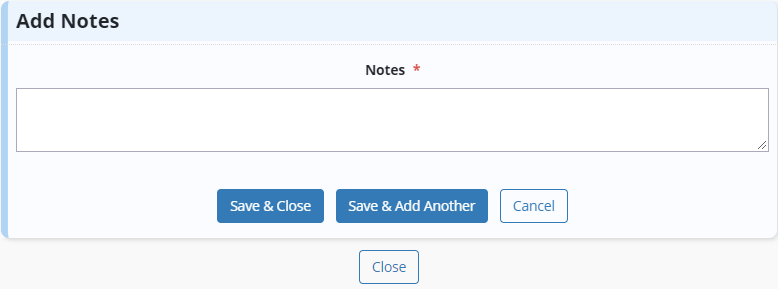
To edit a note, select Edit. To resolve a note, select Resolve.
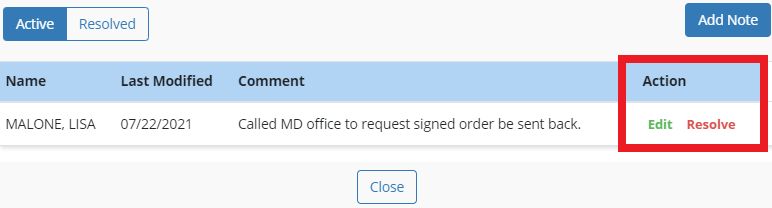
To view all resolved notes, click on the Resolved filter. The note icon will turn green once resolved.
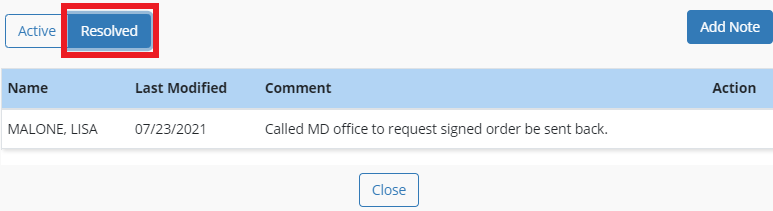
Updated on 07/29/2021
No related posts.