Closed accounting functionality enables organizations to identify an accounting closing date to automatically prevent users from posting payments/adjustments on or before the identified date. This feature ensures that agencies maintain static financial data on and before the closing date to streamline billing operations and facilitate compliance. Closed accounting gives agencies control over their internal financial operations while automating billing compliance.
Once an agency identifies an accounting closing date, all tasks that impact financials must be posted after the established date. Before and on the closing date, *unauthorized changes and updates are prohibited. *Agencies can allow specific users to override the closed accounting date and authorize a payment/adjustment to be posted on/before the closed accounting date. See Permission to Override below.
Agencies can enable or disable the closed accounting feature at any time.
To enable closed accounting, enter a closing date using the following steps. Entering a closing date will prevent all users (except those with permission to override) from posting payments/adjustments on or before the closing date.
1. Select Company Setup under the Admin tab.
2. Navigate to the Billing/Financial tab using the left-side menu.
3. In the Closed Accounting section, enter a date in the Closing Date field.
4. Click Save at the bottom of the screen.
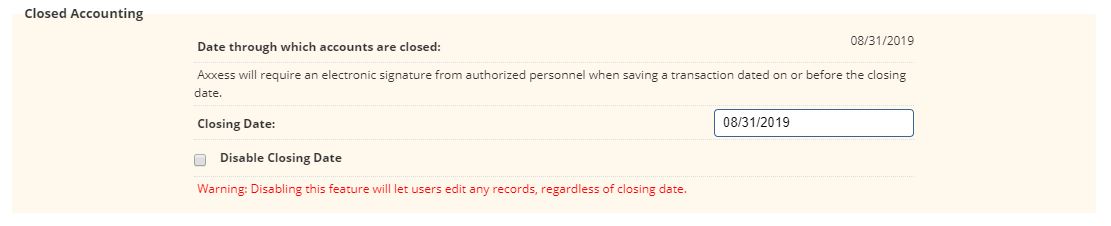
Once a closing date is established, users will not be able to post payments or adjustments until after the closing date. Dates on or before the closing date will be grayed out and cannot be selected. When hovering over the tool tip icon, the following message informs the user why certain dates are grayed out and cannot be selected.
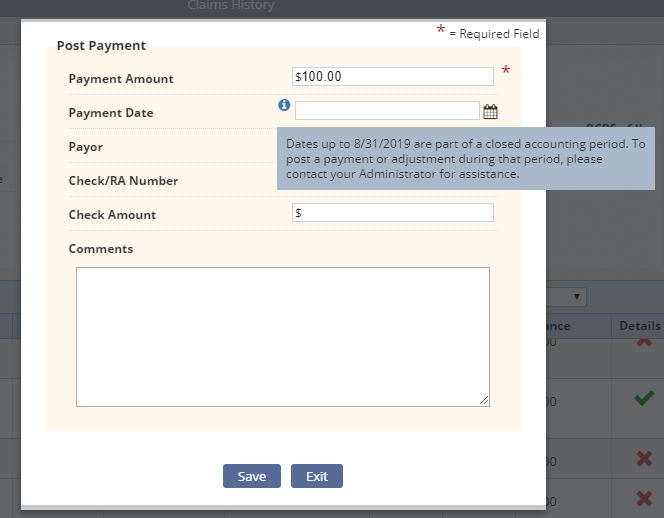
To enable a user to override the closed accounting date:
1. Navigate to the Employee Center under the Employees tab.
2. Find the employee. On the right side of the employee’s profile, select Permissions from the Quick Links menu.
3. Scroll to the Billing permissions and select Accounting Close. Check the box next to Accounting Close to enable all permissions under that category, or expand the Accounting Close section to reveal the Override Closed Accounting permission.

When a user with permission to override closed accounting attempts to post a payment/adjustment on or before the closed accounting date, the date will appear at the bottom of the Post Payments window. The user can enter his/her electronic signature and click Save to override the closing date and post the payment/adjustment.
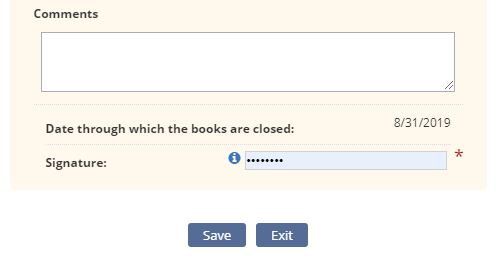
Updated on 9/17/2019