The Agency Schedule screen in Axxess Home Care now provides quick access to task details and schedule comments, so users can seamlessly plan client and employee scheduling.
Quick details provide convenient access to the most relevant scheduling information, and schedule comments enable users to communicate seamlessly regarding client and employee schedules.
A new Hours column on the Agency Schedule screen enables users to view scheduled hours and corresponding statuses on client and employee schedules.
These updates streamline scheduling and care planning processes so agencies can deliver optimal care for better client outcomes.
New options to select a branch and refresh the page are now available in the Agency Schedule under the Schedule tab.
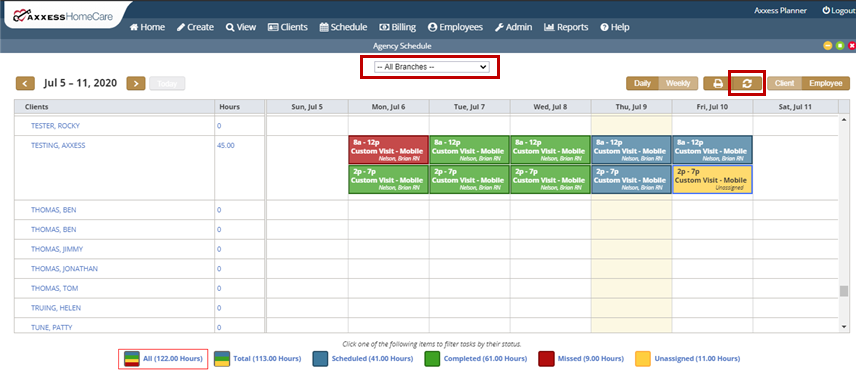
When viewing the client schedule, users can now see the number of hours scheduled for each client in the Hours column. The Hours column displays the number of hours scheduled for the day or week and updates based on which filter is selected at the bottom of the page.
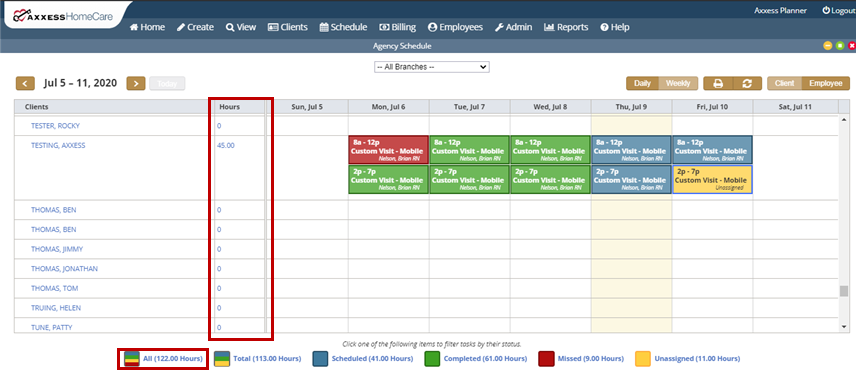
The summary at the bottom of the screen filters the results of the Agency Schedule and displays the number of hours associated with each status.
| All Hours = The number of combined scheduled, completed, missed and unassigned hours | |
| Total Hours = The number of combined scheduled, completed and unassigned hours | |
| Scheduled Hours | |
| Completed Hours | |
| Missed Hours | |
| Unassigned Hours |

When viewing the employee schedule, users can now see how many hours are scheduled for individual employees in the Hours column. The Hours column displays the number of hours scheduled for the day or week and updates based on which filter is selected at the bottom of the page.
If an employee has been scheduled over 40 hours for the week, a yellow warning icon  will appear next to the employee’s name in the Hours column.
will appear next to the employee’s name in the Hours column.
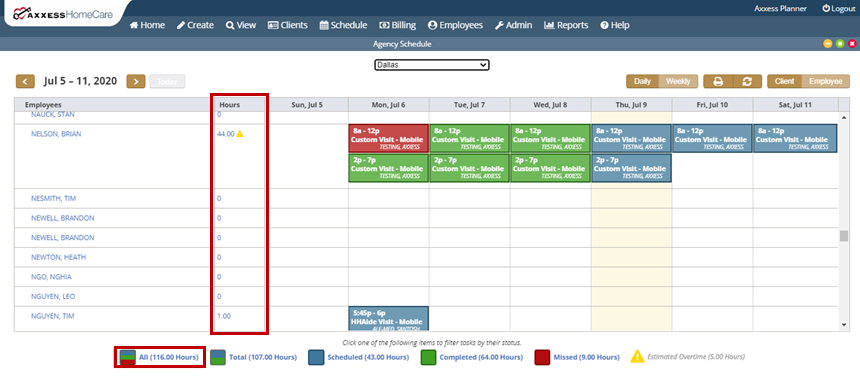
The summary at the bottom of the screen filters the results of the Agency Schedule and displays the number of hours associated with each status.
| All Hours = The number of combined scheduled, completed, missed and unassigned hours | |
| Total Hours = The number of combined scheduled, completed and unassigned hours | |
| Scheduled Hours | |
| Completed Hours | |
| Missed Hours | |
| Estimated Overtime = The combined number of employee hours scheduled over 40 |

To view quick details for a scheduled task, hover over the task in the Agency Schedule.
Schedule tab ➜ Agency Schedule ➜ Hover over scheduled task
In the quick details menu:
| Select Message Employee to message the employee assigned to the task. | |
| Select the house icon next to EVV Time to view the task’s EVV details. | |
| Select Schedule Comments to view, add, edit or delete schedule comments. |
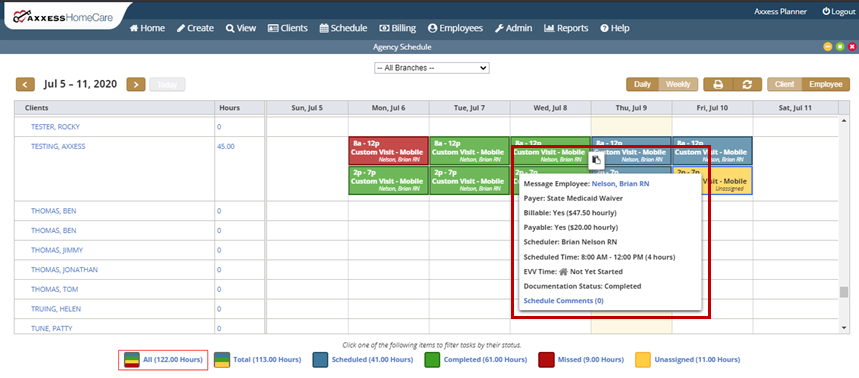
Users can view, add, edit and delete schedule comments by selecting Schedule Comments from the quick details menu or from the Actions column when viewing the Schedule Center in list view.
Schedule Center ➜ List Tasks ➜ Actions column ➜ Schedule Comments
To edit or delete an existing schedule comment, select Edit or Delete under Actions.
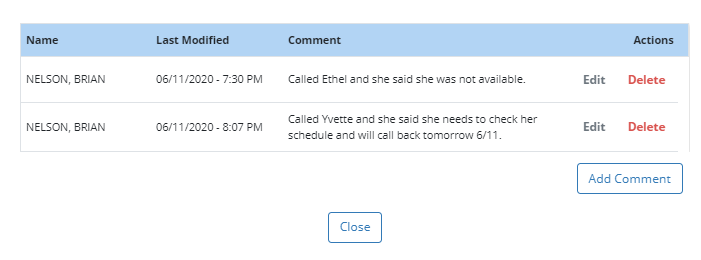
To add a new schedule comment, select Add Comment. Enter the comment and select Save & Close to save the comment, or Save & Add Another to continue adding schedule comments to the task.

Updated on 7/13/2020