This permission-based report is the third of four month-end reports coming to Axxess Home Care. The Earned Revenue Report enables agencies to calculate their earned revenue after each billable task. Users can select a date range to view scheduled billable tasks with the corresponding fee for each task. Billable tasks listed with a completed status should be counted as earned revenue, while visits with any other status should not be counted.
Users must have permission to generate the Earned Revenue Report.
To give a user permission to generate the Earned Revenue Report, navigate to the user’s profile in the Employee Center and select Permissions in the Quick Links menu. Scroll to the Reports section, and select Earned Revenue Report under Billing/Financial Reports. Click Save to finish granting the permission.
Employees tab ➜ Employee Center ➜ Permissions ➜ Reports section ➜ Billing/Financial Reports ➜ Earned Revenue Report ➜ Save
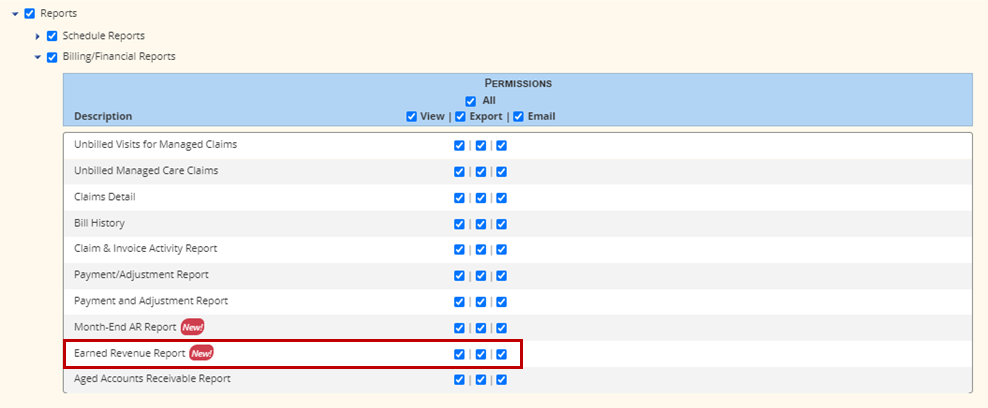
To generate the report, navigate to the Report Center under the Reports tab. Select Earned Revenue Report in the Billing/Financial Reports section.
Reports ➜ Report Center ➜ Billing/Financial Reports ➜ Earned Revenue Report
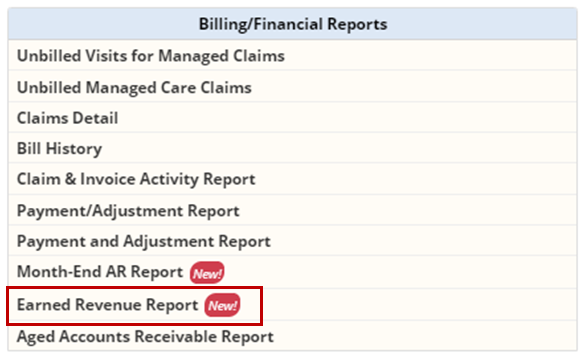
In the Earned Revenue Report, users can filter by branch and payer using the filters at the top of the screen. Select the desired filters and click Generate Report.

Once generated, the report will appear in Completed Reports for download. To access the completed report, navigate to the Reports tab and select Completed Reports.
Reports tab ➜ Completed Reports
In Completed Reports, select the report name to open it. The report will open in Excel format for your review.

Updated on 7/6/2020