Axxess Home Care now provides a report that displays clients’ postal codes in an easy-to-view format. By generating the new Postal Code report, users can easily sort and view clients based on their geographic locations. This report streamlines operations and facilitates effective monitoring for optimal client outcomes.
Users must have permission to view and export the Postal Code report in Axxess Home Care.
To give a user permission to view and export the Postal Code report, navigate to the user’s profile and select Permissions from the Quick Links menu. In the Reports section, select the Postal Code permissions under Client Reports. Click Save to finish granting the permissions to the user.
Employees tab ➜ Employee Center ➜ Quick Links ➜ Permissions ➜ Reports ➜ Client Reports ➜ Postal Code ➜ View/Export ➜ Save
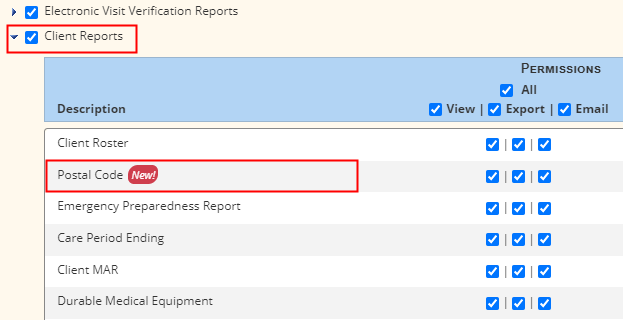
To generate the Postal Code report, navigate to the Report Center under the Reports tab. Select Postal Code in the Client Reports section.
Reports tab ➜ Report Center ➜ Client Reports ➜ Postal Code
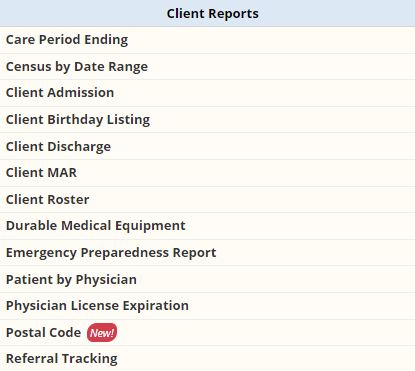
In the Postal Code report, users can enter up to five postal codes to display on the report. To add postal codes, click the plus sign icon ( ) next to the Postal Code field.
) next to the Postal Code field.
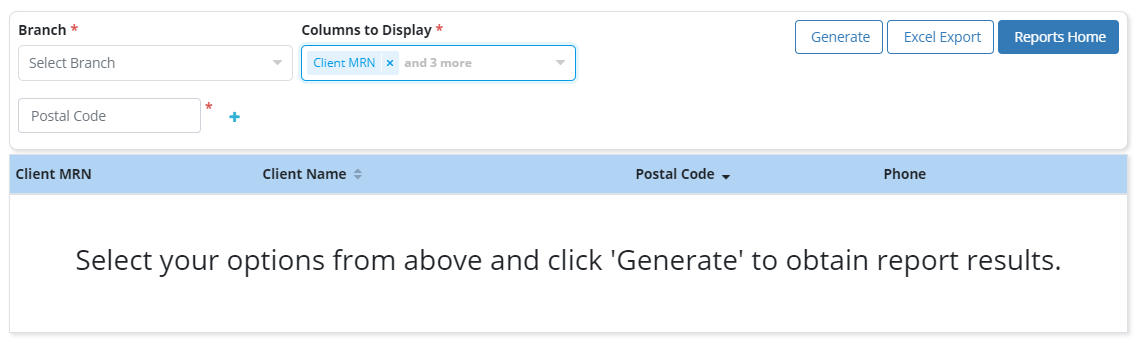
By default, the Postal Code report displays the Client MRN, Client Name, Postal Code and Phone columns. Additional columns can be selected in the Columns to Display menu. Once the desired filters have been selected, click Generate.
Once the report is generated, users can sort the Client Name and Postal Code columns by clicking the arrows in the column headers.

To export the Postal Code report to an excel file, click Excel Export in the top right corner.

Updated on 11/11/2020