Agencies can now filter data in the Quality Assurance (QA) Center and Alert Center using employee and client tags.
This feature streamlines operations and enables agencies to monitor each employee’s activity for continued compliance and high-quality care delivery.
To filter by tags, create new employee/client tags or use existing tags created in Axxess Home Care.
To create client tags, edit the client’s chart in the Client Center. On the Information tab, navigate to the Tags field under Demographics. Start typing in the Tags field to search for existing tags or create a new tag. Click Save at the bottom of the screen to save the selected tags in the client’s chart.
Clients tab ➜ Client Center ➜ Edit ➜ Information tab ➜ Demographics section ➜ Tags ➜ Save
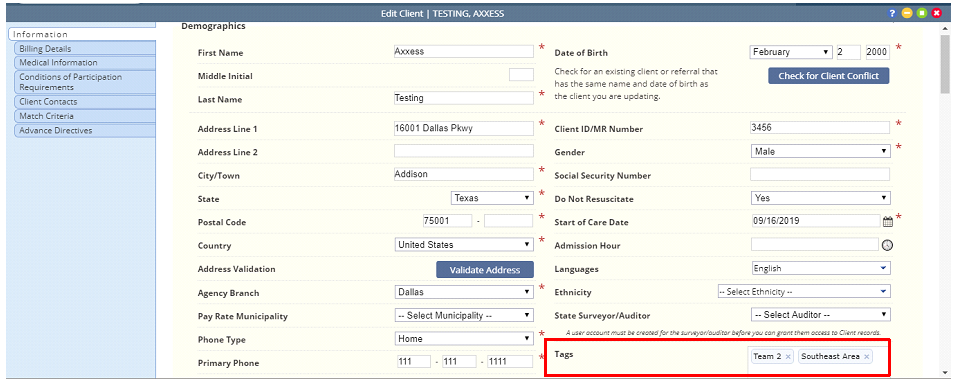
To create employee tags, edit the employee’s profile in the Employee Center. On the Information tab, navigate to the Tags field under Other Information. Start typing in the Tags field to search for existing tags or create a new tag. Click Save at the bottom of the screen to save the selected tags in the employee’s profile.
Employees tab ➜ Employee Center ➜ Edit ➜ Information tab ➜ Other Information section ➜ Tags ➜ Save
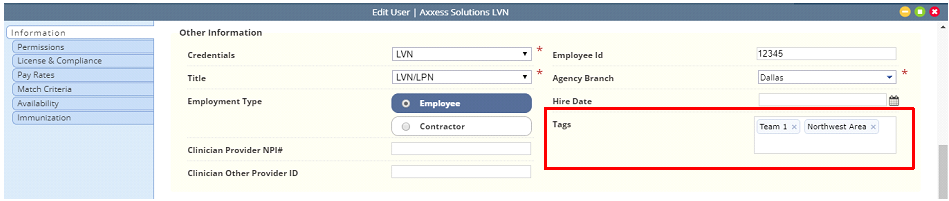
To access the QA Center, navigate to the Home tab and select Quality Assurance (QA) Center.
Home tab ➜ Quality Assurance (QA) Center
In the QA Center, users can select to filter by client or employee tags. Click Client Tags or Employee Tags and select the desired tags from the corresponding list. Once the tags have been selected, click Filter by All or Filter by Any.
Select Filter by All to show results for clients or employees that contain all of the tags selected.
Select Filter by Any to show results for clients or employees that contain any of the tags selected.
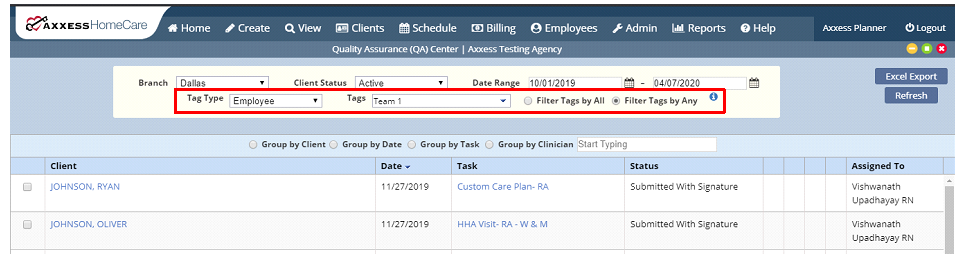
To access the Alert Center, navigate to the Home tab and select Alert Center.
Home tab ➜ Alert Center
In the Alert Center, users can select Employee Tags from the drop-down menu to filter data by the selected employee tags. Once the tags have been selected from the list, click Filter by All or Filter by Any.
Select Filter by All to show results for employees that contain all of the tags selected.
Select Filter by Any to show results for employees that contain any of the tags selected.
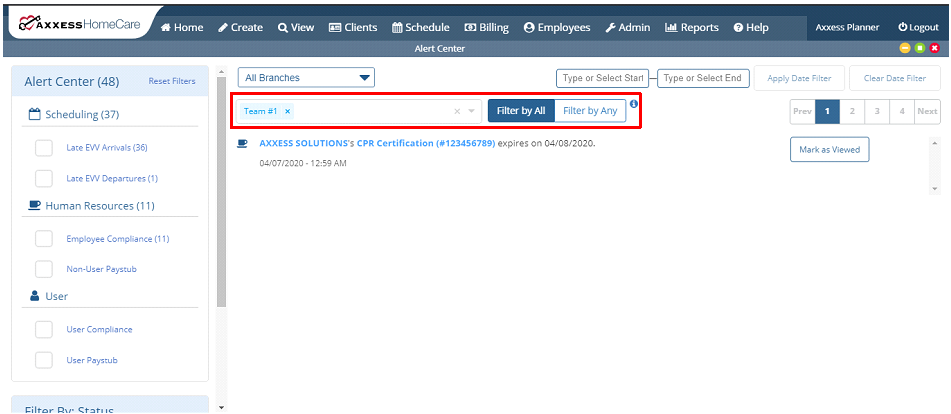
Updated on 4/08/2020