The personnel note feature is permission-based and enables organizations to document employee communication.
To give users permission to the personnel note feature:
1. In the Employee Center, find the user and select Permissions under Quick Links on the right side of the user profile.
2. Under the Administration permissions, select Personnel Note.
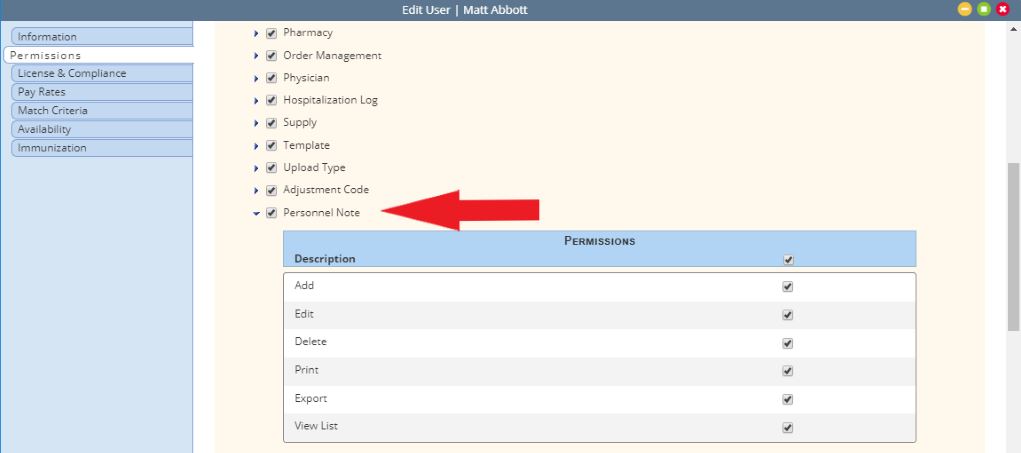
The personnel note will become available under Quick Links on the right side of the user’s profile.
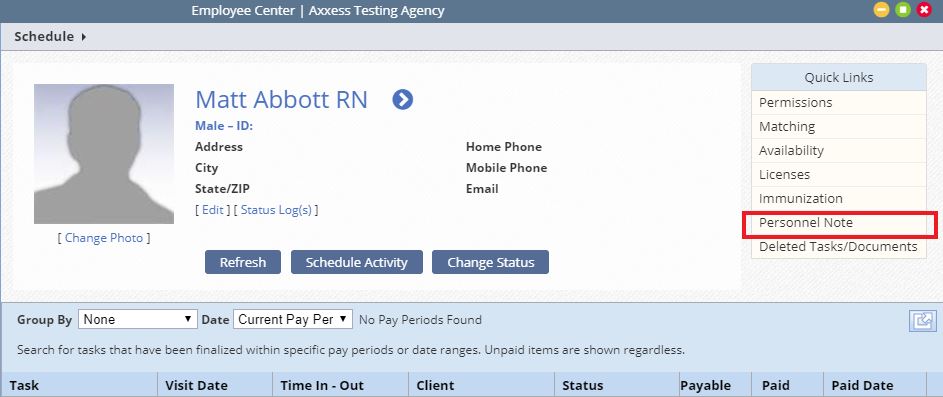
Selecting Personnel Notes under Quick Links opens a list of personnel notes for the designated date range. The date range can be altered using the Date Range drop-down menus, and users can click Excel Export to export the list to an Excel file.
Add a new personnel note by selecting New Personnel Note in the top right corner of the Personnel Notes screen.
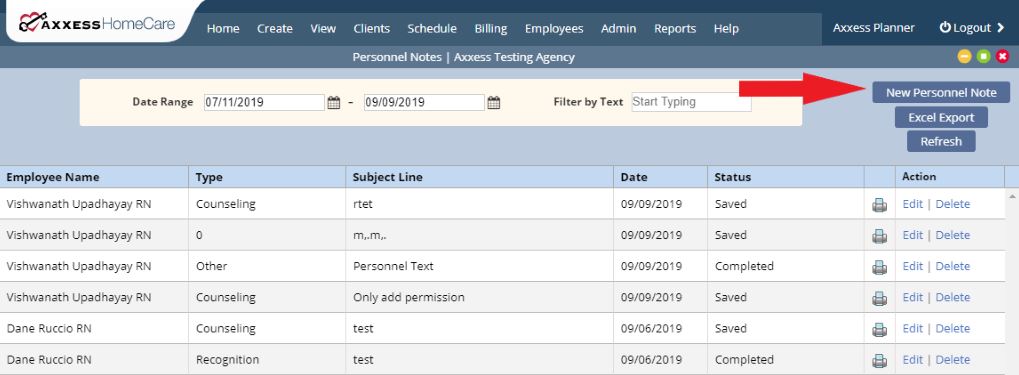
When adding a new personnel note, users can load a template or enter free text to document communication with an employee.
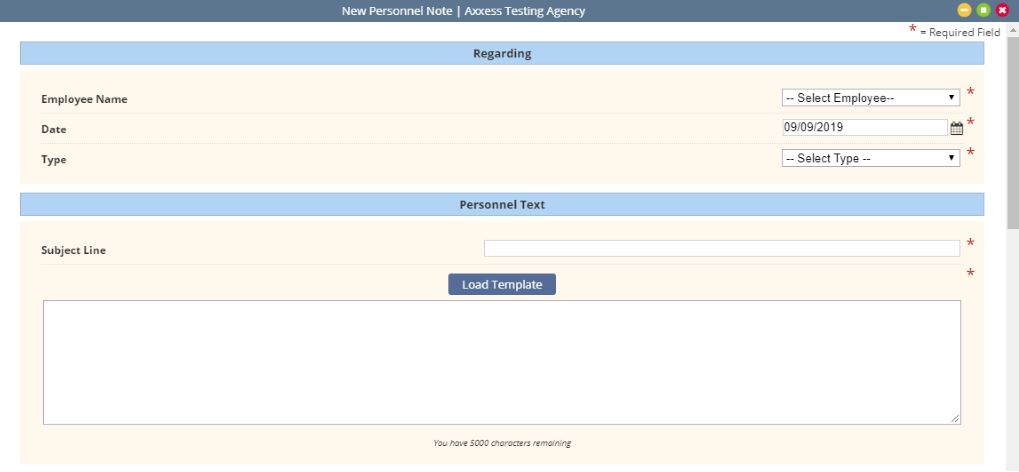
Toward the bottom of the new note, users can check Send note as message when completed to send the completed note directly to the employee.
Employee comments and responses can be entered under Employee Comments/Response and files can be attached using the Attachments feature at the bottom.
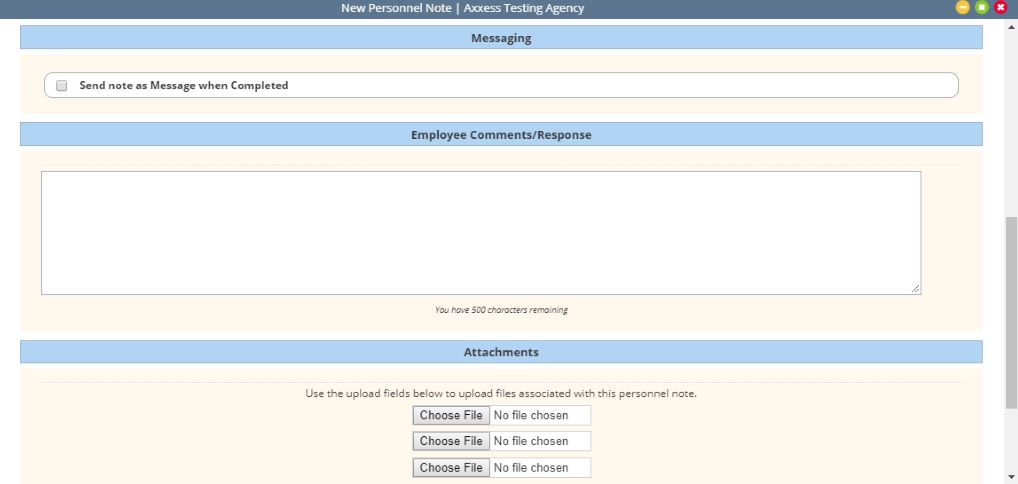
New personnel notes can also be created from the Create and View tabs of the main menu bar on the dashboard:
Updated on 9/17/2019