Axxess Home Care now enables users to activate midnight split billing for selected payment sources. Once midnight split billing is activated, the system automatically splits billing line items for shifts that are associated to the payment source and scheduled across midnight.
With the ability to document care in a single document and automatically split line items for shifts scheduled across midnight, users can streamline documentation processes and maintain seamless scheduling, clinical and financial operations through optimal ease of use.
To use this functionality, midnight split billing must be activated at the payment source level.
To activate midnight split billing for an existing payment source, navigate to Lists under the View tab and select Payment Sources. On the Information tab, select the midnight split billing statement under Billing Requirements. Click Save to finish activating midnight split billing for the selected payment source.
View tab ➜ Lists ➜ Payment Sources ➜ Edit ➜ Information tab ➜ Billing Requirements section ➜ Follows midnight split billing ➜ Save
Once activated, all billable shifts (for the payment source) that are scheduled over the midnight time frame will automatically generate two billing line items.
Tasks with a visit bill rate type will not split. Tasks without associated rates will not split. Non-billable tasks will not split.
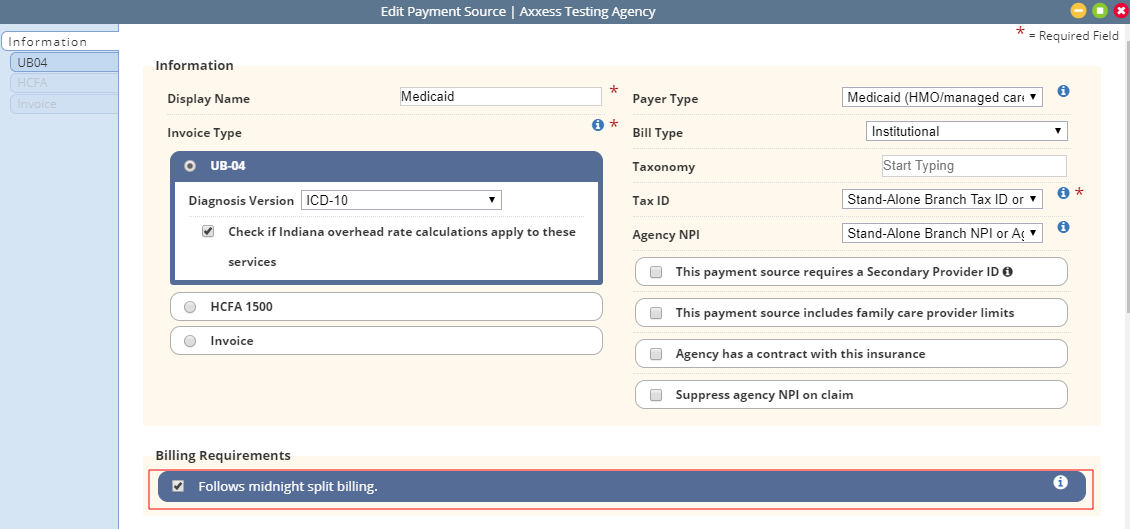
Both line items for split tasks appear in the List Tasks view of the Schedule Center. Select the List Tasks button on the right side of the Schedule Center screen to view scheduled tasks in list format.
Schedule tab ➜ Schedule Center ➜ List Tasks
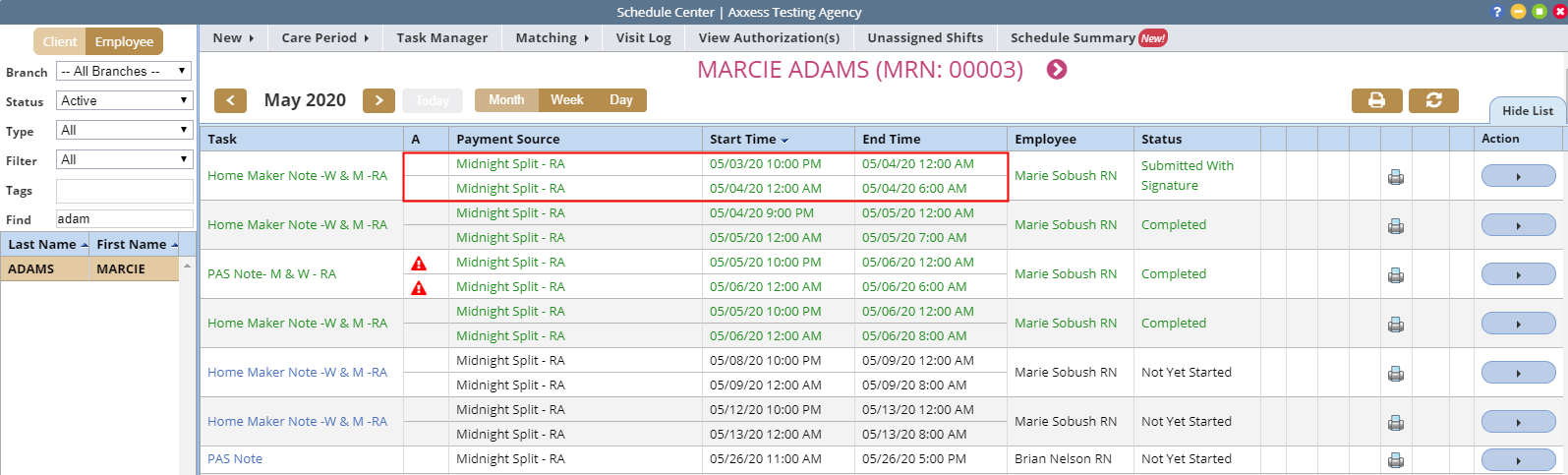
Since caregivers only complete one note that splits into two line items, the calendar view of the Schedule Center will remain the same. The task, employee, status, sticky notes, print and actions associate to both billing line items.
The task authorizations feature has been enhanced to account for each billing shift. Task authorizations now automatically validate for each line item separately. To access the Authorizations List, navigate to the Schedule Center under the Schedule tab and select the red alert icon ⚠ under the A column.
Schedule tab ➜ Schedule Center ➜ A column ➜ ⚠
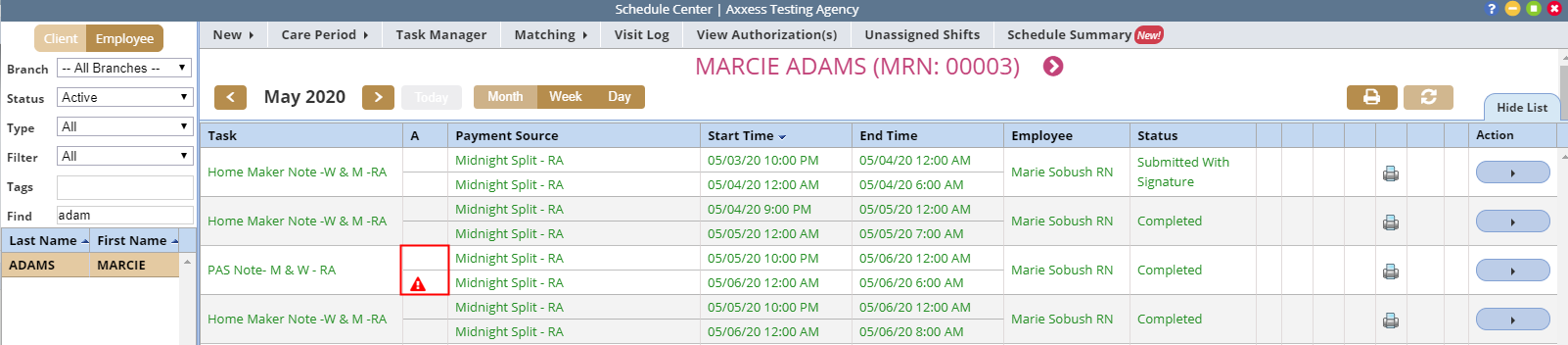
For tasks with midnight split billing, a new Midnight Split section appears on the Task Details screen so users can view and edit individual line items.
On the Task Details screen, edit the Actual Visit Date/Time In and Actual Visit Date/Time Out fields as needed by selecting Edit under Actions in the Midnight Split grid. The billable flag now appears next to the individual billing line items in the grid.
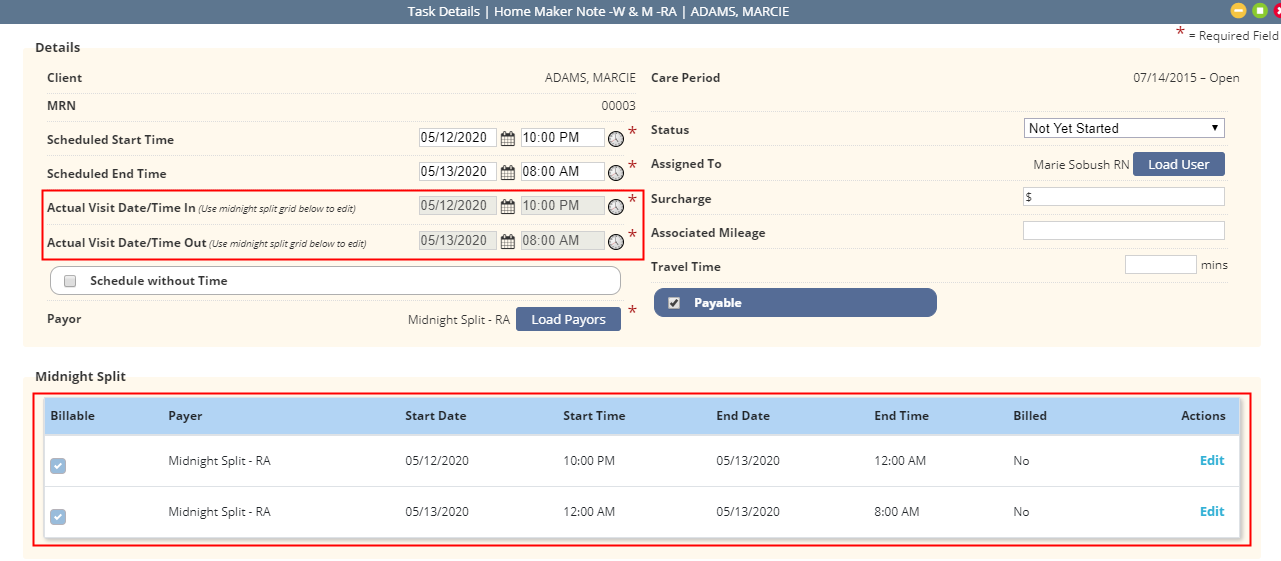
To edit a line item, click Edit under Actions in the Midnight Split grid. Make the necessary adjustments and click Save.
Schedule tab ➜ Schedule Center ➜ Actions menu ➜ Details ➜ Midnight Split grid ➜ Edit

The end time for the billing line item ending at midnight, and the start time for the billing line item starting at midnight cannot be adjusted. The payment source cannot be individually adjusted. If one billing line item has been billed, the payment source cannot be adjusted for either line item.
During the claim verification process, midnight split services appear as two separate billing line items in Step 3 of 5: Verify Visits. Navigate to the Outstanding Claims screen and click the client’s name to verify a claim.
Billing tab ➜ Managed Care/Other Insurances ➜ Outstanding Claims ➜ Step 3 of 5: Verify Visits
If services are rolled up to a single line per day, the hours preceding midnight roll up to one day. The hours after midnight roll up to the following day.
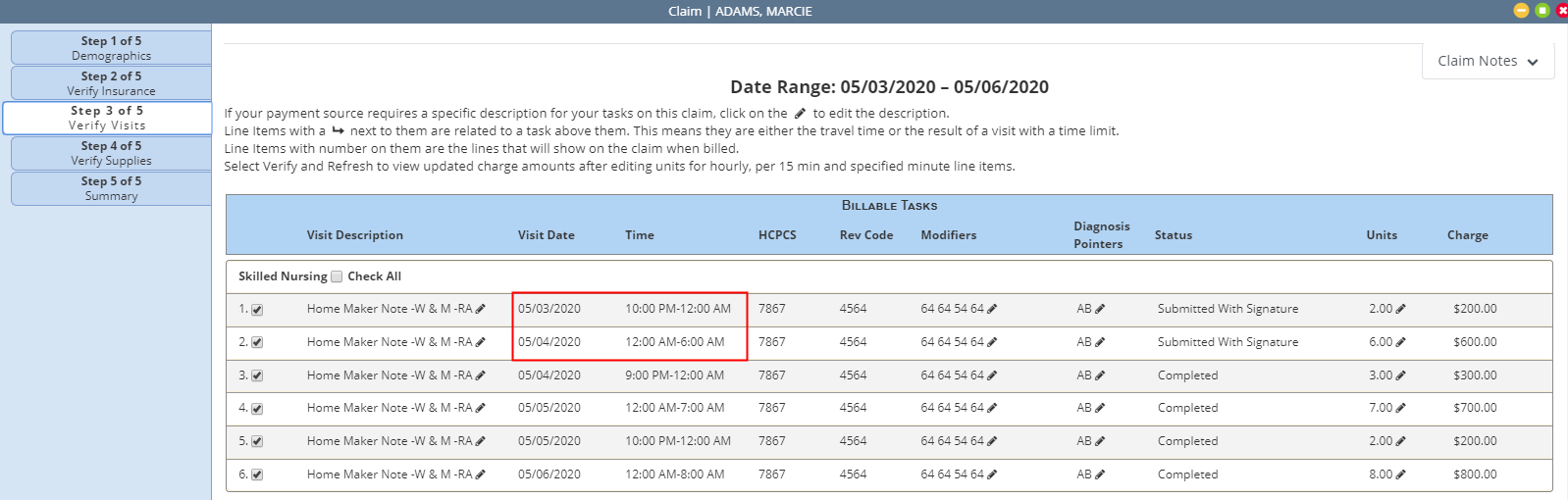
Services rolled up to a single line item are recorded from midnight to midnight.
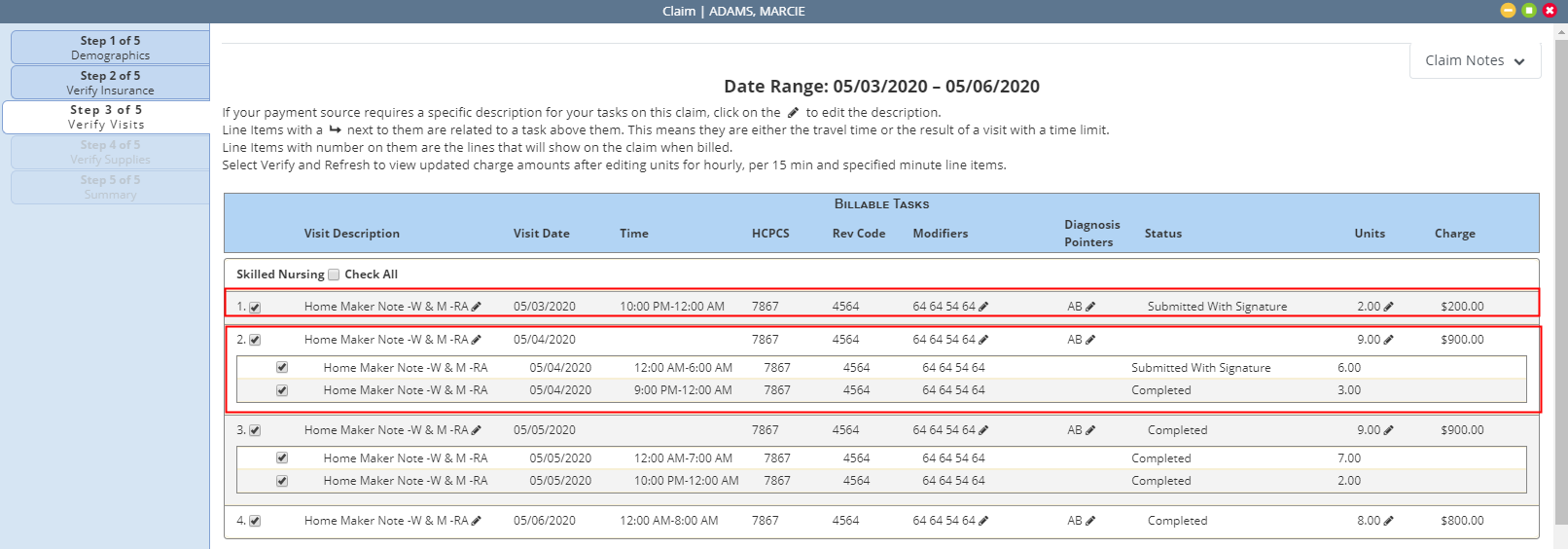
If the claim date range splits a task into two billing line items, billing through the claim date will populate in the claim. The remaining billing will appear on the Unbilled Visits for Managed Care Claims report until it is associated to a claim.
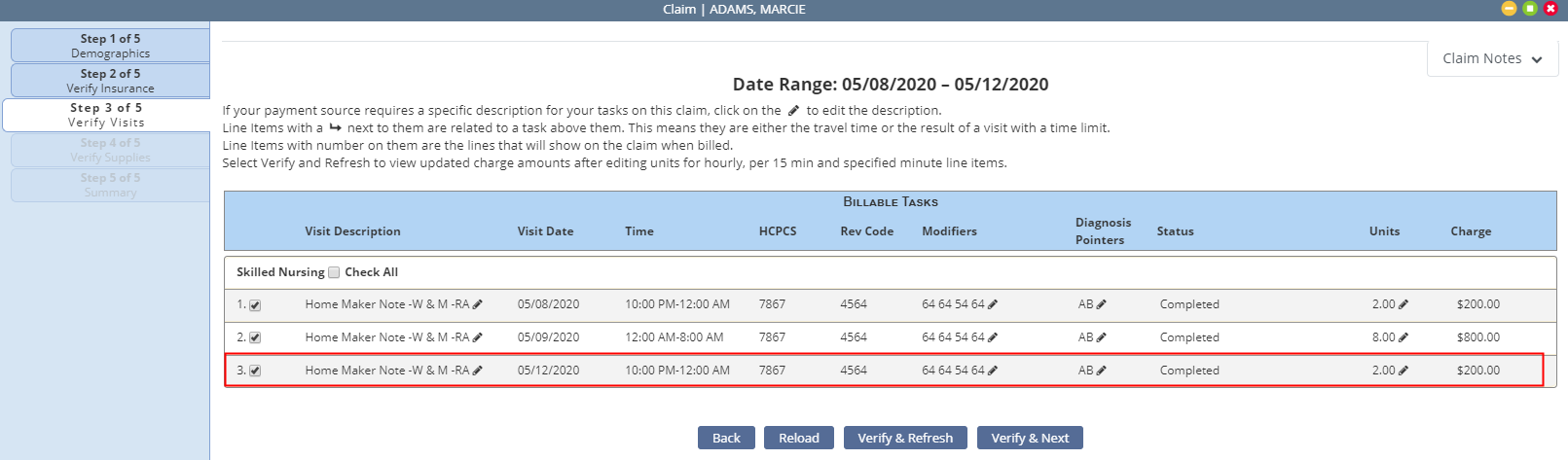
Each billing line item appears separately on the Unbilled Visits for Managed Care Claims report. The example below shows the unbilled time for a shift that splits at midnight. As shown in the below example, the line item with a start time of 10 PM and end time of 12 AM was billed in the above claim.
To access the Unbilled Visits for Managed Care Claims report, navigate to the Report Center under the Reports tab. In the Billing/Financial Reports section, select Unbilled Visits for Managed Care Claims.
Reports tab ➜ Report Center ➜ Billing/Financial Reports section ➜ Unbilled Visits for Managed Care Claims
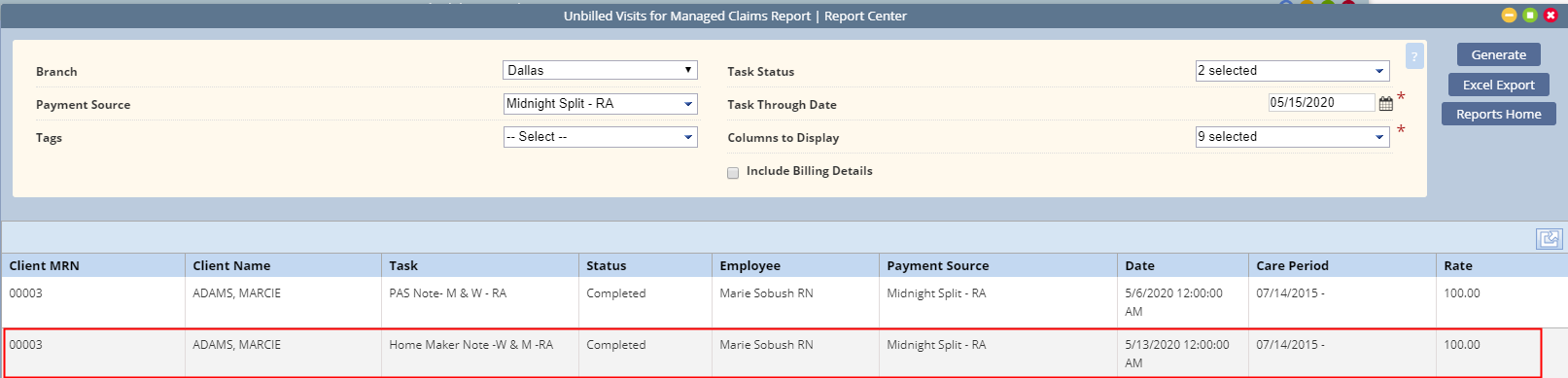
Updated on 5/28/2020