New claim and invoice notes in Axxess Home Care provide easy-to-use messaging tools so billers can track historical progress of individual claims. Agencies can use claim and invoice notes to maintain appropriate internal documentation from billing screens where supplemental notes can be entered and modified.
This functionality streamlines follow-up, collection and reconciliation of claims and invoices for all bill types.
Claim and invoice note permissions are associated to the existing Managed Care permissions in the Employee Center.
To give a user permission to access claim and invoice notes, edit the user’s profile and navigate to the Permissions tab. In the Billing section, select the permissions under Managed Care and click Save.
Employees tab ➜ Employee Center ➜ Edit ➜ Permissions tab ➜ Billing section ➜ Managed Care permissions ➜ Save
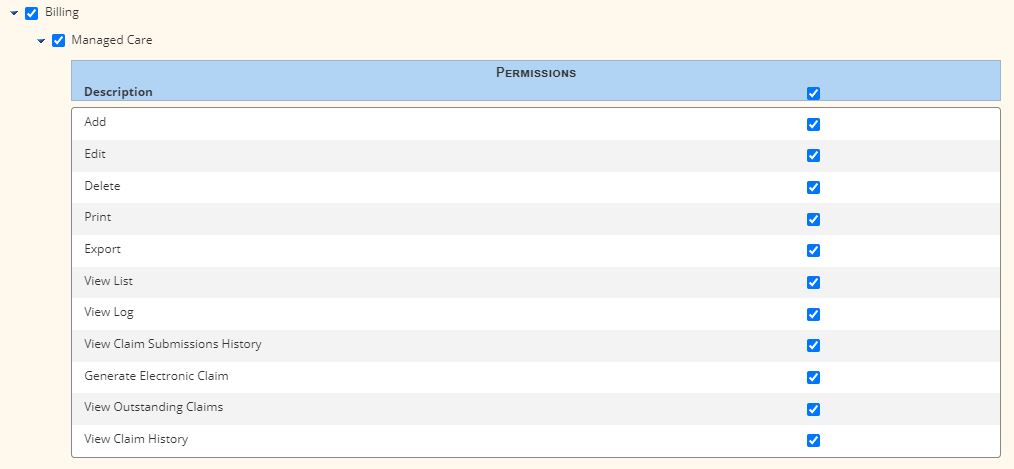
Once the permissions are enabled, users can add claim notes by selecting the Claim Notes button in the summary line or during the verification process.
Billing tab ➜ Managed Care/Other Insurances ➜ Outstanding Claims
Select the note icon to add, edit or resolve a comment. Note icons are color-coded to enable staff to monitor claim information and streamline billing and collections workflow.
| Color | Description | ||
|---|---|---|---|
| Grey | There are no notes for the claim/invoice. | ||
| Blue | There are unresolved notes for the claim/invoice. | ||
| Green | All notes associated to the claim/invoice have been marked as resolved. |
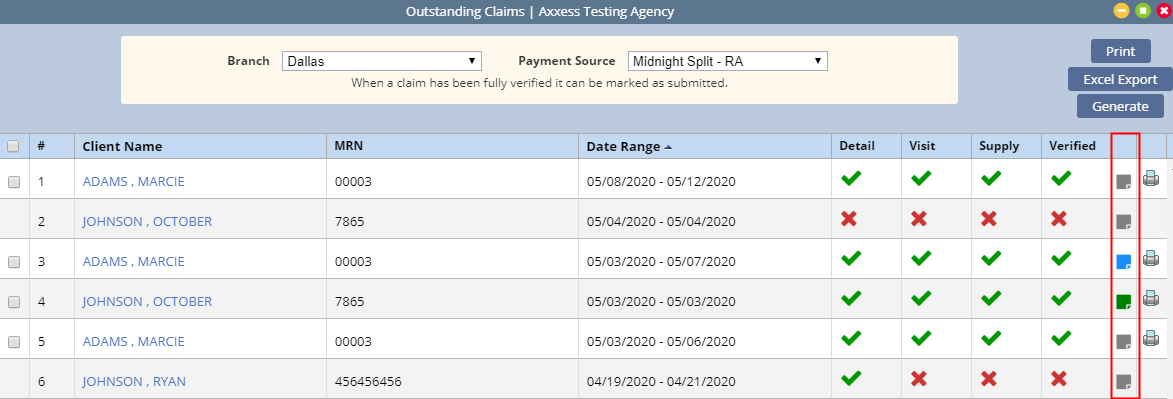
The claim verification screens have been updated so users can enter claim notes throughout the verification process.
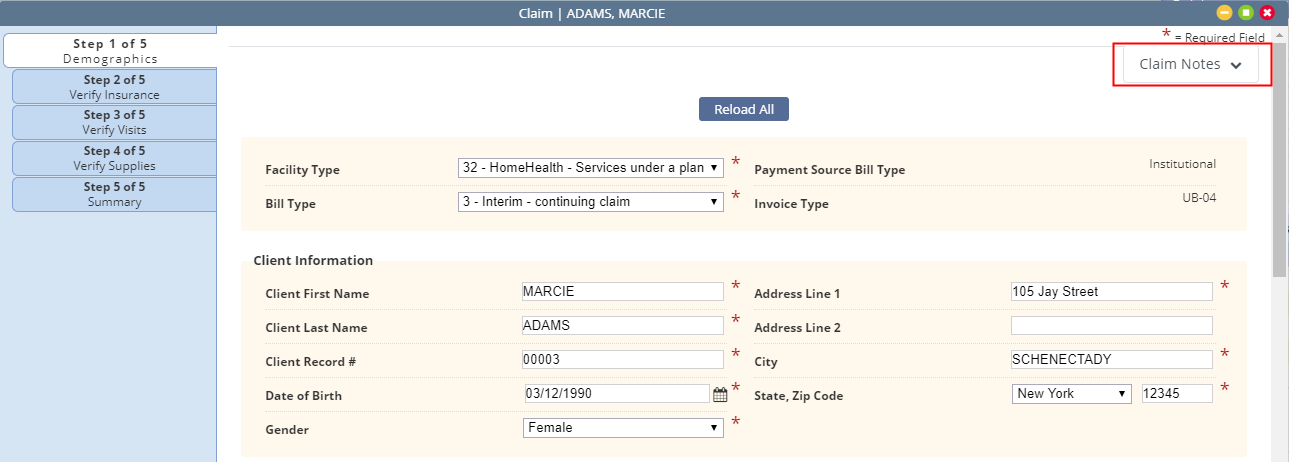
Selecting Claim Notes enables users to view, add and resolve comments based on their permissions.
To add a claim note, select Claim Notes and click Add Comment.
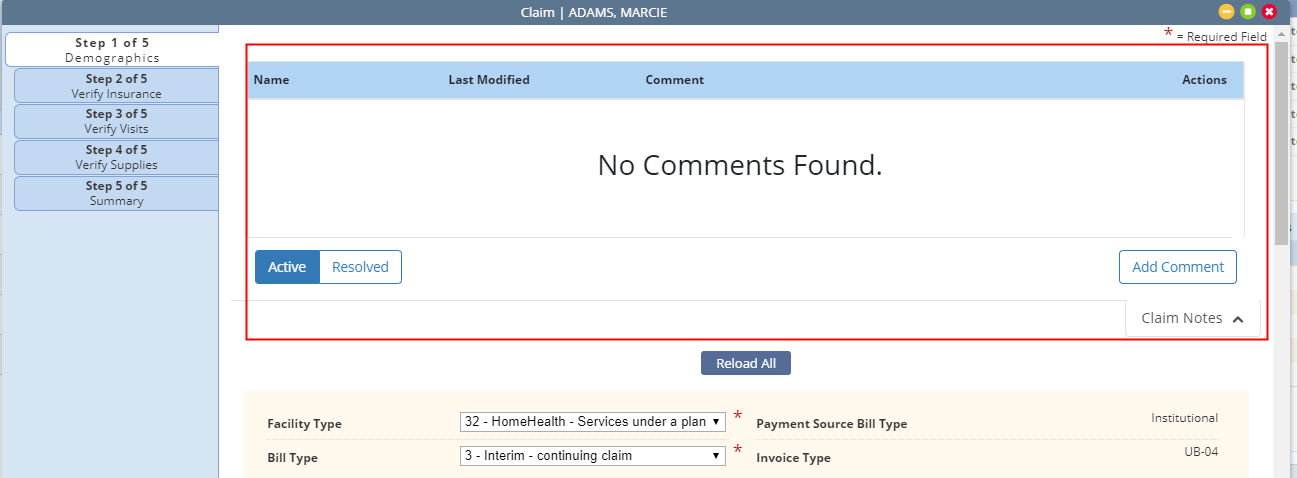
Enter comments in the Add Comment box and click Save & Close to save the comment, Save & Add Another to save and continue adding comments, or Cancel to exit without saving comments.
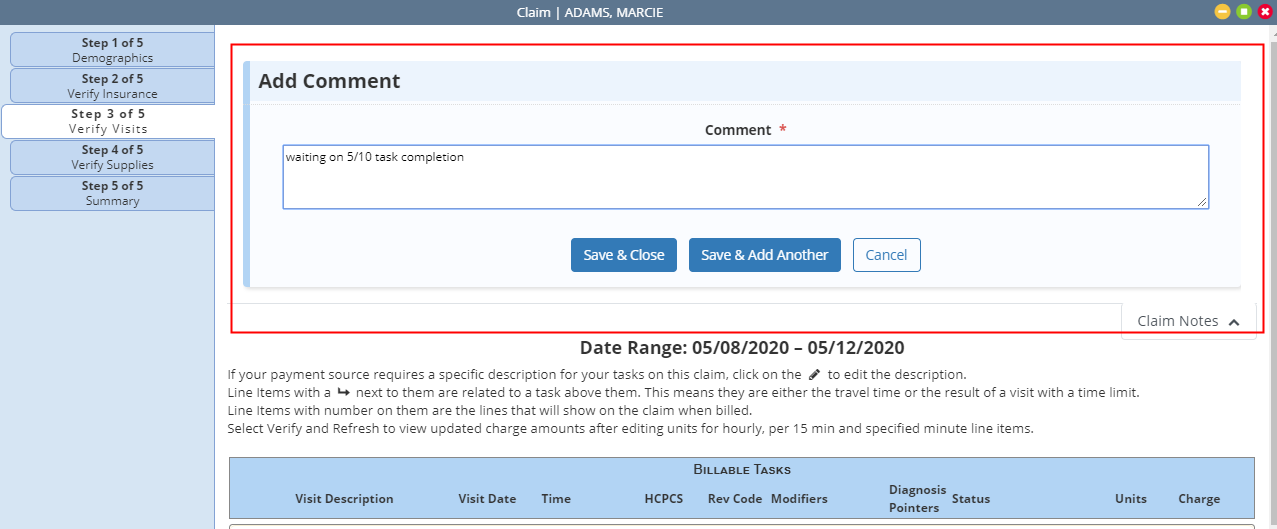
To resolve a comment, click Resolve under Actions on Step 3 of 5: Verify Visits.

Verify the action to finish resolving the comment.
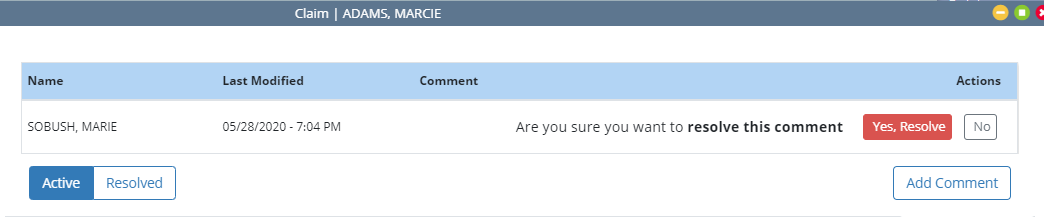
A new column has been added to the left of the Actions column on the Claims History screen. All comments entered during the billing process should be resolved to enable the collections team to enter any claim follow-up comments.
To access the Claims History screen, navigate to the Billing tab, hover over Managed Care/Other Insurances and select Claims History from the drop-down menu.
Billing tab ➜ Managed Care/Other Insurances ➜ Claims History
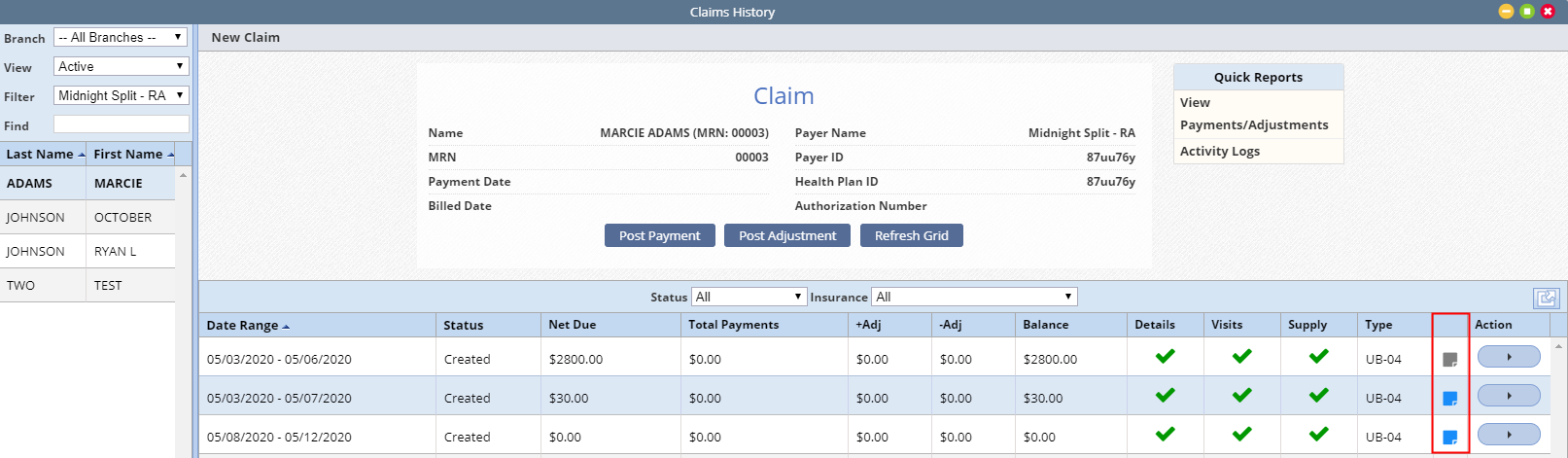
Hover over the note icon to review any outstanding claim notes.
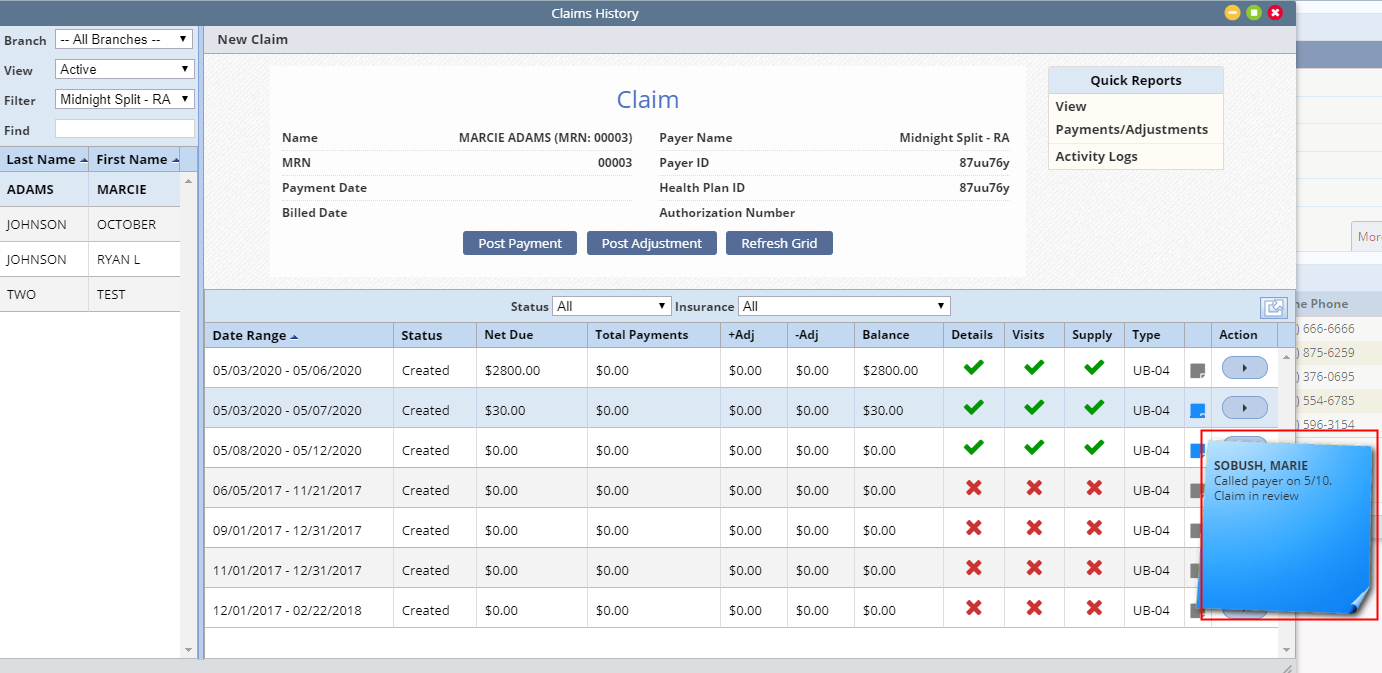
Invoice notes can also be viewed and added from the Outstanding Invoices screen and during the verification process.
To view the Outstanding Invoices screen, navigate to the Billing tab, hover over Invoice and select Outstanding Invoices from the drop-down menu.
Billing tab ➜ Invoice ➜ Outstanding Invoices
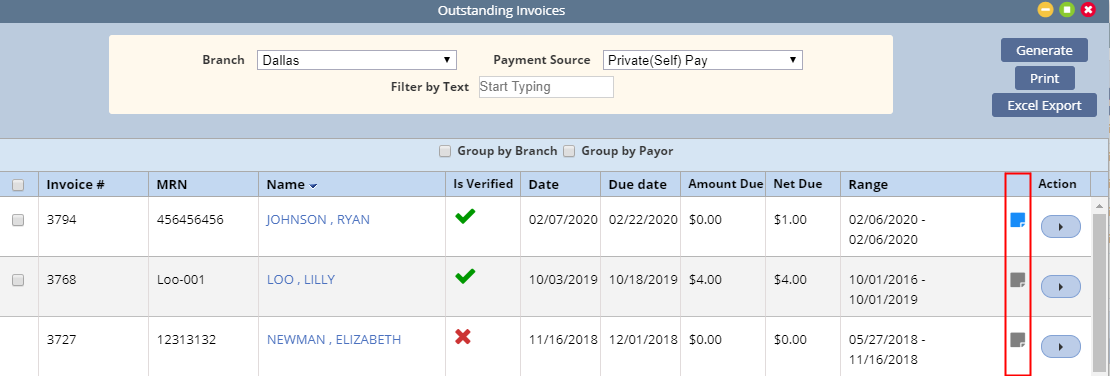
During invoice verification, select Invoice Notes in the top right corner to review invoice notes.
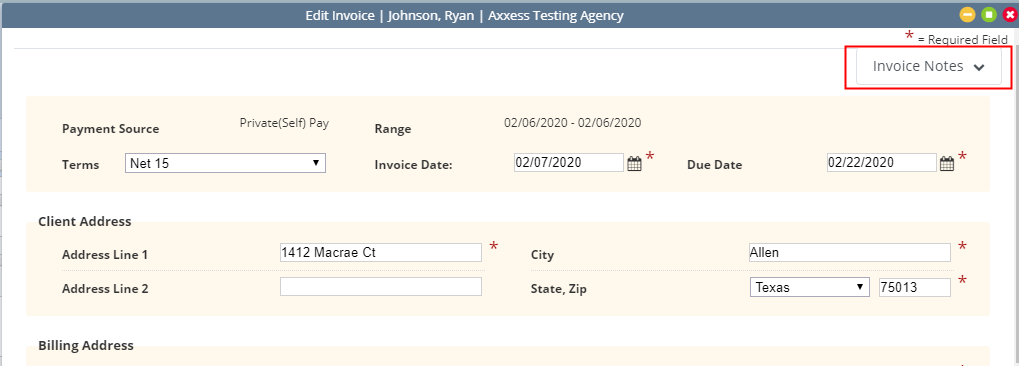
Add, edit or resolve invoice notes using the respective buttons.
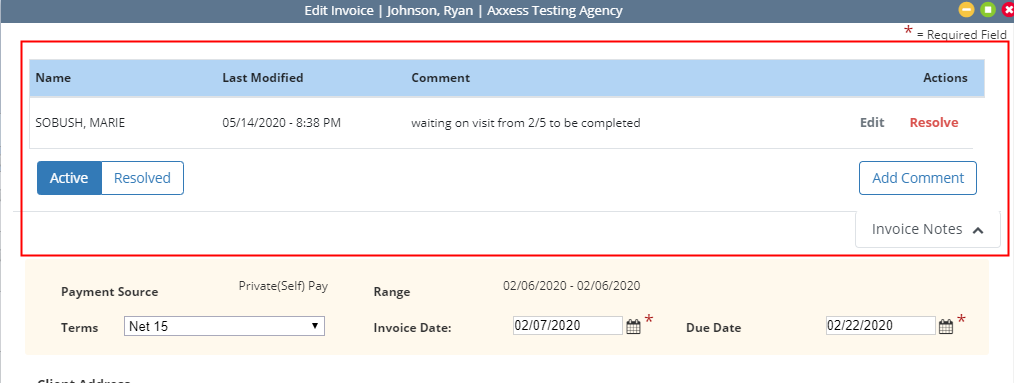
Updated on 5/28/2020