Axxess Home Care now provides supply utilization reports in the Report Center and client charts. These reports enable organizations to monitor and manage utilization of supplies to streamline operations and minimize supply costs throughout care.
Users must have permission to access the Supply Utilization Report and Supply Utilization Quick Report in Axxess Home Care.
To give a user permission to access the Supply Utilization Report (in the Report Center), navigate to the employee’s profile and select Permissions from the Quick Links menu. Under the Reports section, navigate to Client Reports and select the permissions next to Supply Utilization.
Click Save to finish granting the permissions to the user.
Employees tab ➜ Employee Center ➜ Quick Links menu ➜ Permissions ➜ Reports ➜ Client Reports ➜ Supply Utilization ➜ Save
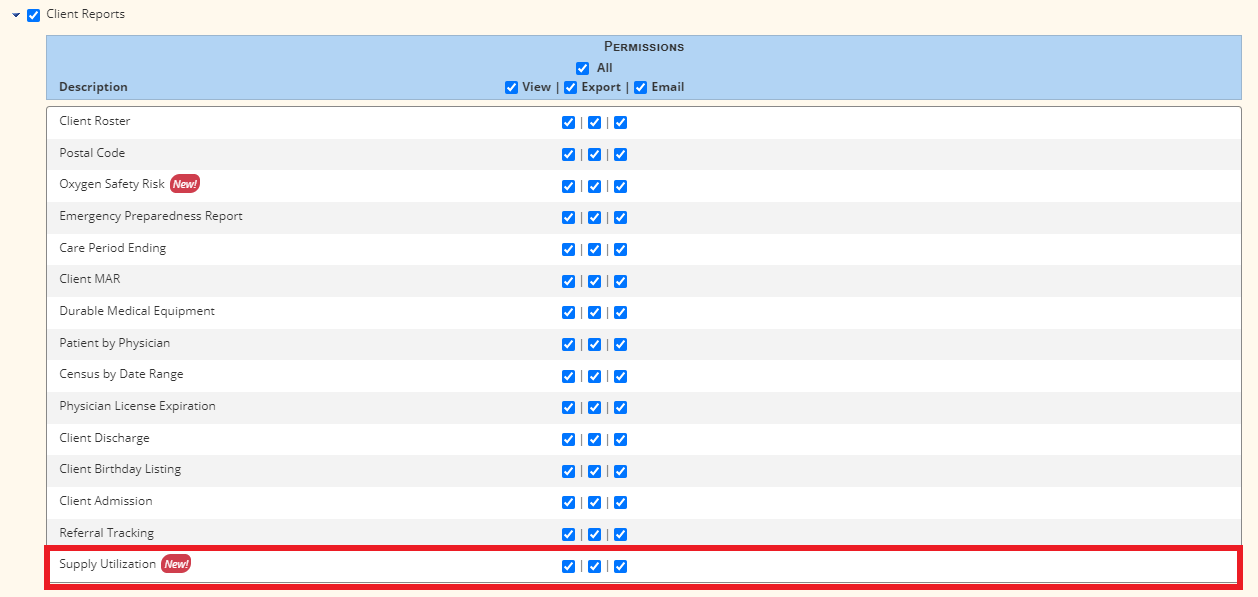
To give a user permission to access the Supply Utilization Quick Report (in the client charts), navigate to the employee’s profile and select Permissions from the Quick Links menu. Under the Clinical section, select the permissions next to Supply Log.
Click Save to finish granting the permissions to the user.
Employees tab ➜ Employee Center ➜ Quick Links menu ➜ Permissions ➜ Clinical ➜ Supply Log ➜ Save
To access the Supply Utilization Report, navigate to Report Center under the Reports tab. In the Client Reports section, select Supply Utilization.
Reports tab ➜ Report Center ➜ Client Reports ➜ Supply Utilization
Enter the parameters at the top of the report screen and click Generate to generate the report. The system will alert you when the report has finished generating.

When the report has finished generating, navigate to Completed Reports under the Reports tab and click the report name. The report will download in an Excel file.
Reports tab ➜ Completed Reports

To access the Supply Utilization Quick Report, navigate to the client’s chart and select Supply Utilization from the Quick Reports menu.
Clients tab ➜ Client Center ➜ Quick Reports menu ➜ Supply Utilization
This report shows a quick view of supplies used for the specific client. Users can export the list of supplies for a specific time frame to an Excel file.
Updated on 05/25/2021