Axxess Home Care now enables users to document pay type, employment status and exempt status on the New User and Edit User screens. Users can also filter by pay type on the Payroll screen and add employment status and/or exempt status to their payroll export.
These enhancements enable users to track and monitor payroll operations through convenient and flexible reporting that generates according to user-selected parameters.
When adding a new user in Axxess Home Care, a new Payroll Classifications section now appears on the Information tab.
To add a new user, navigate to the Employees tab and select New User. On the Information tab, scroll to the Other Information section. Under Payroll Classifications, select Pay Type to document the user’s pay type (annual, salary or per diem), Employment Status to document the user’s employment status (full time or part time), or Exempt Status to document the user’s exempt status (exempt or non-exempt).
Employees tab ➜ New User ➜ Information tab ➜ Other Information section ➜ Payroll Classifications
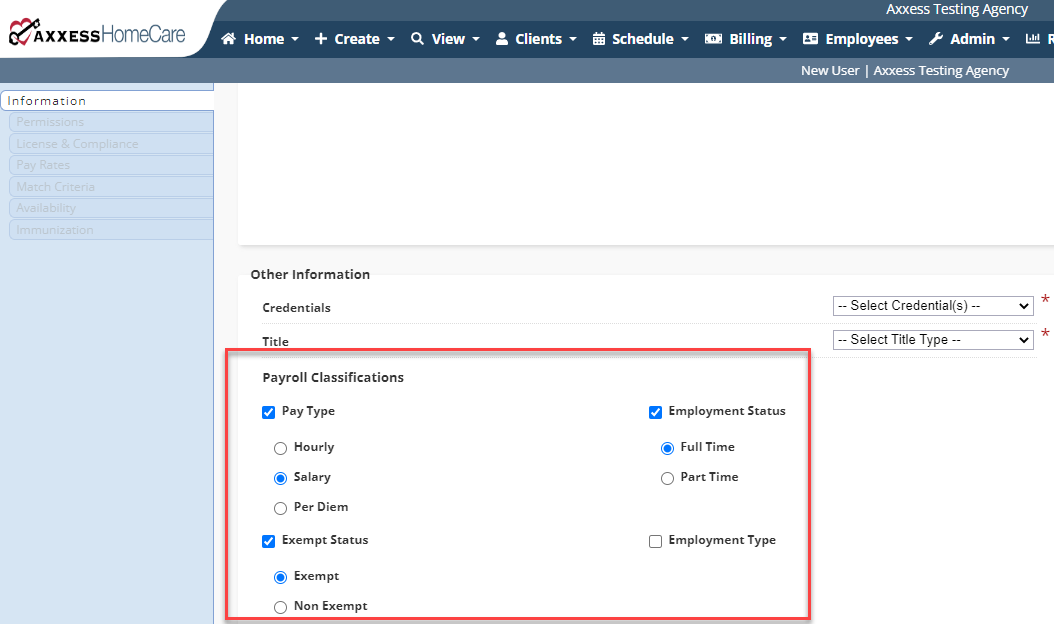
To document pay type, employment status or exempt status for an existing user, edit the user’s profile and scroll to the Other Information section on the Information tab.
Under Payroll Classifications, select Pay Type to document the user’s pay type (annual, salary or per diem), Employment Status to document the user’s employment status (full time or part time), or Exempt Status to document the user’s exempt status (exempt or non-exempt).
Employees tab ➜ Employee Center ➜ select a user ➜ Edit ➜ Information tab ➜ Other Information section ➜ Payroll Classifications
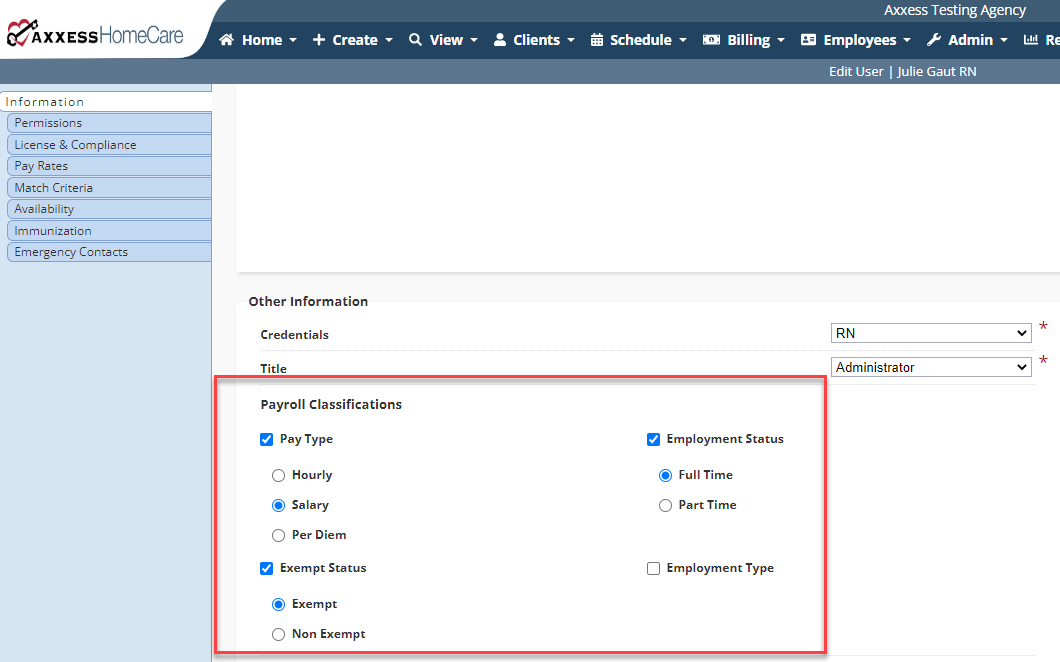
To view your organization’s payroll data filtered by pay type, navigate to the Employees tab and select Payroll. Select Hourly, Salary or Per Diem from the Pay Type filter at the top of the screen.
Employees tab ➜ Payroll ➜ Pay Type

To add Employment Status and/or Exempt Status columns to the Payroll screen, navigate to the Columns to Display filter and select Employment Status and/or Exempt Status.
Employees tab ➜ Payroll ➜ Columns to Display
Updated on 12/01/2022