Your initial login to Axxess Home Care occurs through a link within an automatic email notification. This notification occurs immediately following the creation of your user account by the designated person in your organization. Simply click on the link and follow the instructions to create a password. The password must be at least 8 characters in length. Once the successful password has been created, the system will open Axxess Home Care.
Open your internet browser. Your browser could be Microsoft Internet Explorer, Mozilla Firefox, Google Chrome, Apple Safari or others.
Typing www.axxess.com in your URL will take you to Axxess’ home page. To make it even quicker, you can always bookmark the Axxess address to your favorites or create a link on your desktop.
From the Axxess home page, click on the Login button.
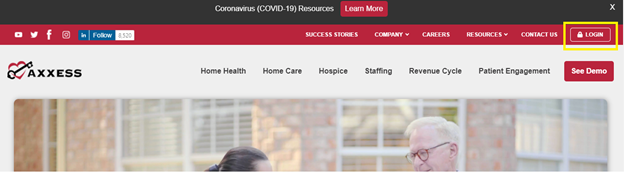
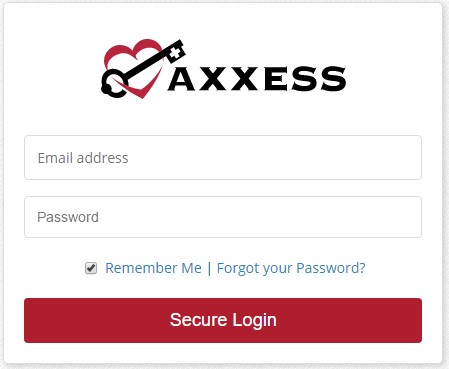 You will be directed to the sign-in page where you will enter your username and password. Your username is the email address associated with your Axxess Home Care user account.
You will be directed to the sign-in page where you will enter your username and password. Your username is the email address associated with your Axxess Home Care user account.
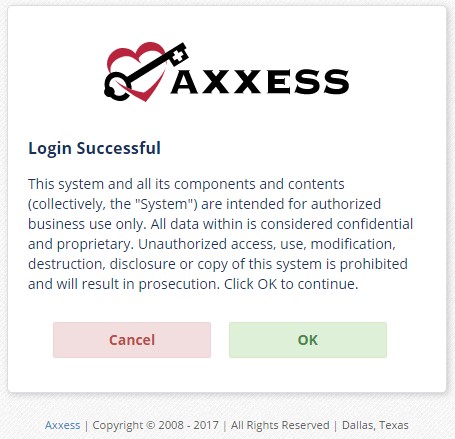 Once you have successfully logged in, a user acceptance message will display. Select OK to accept the message or Cancel to exit the application.
Once you have successfully logged in, a user acceptance message will display. Select OK to accept the message or Cancel to exit the application.
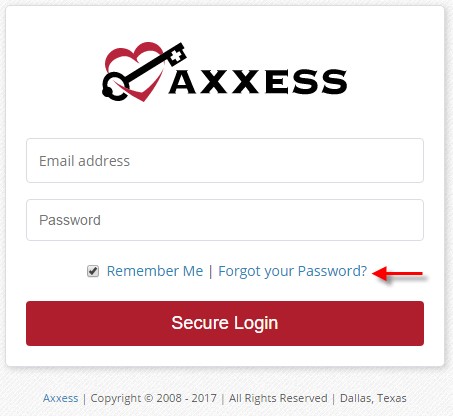 If, at anytime, you forget your password, there is no need to call your office or Axxess to reset it. Axxess provides the capability for you to reset your own password. Simply select the blue hyperlink Forgot your Password? on the bottom right-hand side of the login screen.
If, at anytime, you forget your password, there is no need to call your office or Axxess to reset it. Axxess provides the capability for you to reset your own password. Simply select the blue hyperlink Forgot your Password? on the bottom right-hand side of the login screen.
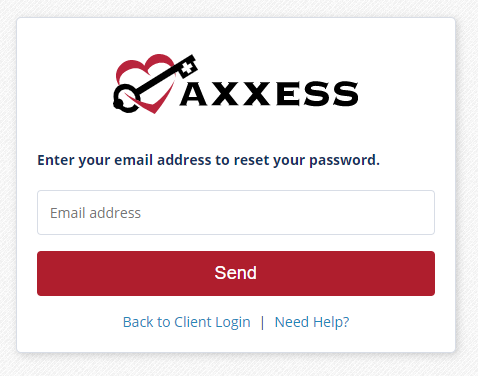
Once selected, you will be prompted to enter your email address and the automatically generated security words listed directly below your email address.
A link will, then, be sent to the email account associated with your Axxess Home Care profile (your username).
Follow the instructions to reset your password.
To log out of Axxess Home Care, simply click on the Logout button located in the top right-hand corner of the software.

To switch to another agency location or Axxess application, access it under the Logout menu arrow. Click on Switch Agency or the service to which you would like to switch.

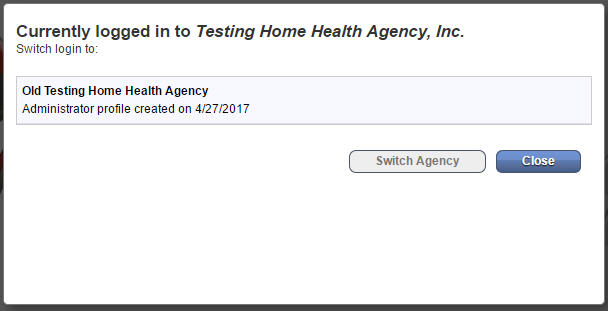 If switching to a new agency, a pop up window will appear telling you which agency you are currently logged in under and asking which agency you would like to switch to. Simply choose the agency you would like, then click Switch Agency.
If switching to a new agency, a pop up window will appear telling you which agency you are currently logged in under and asking which agency you would like to switch to. Simply choose the agency you would like, then click Switch Agency.
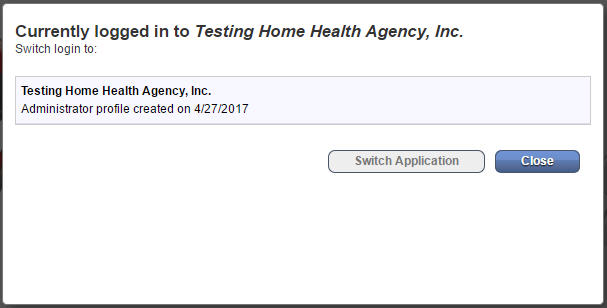 If switching applications, click on the name of the service you would like to switch to and a pop window will appear verifying which product you want to switch to. Choose the application, then click Switch Application.
If switching applications, click on the name of the service you would like to switch to and a pop window will appear verifying which product you want to switch to. Choose the application, then click Switch Application.