Axxess Home Care has added new fields to the Allergy Profile: Severity, Reaction, Information Source and Treatment. These fields improve client outcomes by enabling users to document comprehensive allergy information and select allergies from the Medi-Span database.
Users must have permission to document in the Allergy Profile.
To give a user permission to document an allergy, navigate to the employee’s profile and select Permissions from the Quick Links menu. In the Clinical section, select the checkbox next to Allergy Profile and click Save to finish granting the permission to the user.
Employees tab ➜ Employee Center ➜ Quick Links menu ➜ Permissions ➜ Clinical ➜ Allergy Profile ➜ Save
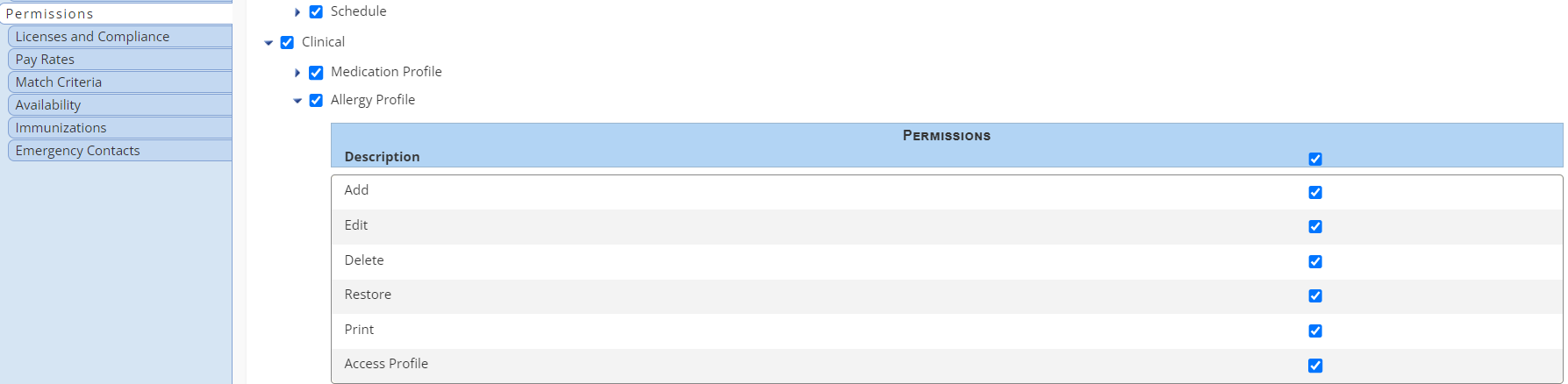
To access the allergy profile, navigate to the client’s profile and select Allergy Profile from the Quick Links menu.
Clients tab ➜ Client Center ➜ Quick Links menu ➜ Allergy Profile
Select Add Allergy to add an allergy.
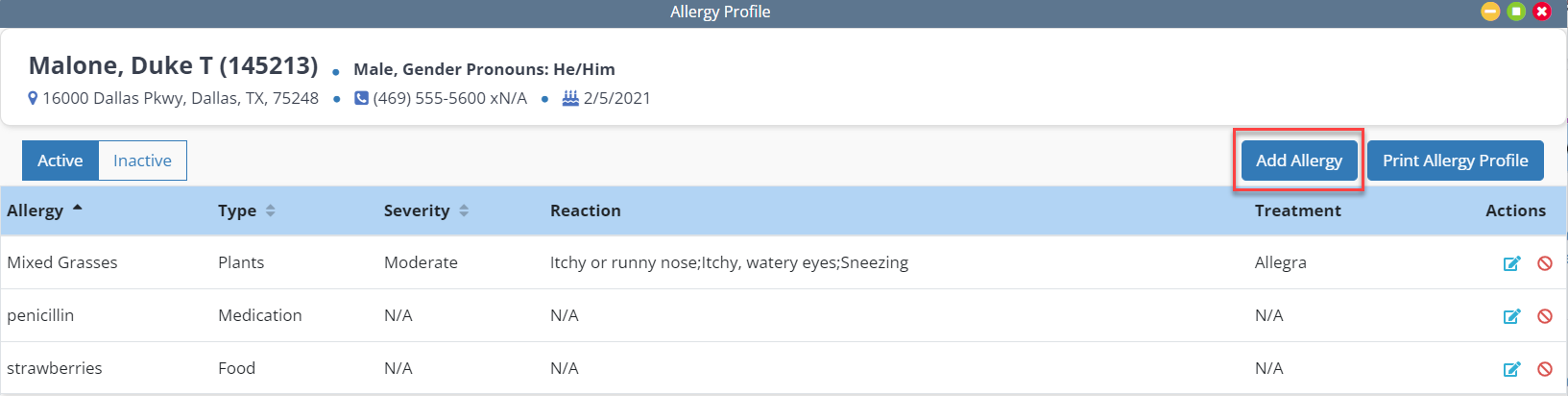
Once selected, users can provide additional information in the corresponding fields. The Allergy Name is the only required field.
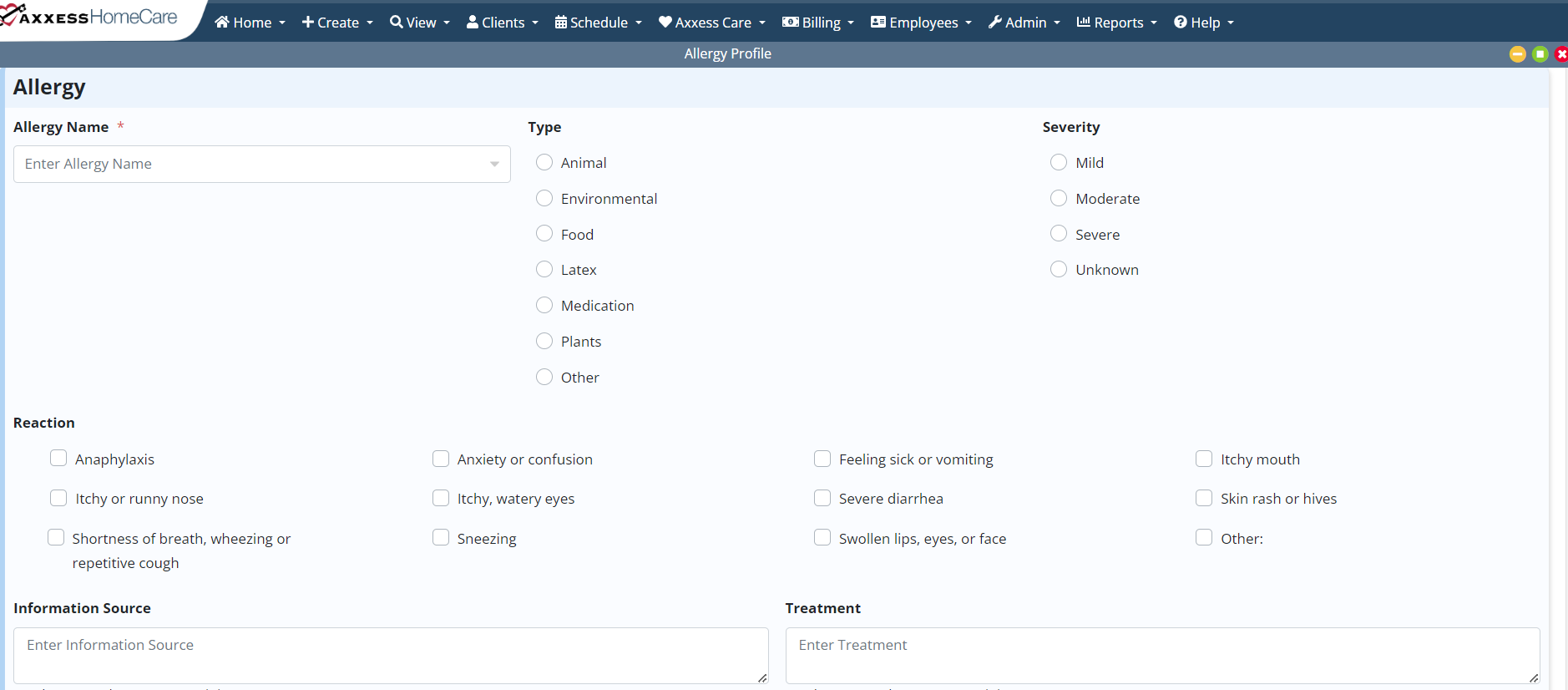
When entering an allergy name, a list of allergies will display after you enter a few letters. This list comes from the Medi-Span allergy database. Select an allergy from the list, or type in the name of the allergy if it does not appear.
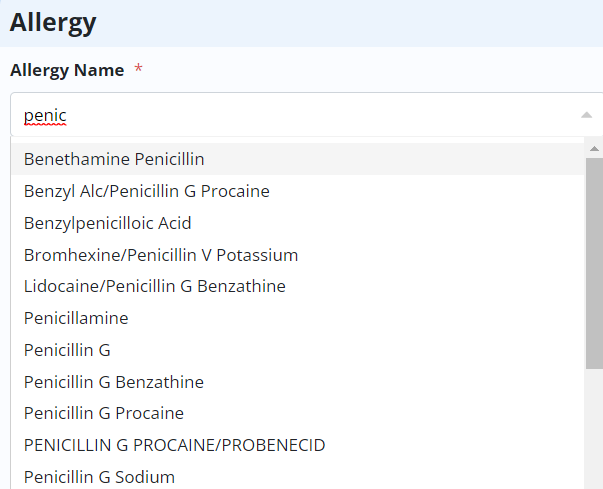
Once the information has been entered, select Save and Close or Save and Add Another. Cancel will close the form without saving.
Severity, Reaction and Treatment will appear as columns in the Allergy Profile.

Any allergies previously entered will display as N/A in the newly added fields, but can be edited.
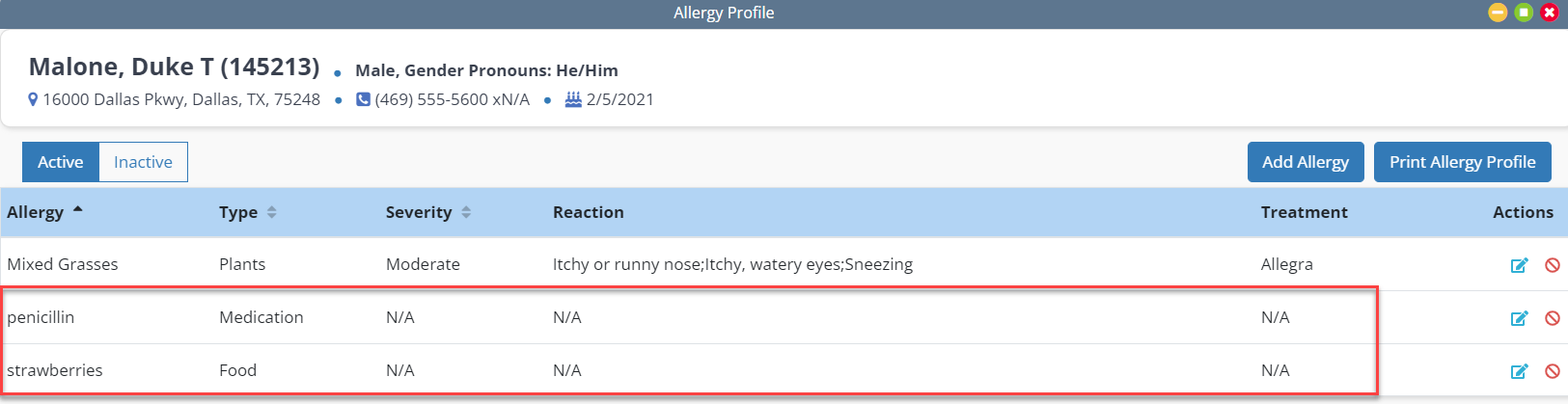
Users can edit or deactivate an allergy in the Actions column.
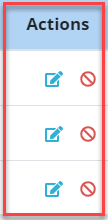
Select the Active toggle to view active allergies and Inactive to view allergies that are not active.

When viewing an inactive allergy, select the green restore icon to restore an allergy.

The allergy profile columns will also appear once printed.
Updated on 08/21/2025