

AxxessCARE Scheduling
Axxess is committed to helping home healthcare clinicians provide quality patient care. To better serve your needs, AxxessCARE includes a simple scheduling feature to help you plan your schedule and efficiently manage your day.
Using this new feature, you can now pick-up visits for your own agency in addition to visits posted externally by other agencies in your area. To see how this easy-to-use feature works, click here.
This feature enables you to create and control your own schedule:
To get started, download the AxxessCARE mobile app from the App Store or Google Play Store and complete the sign-up process.
AxxessCARE is revolutionizing the home health care industry by connecting agencies with nurses to provide timely care. This new scheduling feature is the latest innovation from Axxess, and you can expect many more exciting enhancements in the future.
Watch this short video to see how easy it is to use AxxessCARE.
From within the app, tap the menu icon on the top left corner of your screen and select Help from the list. If you are not logged into the app, select Need Help as found below the pink Log In button.
You can also contact us at axxessCAREsupport@axxess.com.
Mobile App Tutorial Video | Self-Guided Tour of AxxessCARE | Help Center & FAQs
To get started, first click here to download the AxxessCARE app from the App Store or Google Play Store. You can Sign up for AxxessCARE using your AgencyCore email and password.
To set up your profile, click on the menu icon on the top left hand of your screen and select Profile.
Under the Profile Editing section, tap Basic Information and input the requested information. *This information must be complete as it will be used to run your background check. Complete your profile step-by-step, selecting Next as you complete each section.
Please Note:
Your Credentials are an important part of your digital HR file. Please ensure that your license information is complete as it will be utilized as part of the license verification process. Photos of your certifications should also be added to keep on file as verification.
The Skills Assessment is used to match you with visits that best meet your preferences and experience. As you develop new skills, you may update this self-assessment at any time.
By inputting Preferences for pay-range and distance, AxxessCARE can better match you with visits that suit your specifications.
Verification of your Vaccinations will be kept in your digital HR file.
Upload a photo which can be used for your profile as well as your digital ID badge.
Your agency has the option to pay you via deposit. Input your direct deposit information within the Payment section.
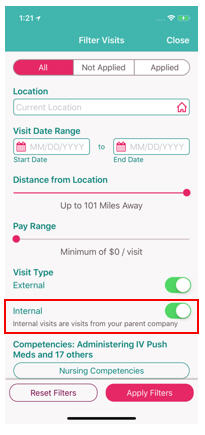 Log in to your AxxessCARE app. Tap Visits located on the top banner.
Log in to your AxxessCARE app. Tap Visits located on the top banner.
To view visits posted by your agency, tap the Filters button on the bottom right corner of your screen and ensure that "Internal" under "Visit Type" is switched On, then tap Apply Filters.
Visits posted by your agency will be marked by a purple banner labeled "Internal Visit."
To apply to a visit, tap to open the visit and select Apply. 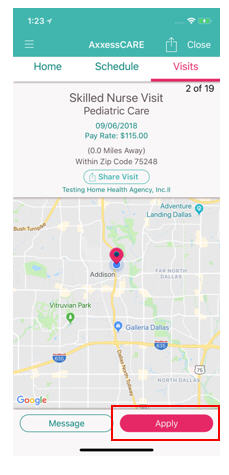
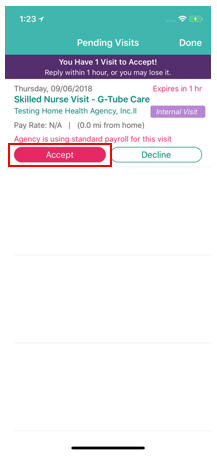 Once you have applied to a visit, your agency will assign you to the visit. When your agency assigns you to a visit, you will see a purple banner notification appear. Tap the corresponding to Accept or Decline the visit within the allotted time. *The time allotted for your response will depend on the time remaining before the scheduled visit.
Once you have applied to a visit, your agency will assign you to the visit. When your agency assigns you to a visit, you will see a purple banner notification appear. Tap the corresponding to Accept or Decline the visit within the allotted time. *The time allotted for your response will depend on the time remaining before the scheduled visit.
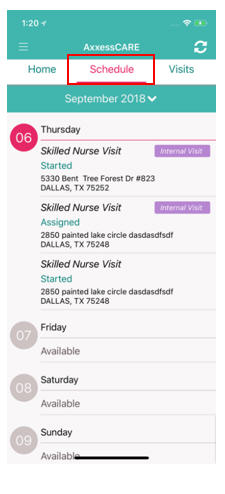 Tap Schedule located on the top menu to view your scheduled visits. Visits for your primary agency will be marked with the purple "Internal Visit" banner.
Tap Schedule located on the top menu to view your scheduled visits. Visits for your primary agency will be marked with the purple "Internal Visit" banner.
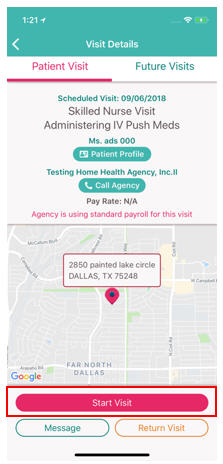 Always begin a visit within the AxxessCARE app by selecting the pink Start Visit button. Starting this visit, will begin the electronic visit verification (EVV). Once you have completed the visit, you may obtain the patient's signature and submit the visit note by selecting Complete.
Always begin a visit within the AxxessCARE app by selecting the pink Start Visit button. Starting this visit, will begin the electronic visit verification (EVV). Once you have completed the visit, you may obtain the patient's signature and submit the visit note by selecting Complete.
*Note: Selecting Complete will submit your visit note. Further changes cannot be made unless the note is returned by the agency. If you are not ready to submit your documentation, select Save instead.