Sign in and out of Axxess Home Health using the following instructions.
Your initial login to Axxess Home Health occurs through an email notification automatically sent to you when you sign up for services. When you receive the email, click the hyperlink provided and follow the instructions to create a password. Your password must be at least 8 characters in length. Once you’ve created a password, you will enter the software.
After logging in, you will be prompted to enter a PIN code. To set your PIN code the first time, you will enter 4 digits twice.
The PIN code provides an extra layer of security that ensures data remains private and HIPAA compliant. Anytime you navigate out of the Axxess app you will be prompted to enter your PIN code to log back in.
Open your internet browser. Your browser could be Microsoft Internet Explorer, Mozilla Firefox, Google Chrome, Apple Safari or others.
Type in www.axxess.com into the address line of your browser and click the Enter key on your computer key board or mobile device. You will be directed to Axxess’ home page. To make it even quicker, you can always bookmark the Axxess address to your favorites or create a link on your desktop.
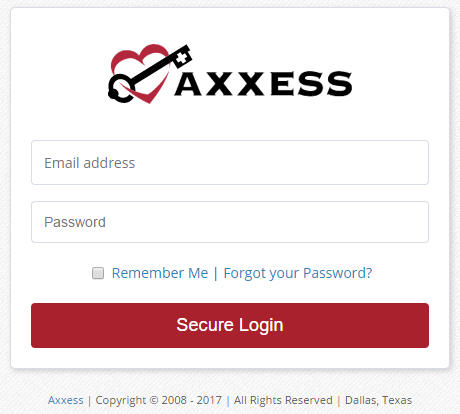 Lastly, click on the Client Login button. You will be directed to the sign-in page where you will enter your username and password. Your username is the email address associated with your AgencyCore user account. Once you have input your username and password, click Secure Login to enter Axxess’ software.
Lastly, click on the Client Login button. You will be directed to the sign-in page where you will enter your username and password. Your username is the email address associated with your AgencyCore user account. Once you have input your username and password, click Secure Login to enter Axxess’ software.
You can also access the login page directly by going to https://accounts.axxessweb.com/Login.
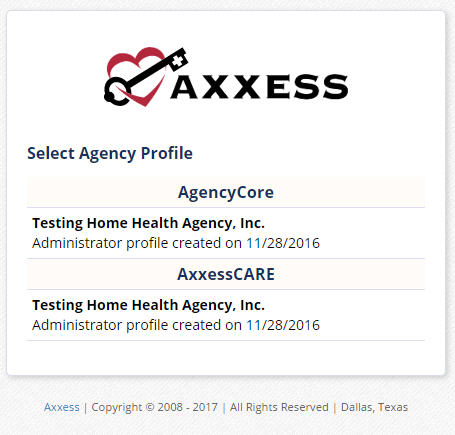 If you are set up to use more than one Axxess product or if you currently work for more than one agency, when you log in, you will be prompted to choose which location and product you would like to access.
If you are set up to use more than one Axxess product or if you currently work for more than one agency, when you log in, you will be prompted to choose which location and product you would like to access.
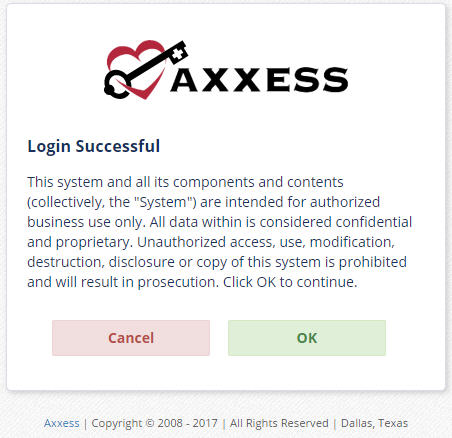 Once you have successfully logged in, a user acceptance message will display. Select OK to accept the message or Cancel to exit the application.
Once you have successfully logged in, a user acceptance message will display. Select OK to accept the message or Cancel to exit the application.
After logging in, you will be prompted to enter a PIN code.
The PIN code provides an extra layer of security that ensures data remains private and HIPAA compliant. Anytime you navigate out of the Axxess app you will be prompted to enter your PIN code to log back in.
If at anytime you forget your password, there is no need to call your office or Axxess to reset it. Axxess provides the capability for you to reset your own password. Simply select the blue hyperlink “Forgot your Password?” on the bottom right-hand side of the login screen.
Once selected, you will be prompted to enter your email address and the automatically generated security words or numbers listed directly below your email address.
A link will then be sent to the email account associated with your AgencyCore profile (your username).
Follow the instructions in the email to reset your password.