Axxess CARE now provides an easier way to reschedule visits. By simplifying the rescheduling process, this functionality helps organizations prevent missed visits, streamline scheduling operations and stay compliant.
To reschedule an Axxess CARE visit, log in to Axxess Home Health and navigate to the Schedule Center under the Schedule tab. Locate the patient and visit that needs rescheduling, click Menu under the Actions column and select Details from the drop-down menu.
Schedule tab ➜ Schedule Center ➜ Actions ➜ Menu ➜ Details

Select the desired date under Scheduled Date and click Save.
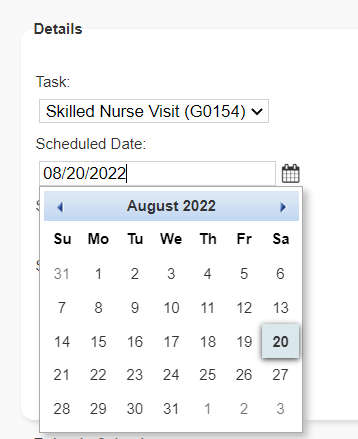
If the visit is already posted, the user will receive a message alerting them that rescheduling the visit will automatically update the visit date in the Axxess CARE posting. Select Continue to continue rescheduling the visit. The rescheduled visit date will appear in the Activity Log.

Clinicians who have applied for the visit will receive a green banner across the top of the Axxess CARE screen, alerting them that a visit they applied for has been rescheduled.
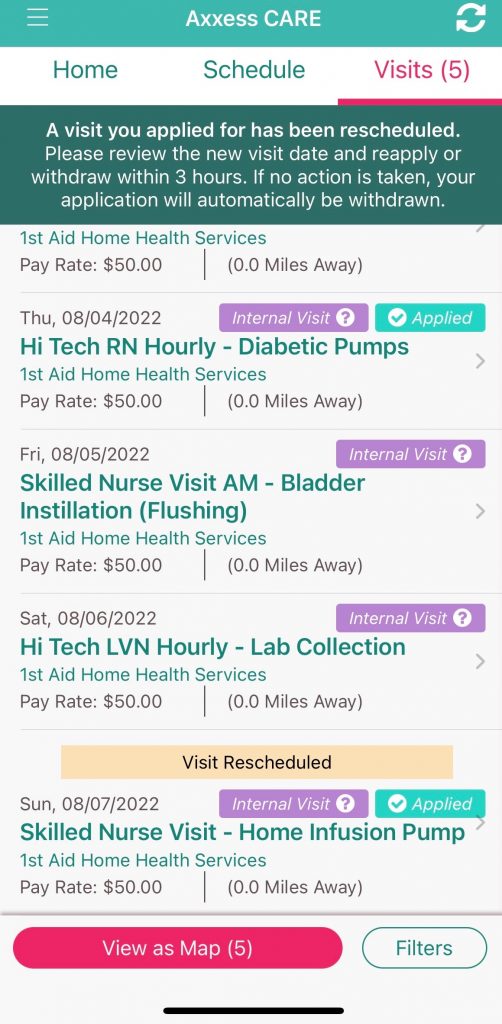
To reapply for the visit, the clinician must click the green banner and select Reapply. To withdraw from the visit, the clinician must click the green banner and select Withdraw. If no action is taken, the clinician’s application will automatically be withdrawn.
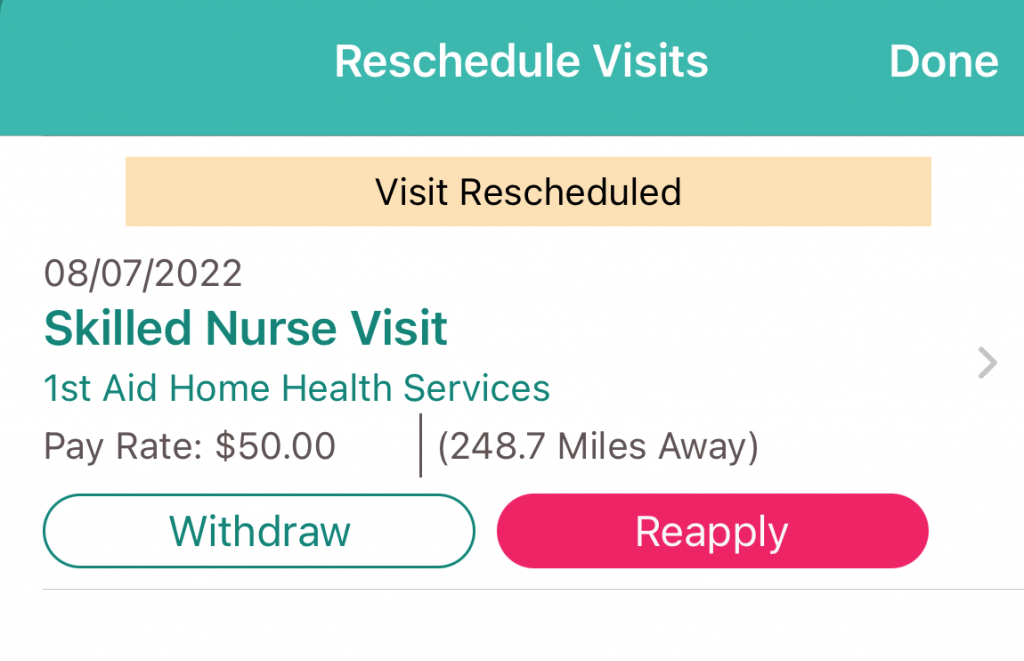
If the visit is already assigned, users will receive a message alerting them that rescheduling the visit will require the assigned clinician to reaccept. Select Continue to continue rescheduling the visit. The rescheduled visit date will appear in the Activity Log.
The clinician assigned to the visit will receive a purple banner across the top of the Axxess CARE screen, alerting them that a visit they have been assigned to is pending acceptance.
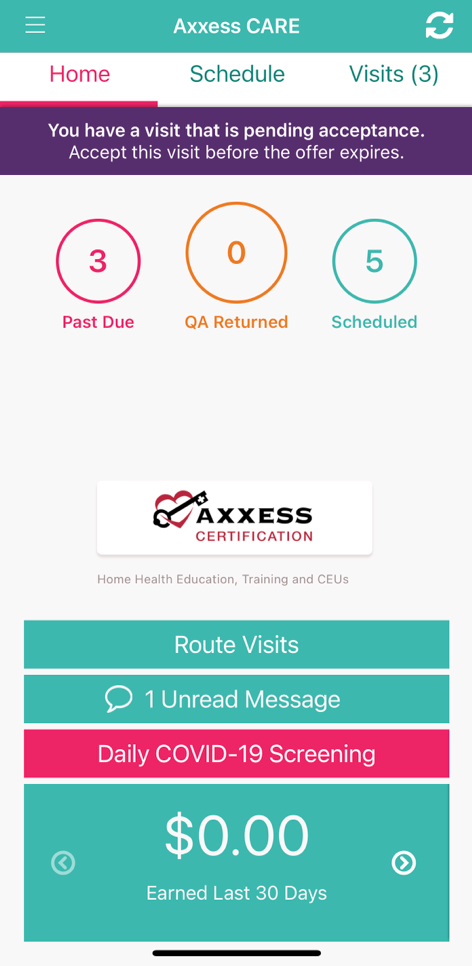
To accept the visit, the user must click on the purple banner and select Accept. To decline the visit, the user must click on the purple banner and select Decline.
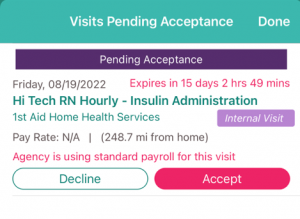
Visits that have been started, saved or submitted by the clinician (i.e., pending QA) cannot be rescheduled. If a user attempts to reschedule a visit that has been started, saved or submitted by the clinician, the system will alert the user that the visit cannot be rescheduled.
If a user reschedules a completed visit, the new visit date will appear in the Activity Log and throughout the system where the visit appears.
Updated on 08/04/2022