The onboarding process in Axxess CARE has been refined to give clinicians a more seamless, user-friendly experience when signing up on the app.
The Axxess CARE sign-up process begins with a welcome message that provides instructions to get started.
Clinicians must enter their social security number so the system can run a background check. On the Background Check page in Axxess CARE, clinicians can enter their social security number to run a background check and request a copy of the reports provided by Checkr.
The Complete Profile page now displays a tabular view so clinicians can navigate easily between sections. An alert icon appears next to tabs that require the clinician’s attention.
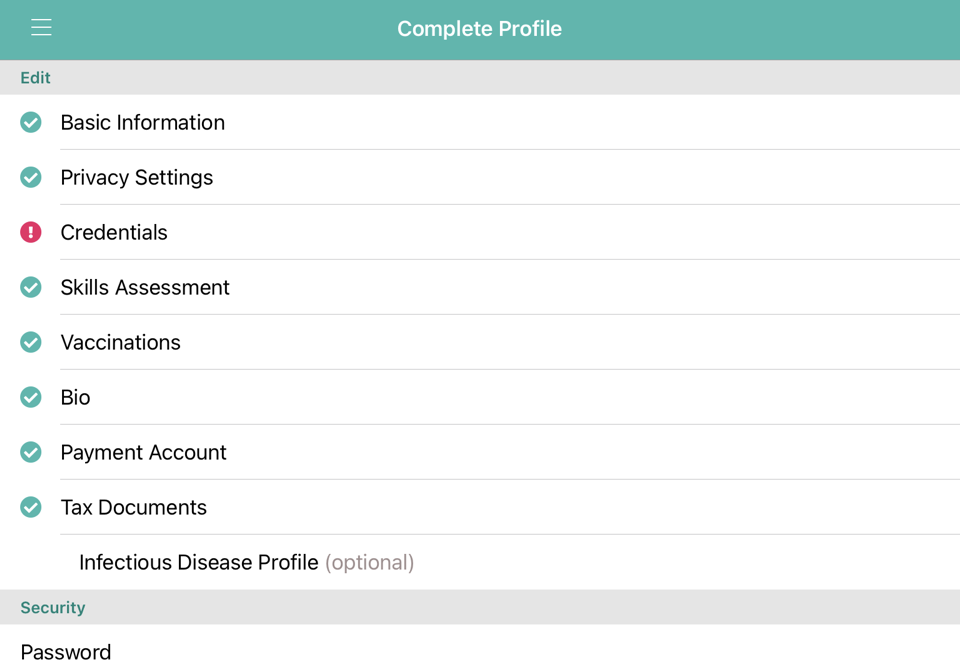
The clinician’s information will automatically populate on the Basic Information tab. The Credential field will pull the clinician’s credential from the home organization’s profile and inform the application view and profile view. Clinicians can update this information as needed.
On the Privacy Settings tab, the clinician can choose whether to share their clinician profile with organizations in the area through the clinician map. This map is a networking tool that increases the clinician’s visit opportunities on Axxess CARE. Privacy settings can be updated anytime. Clinicians can select from four different options.
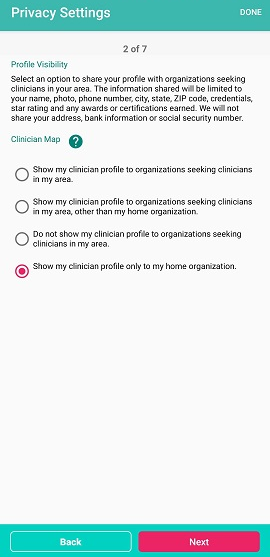
The Credentials tab displays the clinician’s license verification, status and credentials. On this page, clinicians can add and update their credentials and upload any additional information requested by an organization (e.g., auto insurance, liability insurance, etc.).
On the Skills Attestation tab, clinicians can select which languages they speak by selecting Add Languages.
The new Apply to All button on this screen streamlines the skills attestation process. The clinician can select their most common skill level and select Apply to All to apply that skill level to all skills/tasks. Once the skill level has been applied to all skills/tasks, skills that are not included in that skill level can be edited individually. The skills identified on this tab will be visible to organizations viewing the clinician’s profile.
Clinicians can now upload a profile picture and resume on the Bio screen. The profile picture uploaded on this screen will appear on the clinician profile and electronic ID badge, and can be updated anytime.
Uploading a resume is recommended and may be required by some organizations on Axxess CARE.
The text box at the bottom of the screen enables clinicians to enter a short bio to introduce themselves to organizations viewing their profile.
Adding a payment account on the Payment Account tab is required to receive payments through Axxess CARE. Visits are paid for by the assigning organization and processed through a third-party vendor. Once processed, payments deposit directly to the account entered on this screen.
To add a payment account, enter the routing number and confirm the bank name that appears. Enter the account number in the Account Number field and again in the Confirm Account Number field to confirm the bank account number.
When a clinician earns $600 or more from an organization on Axxess CARE, the organization and the clinician must file this income with the IRS, and the clinician is responsible for paying taxes on these earnings.
The clinician must upload a W-9 form, and the organization must provide a 1099 form once the W-9 is available.
On the Tax Documents screen, the clinician can select the W-9 hyperlink to download a blank W-9 form. Once the form is completed, the clinician can return to the Tax Documents page and click Upload Document to upload the completed W-9.
On the Infectious Disease Profile tab, the clinician can view their COVID-19 screening history and add a new COVID-19 screening.
Once the clinician profile is completed, the clinician will log in and land on the Axxess CARE home page. The clinician profile can be updated anytime by selecting Profile from the three-line menu and clicking Edit.
Once your profile is established and you have completed visits using the Axxess CARE app, you will be able to see your star ratings and reviews in a new Star Ratings tab under the three-line menu.
The Preferences page has been removed. The filter settings from the Filter Visits page (accessed from posted visits) will persist and the selected settings will continue to filter the posted visits until changed by the user. Persistent filter settings include:
|
Rate |
|
|
Distance |
|
|
Skills |
|
|
External vs Internal Visits |
Updated on 01/05/2022