Axxess CARE now enables clinicians to upload multiple licenses and skills assessments to their clinician profiles. This functionality enables clinicians to fully demonstrate their skills and licensures and increase their chances of being selected to fulfill visits on Axxess CARE.
To add multiple licenses to your clinician profile, navigate to the three-line menu in the top-left corner of the app and select Profile. On the Edit Profile screen, navigate to the Basic Information tab and select Add Credentials.
 ➜ Profile ➜ Basic Information ➜ Add Credentials
➜ Profile ➜ Basic Information ➜ Add Credentials
Select all appropriate credentials and enter your years of experience for each one. Once all credentials have been entered, click the back arrow. The credentials and years of experience will appear under Credentials on the Basic Information screen.
To delete a credential, select the trash can icon. To edit a credential, select the pencil and paper icon. Click Done in the top-right corner to return to the Edit Profile screen.
To view licenses that need to be verified, select the Credentials tab on the Edit Profile screen.
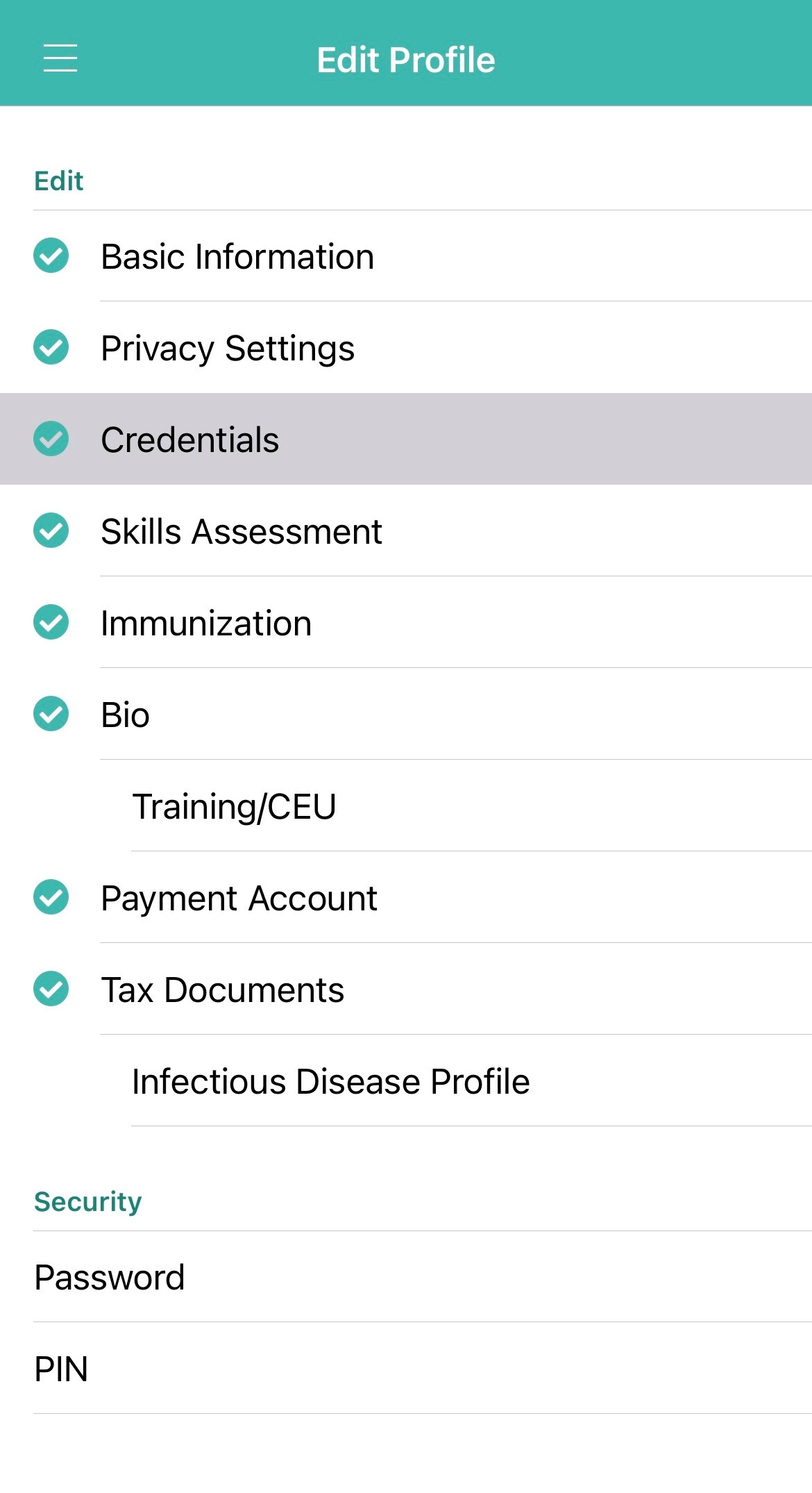
To verify a license, select the edit icon, complete the required fields and click Save.
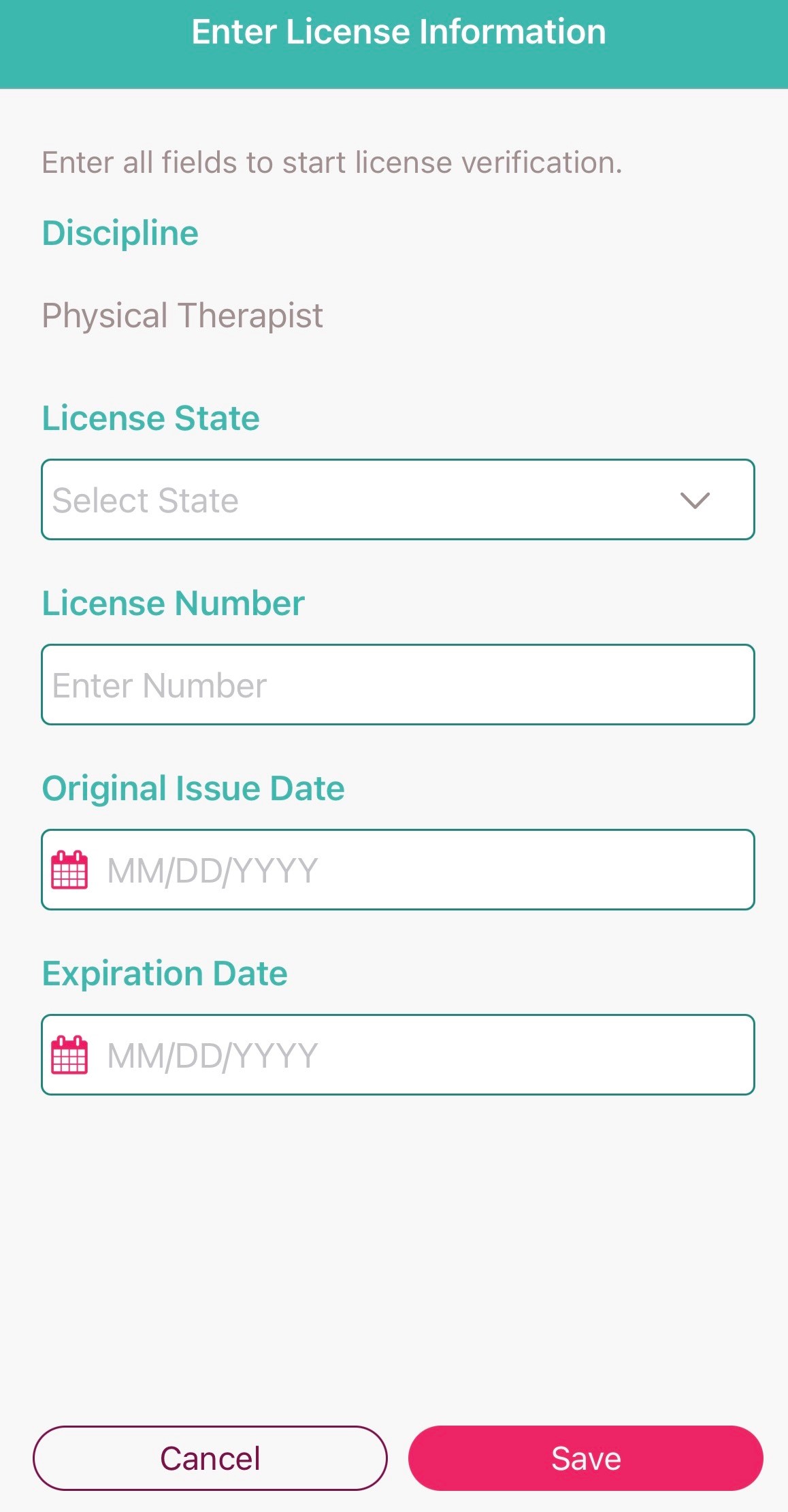
The status of the license will change to Verification in Progress. Once the verification is complete, the status will change to Verified or Failed.
To add multiple skills assessments to your clinician profile, navigate to the three-line menu in the top-left corner of the app and select Profile. On the Edit Profile screen, navigate to the Skills Assessments tab.
 ➜ Profile ➜ Skills Assessments
➜ Profile ➜ Skills Assessments
On the Skills Assessments tab, select the assessment you would like to complete. There are two methods of completing a skills assessment:
Apply a Skill Level to All Items on the Assessment:
To apply a skill level to all items on the assessment, select a skill level under Legend and click Apply to All. Select Done to finish documenting the skills assessment.
Select a Skill Level for Each Item Individually:
To apply a skill level to each item individually, scroll through the list of skills and select a rating of 1-4 for each item. Once a skill level has been selected for each item, select Done to finish documenting the skills assessment.
Updated on 08/25/2022