

 Reports section includes the full detailed reports that reflect payments, claims, eligibility, reason and type of bills.
Reports section includes the full detailed reports that reflect payments, claims, eligibility, reason and type of bills.
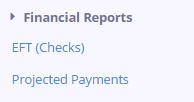 On the left side of your screen under the Reports tab, you will find a number of reports including some Financial Reports. The Financial Reports consist of EFT (Checks) and Projected Payments.
On the left side of your screen under the Reports tab, you will find a number of reports including some Financial Reports. The Financial Reports consist of EFT (Checks) and Projected Payments.
The EFT information displayed in Green indicates the paid claims. The information in Blue indicates the projected amounts. The EFT information may also be viewed by date range. By default the screen shows the current week +. Add a start and end date to see EFT payment information for a specific date range.
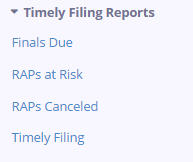 Timely Filing Reports are also included in the Reports tab. These reports consist of Finals Due, RAPs at Risk, RAPs Canceled and Timely Filing.
Timely Filing Reports are also included in the Reports tab. These reports consist of Finals Due, RAPs at Risk, RAPs Canceled and Timely Filing.
![]() The Finals Due report shows a RAP claim that has been processed, but no final is in process. Click on Create Final on the right of said claim to directly data enter a final claim.
The Finals Due report shows a RAP claim that has been processed, but no final is in process. Click on Create Final on the right of said claim to directly data enter a final claim.
The RAPs at Risk report has RAPs that have processed, but no Final Claim has been processed and the RAP is at Risk of auto cancel. A RAP will auto cancel if a final claim is not received 120 days from the episode start date or 60 days from the RAP processed / Paid date, whichever is greater. The RAPs at Risk count down starts at 21 days. Select Create Final to directly data enter a final claim.
To see all RAPs that canceled, click on the RAPs Canceled report. You can Resubmit RAP straight from this report using the button on the right of said claim.
Your Timely Filing report is a cumulative report of the Finals Due, RAPs at Risk or RAPs Canceled reports. To see a specific option select the name of the section to be viewed.
To see more information in any of these reports about the patient, select the patient’s name or Medicare number.
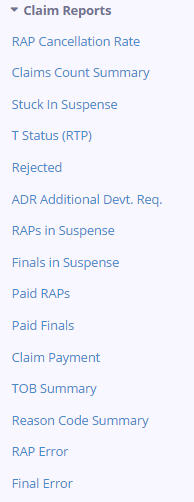 Claim Reports help identify trending patterns in revenue. To view a specific report, click on the name of the report from the claims reports list.
Claim Reports help identify trending patterns in revenue. To view a specific report, click on the name of the report from the claims reports list.
We want to point out a few key reports. The first being Claims Count Summary. This report shows a percentage summary of claims in each processing status location. Select the Count to view a detail of claims for the specific status.
Another report to highlight is the Stuck in Suspense report that indicates claims in a Suspense status approaching the 30-day mark. Claims in this status are suspended while they are comparing the information submitted on them to the beneficiary’s information posted to the Common Working File (CWF) and can remain suspended for 6 to 7 business days. Hover over the status to see the location code.
NOTE: Although no provider intervention is required for claims in this status, you are encouraged to call CGS when your claims have been in an “S MXXXX” status (S/LOC) for longer than 30 days. You are also encouraged to call with questions regarding MSP claims or claims in Medical Review that have been in the same “S MXXXX” S/LOC for longer than 60 days.
The T Status (RTP) or Return to Provider report shows claims in the RTP status. Simply hover over the reason code to view the reason for the return and the correction needed. Click on the TOB to see the claim details.
Your agency’s Rejected report shows claims in a rejected status. Simply hover on the reason code to see why the claim rejected. Click on the TOB to see the claim details.
You can see all claims in ADR (Additional Development Request) status in the ADR Additional Devt. Req. report. When a claim is selected for medical review, an additional development request (MR ADR) is generated requesting medical documentation be submitted to ensure payment is appropriate.
Note: Documentation must be received by CGS within 45 calendar days for review and payment determination.
The TOB (type of bill) Summary displays a percentage of claims for each type of bill. This report will also show the description of each type of bill and the detail count of claims for each type of bill.
You can see the percentage of claims processing with a specific reason code in the Reason Code Summary report. This report also shows the description of the code. Select Show Claims to see the detailed claim information for said reason code.
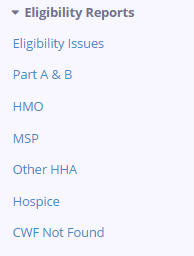 Eligibility Reports identifies benefit coverage and issues preventing Medicare coverage. Click on the Eligibility Issue report to see the specific eligibility issues by patient. Select the patient name or HIC to see the patient profile.
Eligibility Reports identifies benefit coverage and issues preventing Medicare coverage. Click on the Eligibility Issue report to see the specific eligibility issues by patient. Select the patient name or HIC to see the patient profile.