

 The Patients tab includes a list of patients with all associated episodes and eligibility for each patient.
The Patients tab includes a list of patients with all associated episodes and eligibility for each patient.
This section of AxxessDDE allows you to identify Medicare plan information, edit a patient profile, view patient episodes and payment information, edit claims, new claim entry, and even run eligibility for new and existing patients. Patients may be sorted by HIC # (Medicare #) and Name.
If you select the patient’s name or HIC number, you are taken to the Patient’s Profile. This is where you can see all claims, eligibility, and demographic information for the patient.
The patient profile shows demographic information, eligibility history, and episode data. A new claim may also be created and demographic information may be edited from this page.
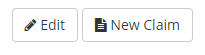 To change patient demographic information, select Edit in the top right.
To change patient demographic information, select Edit in the top right.
A pop up window will appear allowing you to fill out or change patient information. After the changes have been made, click Save or to disregard changes, click Cancel.
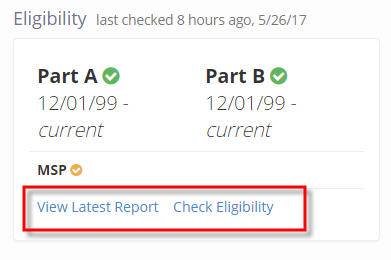 On the right side of the Patient Profile, you will see Eligibility details for the selected patient. Included here is the last time eligibility was checked for this patient, eligibility for Part A and B, and any other eligibility the patient may have. You can View Latest Report or even Check Eligibility again straight from the Patient Profile.
On the right side of the Patient Profile, you will see Eligibility details for the selected patient. Included here is the last time eligibility was checked for this patient, eligibility for Part A and B, and any other eligibility the patient may have. You can View Latest Report or even Check Eligibility again straight from the Patient Profile.
Below the patient demographics is the ability to see Eligibility History. Toggle to this chart to see all eligibility reports obtained for the patient. This tab also displays Eligibility issues shown by the Eligibility Report.
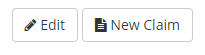 As mentioned before, you can also create a New Claim from this page for the designated patient. To do so, click on the New Claim button in the top right.
As mentioned before, you can also create a New Claim from this page for the designated patient. To do so, click on the New Claim button in the top right.
You will be taken to a new claim form. Complete the information needed to submit your claim and click Save & Submit to send to Medicare or Save to save your work and not submit the claim. You can also choose Cancel, which will delete any information you have filled out.
Below the patient demographics you are able to view all Episodes and Claims associated with said episodes. View this detail by toggling to the Episode tab.