Axxess Palliative Care now provides a Refill button that enables users to add specified quantities and medication refills to new orders within the Medication Profile. This enhancement streamlines operations by enabling organizations to view medication refill history and reduce timelines for refills.
To add medication quantities and refills, users must have permission to view patient charts and medication profiles in Axxess Palliative Care.
To give a user permission to view patient charts and medication profiles, edit the user’s profile and navigate to the Permissions tab. In the Clinical section, select View next to the Patient Chart permission, then select View next to the Medication Profile permission. Click Save to finish granting the permissions to the user.
People tab ➜ People Center ➜ Edit ➜ Permissions tab ➜ Clinical section ➜ Patient Chart ➜ View ➜ Medication Profile ➜ View➜ Save
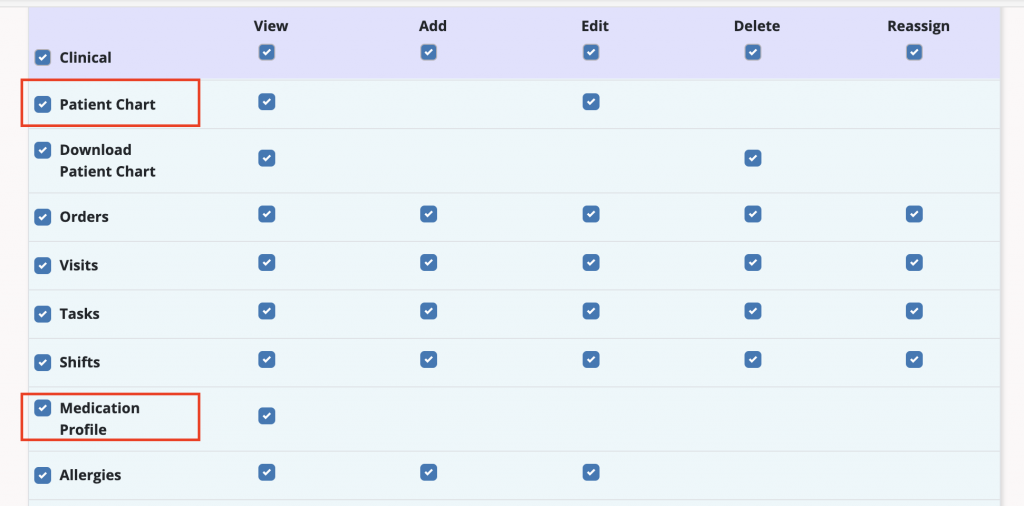
To add medication quantities and refills to new orders, navigate to the desired patient’s chart and select Medication from the Quick Links menu or the Medication tab at the top of the Patient Charts screen.
Patients tab ➜ Patient Charts ➜ Quick Links ➜ Medication
On the Medication Profile screen, select Update Medications. When asked Do you want to create a palliative care provider order? Select Yes.

Proceed by selecting an existing order or select Create Provider Order and select Add Medication.
On the Add Medication screen, fill out the required fields with the option of adding Quantity and Number of Refills.
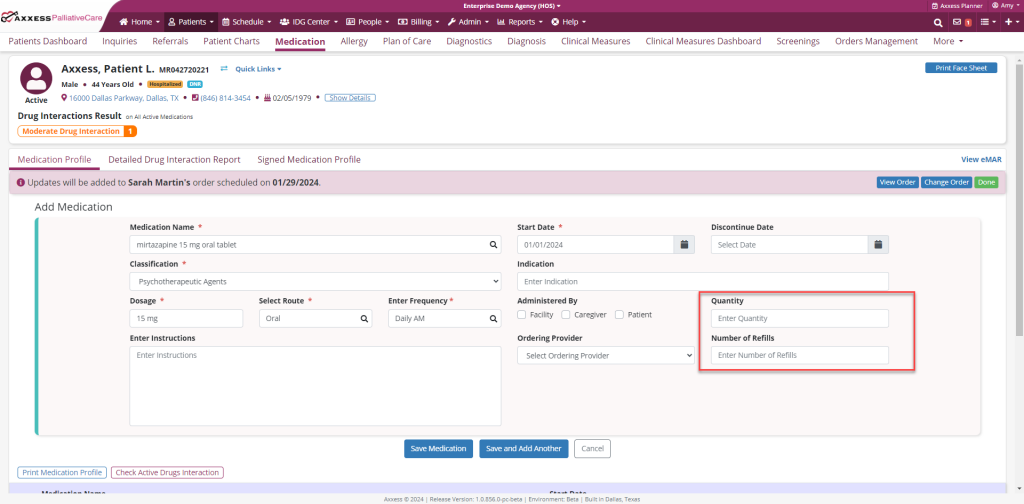
To refill an existing medication, navigate to the desired patient’s chart and select Medication from the Quick Links menu or select the Medication tab at the top of the Patient Charts screen.
On the Medication Profile screen, select the ellipses under the Actions column and click Refill.
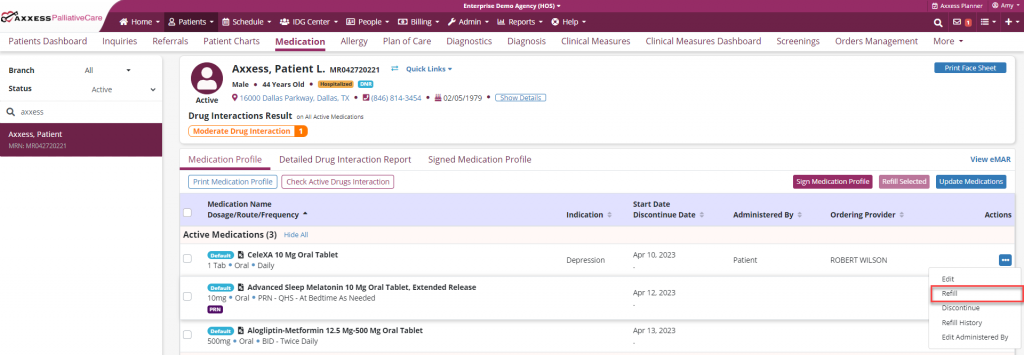
Complete the Quantity and Refills fields. Adjust the Ordering Provider if needed, then click Refill Medication.
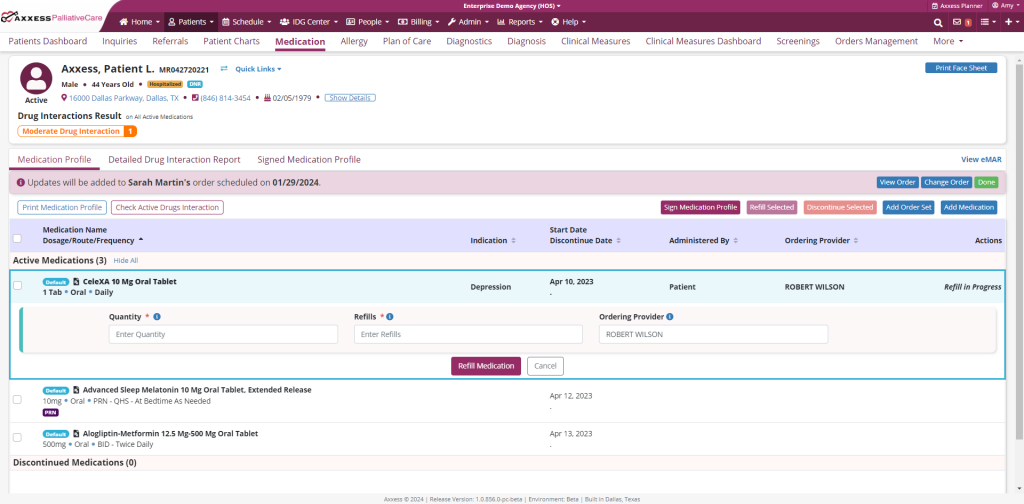
To refill multiple medications at one time, select the checkbox of each desired medication within the Medication Profile, then click Refill Selected.
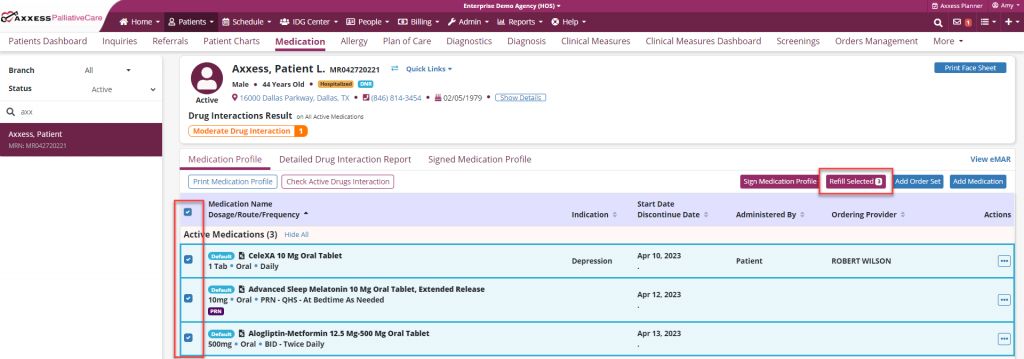
To view a patient’s medication refill history, navigate to the desired patient’s chart and select Medication from the Quick Links menu or the Medication tab at the top of the Patient Charts screen.
On the Medication Profile screen, select the ellipses under the Actions column and click Refill History.
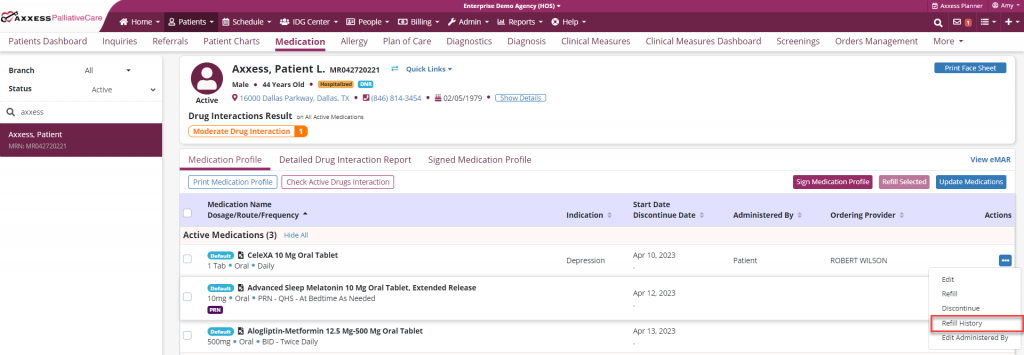
Updated on 2/15/2024