Organizations can link and unlink claims to and from remittances to ensure that claim details, payments and adjustments are accurate. This functionality enables organizations to streamline operations, maintain compliance and increase revenue.
To link claims to or unlink claims from a remittance, navigate to the Billing tab and select Remittance Advice from the drop-down menu. On the Remittance Advice screen, select View Details under Actions to review remittance details for an auto-generated claim.
Billing tab ➜ Remittance Advice ➜ Actions ➜ View Details
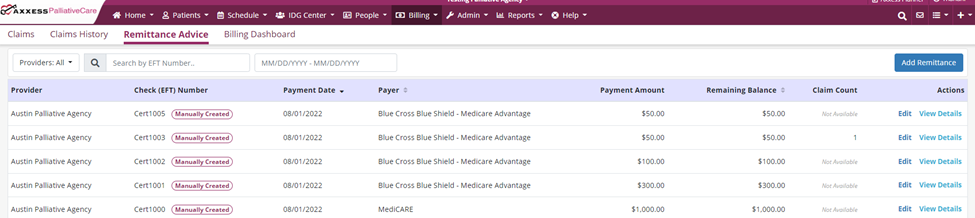
Each claim payment row has a Link or Unlink button under Actions to link or unlink the payment to/from a claim. When prompted, confirm the action to finish the process.
To link a claim, click the Link button under Actions. Search and select the claim you want to link. Confirm the action or click Cancel to return to the Remittance Details screen without linking a claim.

If a claim is already linked, click the Unlink button under Actions to unlink the claim. Confirm the action or click Cancel to return to the Remittance Details screen without unlinking the claim.

Once a claim has been linked or unlinked, the remittance payment amount and remaining balance will update in the summary at the top of the Remittance Details screen.
