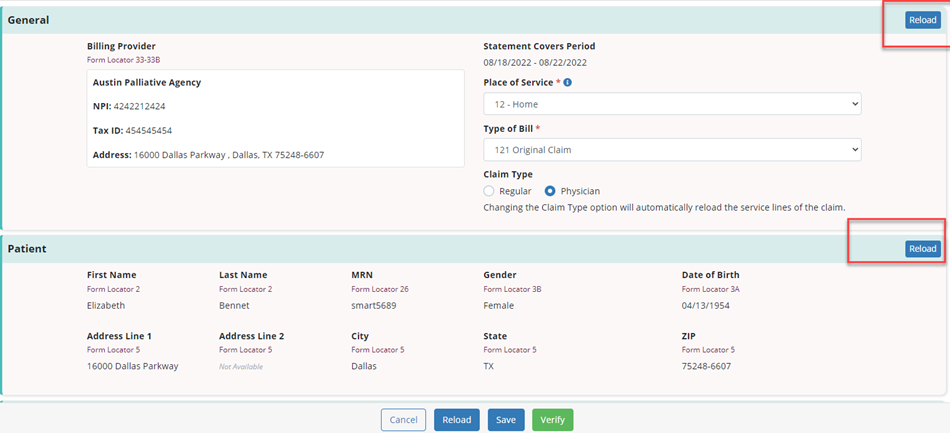Reloading claims enables users to automatically populate the most current claim information during the claim review process, without having to leave the claim. By automatically populating claims with the most up-to-date information, users can ensure that all required data is present for seamless submission and acceptance.
This functionality streamlines billing operations and facilitates compliance with billing requirements.
Billing permissions are required to access the reload feature on claims pages. Information can be reloaded for all claim types.
To give a user permission to reload claims data, navigate to the Permissions tab in the user’s profile. Select View and Edit next to the desired claim types. View and Edit permissions are required to enable users to reload claims data. Click Save to complete the process.
People tab ➜ People Center ➜ Edit ➜ Permissions tab ➜ Billing section ➜ Claims ➜ View and Edit ➜ Save
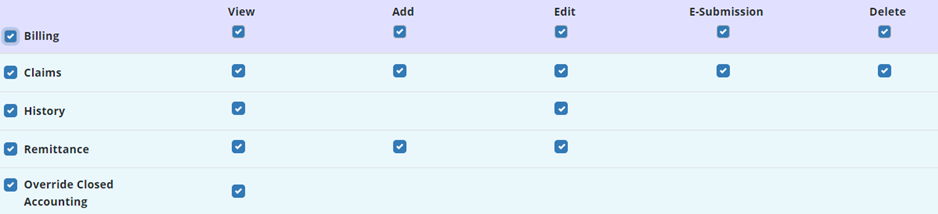
When verifying a claim, information that was automatically generated to the claim can be reloaded.
To verify a claim, navigate to the Billing tab and select Claims. Select Verify next to the claim.
Billing tab ➜ Claims ➜ Verify

When the claim opens, click the Reload button at the bottom of the page to reload information in all sections of the claim.
Note: Selecting the Reload button at the bottom of the page will reload all information in the claim. Any changes that have been made during verification will be lost.
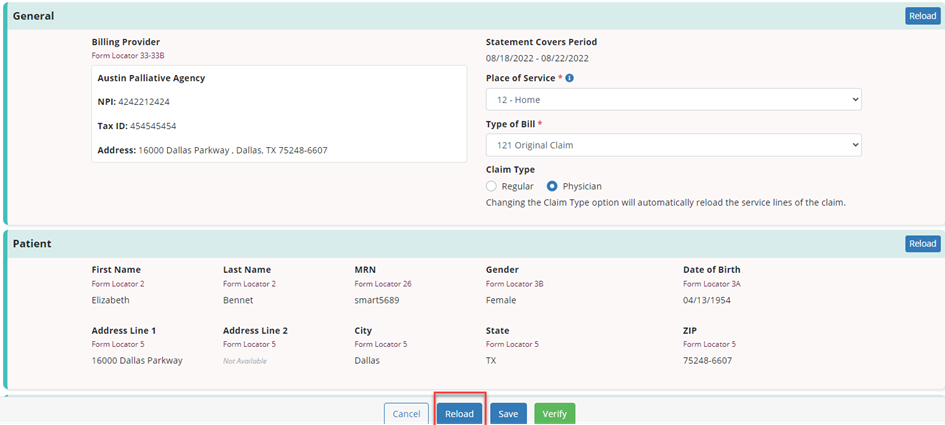
If you do not want to reload all information in the claim, you can reload individual sections of the claim by clicking the Reload button in the header of the desired section.
Note: Selecting the Reload button in a section header will reload all information in the section. Any changes made to the section during verification will be lost.