Axxess Palliative Care now enables users to add DME and DME vendors to a patient’s chart from the Axxess Palliative Care mobile application. This enhancement saves time and streamlines documentation processes by enabling users to manage DME at the point of care from a mobile device.
Users must have permission to view, add, edit and delete DME in Axxess Palliative Care.
To give a user permission to view, add, edit and delete DME, edit the user’s profile and navigate to the Permissions tab. In the Administration section, select View, Add, Edit and Delete next to the DME permission. Click Save to finish granting the permissions to the user.
People tab ➜ People Center ➜ Edit ➜ Permissions tab ➜ Administration section ➜ DME ➜ View/Add/Edit/Delete ➜ Save

Before adding DME or DME vendors to a patient’s chart from the mobile application, DME and vendors must already be added to the Axxess Palliative Care system through the web application.
To add DME or DME vendors on the web application, navigate to the three-line menu in the top-right corner of the screen, select DME or Vendors and select Add DME or Add Vendor. Complete the required fields and click Save DME or Save Vendor.
 ➜ DME ➜ Add DME ➜ Save DME
➜ DME ➜ Add DME ➜ Save DME
 ➜ Vendors ➜ Add Vendor ➜ Save Vendor
➜ Vendors ➜ Add Vendor ➜ Save Vendor
To add DME or DME vendors to a patient’s chart from a mobile device, navigate to the Patients tab, select the desired patient and click DME.
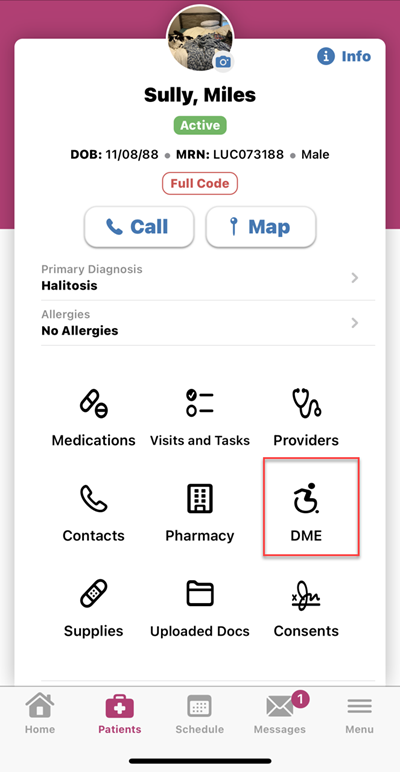
On the DME screen, click the ellipsis icon in the top-right corner of the screen and select Add DME or Add DME Vendor. Complete all required fields and click Save.
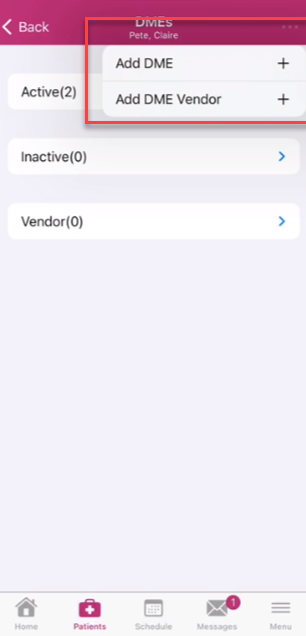
Once saved, DME will appear in the Active or Inactive section of the DME screen, based on the start and end dates entered, and vendors will appear in the Vendors section.
Updated on 05/08/2023