Axxess Palliative Care now enables users to complete consent forms from a mobile device. This functionality enables users to manage electronic consents seamlessly at the point of care to streamline intake processes and stay compliant.
To manage consent forms from a mobile device, consent forms must be activated through Company Setup on the web version of Axxess Palliative Care.
To use consent forms on your mobile device, log in to the Axxess Palliative Care mobile application. Tap on Patients at the bottom of the screen and select the appropriate patient. In the patient’s chart, click Consents to view all consents that have been activated in Company Setup.
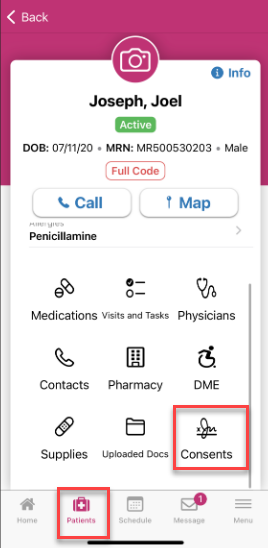
Templated consents eliminate the need for paper-based consent forms and support collection of the patient’s or patient representative’s live signature at the point of care.
Once a templated consent is selected from the Consents screen in the patient’s chart, you will be prompted to select Sign or Refused.
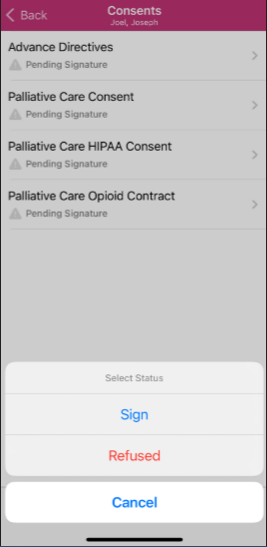
If the patient or patient representative refuses to sign, select Refused to put the consent form in Patient Refused to Sign status.
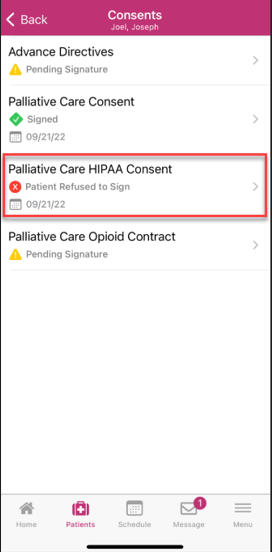
When Sign is selected, the consent form will load for review by both the staff and the patient or their representative. Any fields that need additional information or input on the consent form will also be available here to complete.
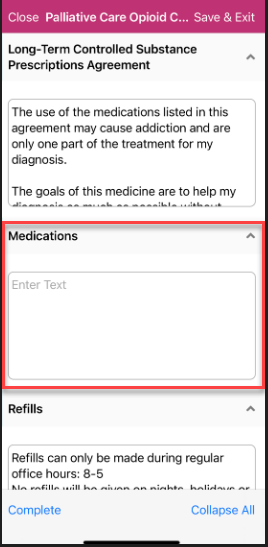
The consent form will be dated at the bottom of the screen. Click Complete to capture the patient’s or patient representative’s signature.
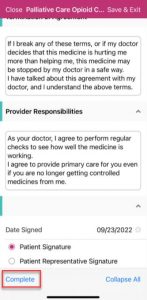
Select Agency Representative Signature to provide your signature on the consent form. Select Patient Signature to collect the patient’s or patient representative’s signature.
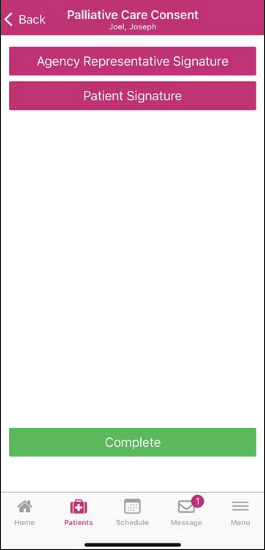
When either of these buttons is selected, the signature screen will open for the patient or representative to sign the form with their finger.
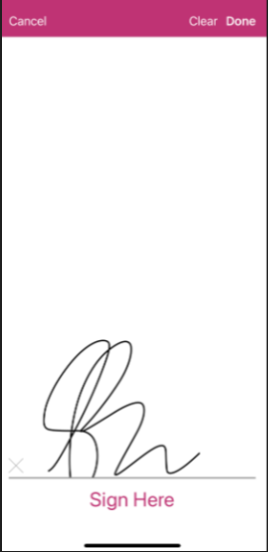
Once the patient’s and agency representative’s signature have been obtained, the Complete button will appear green. Click Complete to put the consent form in Completed status.
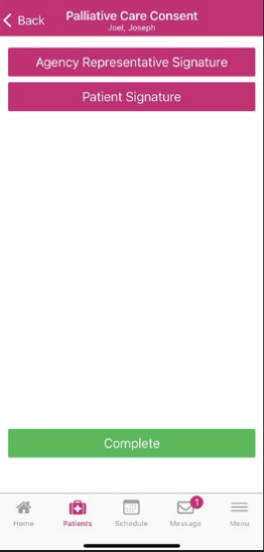
Once a consent form has been completed, the Completed status will reflect in the Axxess Palliative Care mobile and web applications.
Uploaded consents are used when a consent form requires a paper document that has been signed by the patient or patient representative. Examples of uploaded consents include completed advance directive forms or other hard-copy documents used for paper-based consent operations.
To complete an uploaded consent form, select the desired form from the Consents page and click Sign or Refused. When Refused is selected, the consent will be put into a Refused to Sign status. When Sign is selected, you will be prompted to take a photo, upload a photo from your device’s photo library or upload a PDF from your device’s file library.
When Take Photo is selected, your mobile device’s camera will initiate and enable you to take a photo of your consent document. Multiple photos can be taken to accommodate documents with multiple pages.
When Photo Library is selected, you will be prompted to select one or more photos to upload from your photo library.
When Choose PDF is selected, you will be prompted to select a file to upload from your file library.
Once a file has been uploaded, you will be prompted to enter the date the document was signed. Select Save to finish saving the consent to the patient’s chart on web and mobile.
If a consent has previously been refused, you can change the consent status by opening the form on the Consents screen in the patient’s chart and selecting Sign or Not Signed.
Selecting Not Signed will revert the consent form back to Not Signed status. Selecting Sign will enable you to proceed through the signing workflow.
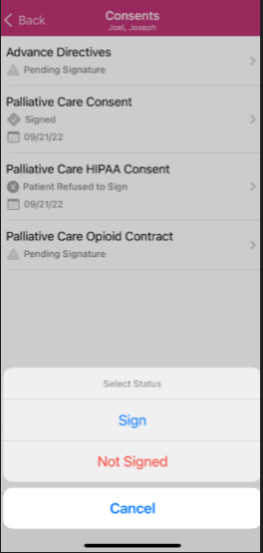
If a consent that was previously signed needs to be edited or retracted, open the signed consent form on the Consents screen in the patient’s chart and select Not Signed, Refused or Edit Signature Date.
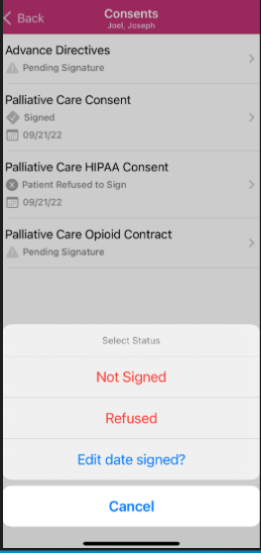
Updated on 10/10/2022