Axxess Palliative Care now provides a Problems section in each patient’s chart where users can document patients’ problems alongside their diagnoses. This enhancement streamlines clinical decision-making by enabling users to capture and monitor a broader range of factors that impact a patient’s health.
To document a problem in a patient’s chart, users must have permission to view and edit patient charts in Axxess Palliative Care.
To give a user permission to view and edit patient charts, edit the user’s profile and navigate to the Permissions tab. In the Clinical section, select View and Edit next to the Patient Chart permission. Click Save to finish granting the permissions to the user.
People tab ➜ People Center ➜ Edit ➜ Permissions tab ➜ Clinical section ➜ Patient Chart ➜ View/Edit ➜ Save

To document a problem in a patient’s chart, navigate to the patient’s chart and select Edit Profile. On the Clinical Information tab, navigate to the Problems section.
Patients tab ➜ Patient Charts ➜ Edit Profile ➜ Clinical Information tab ➜ Problems
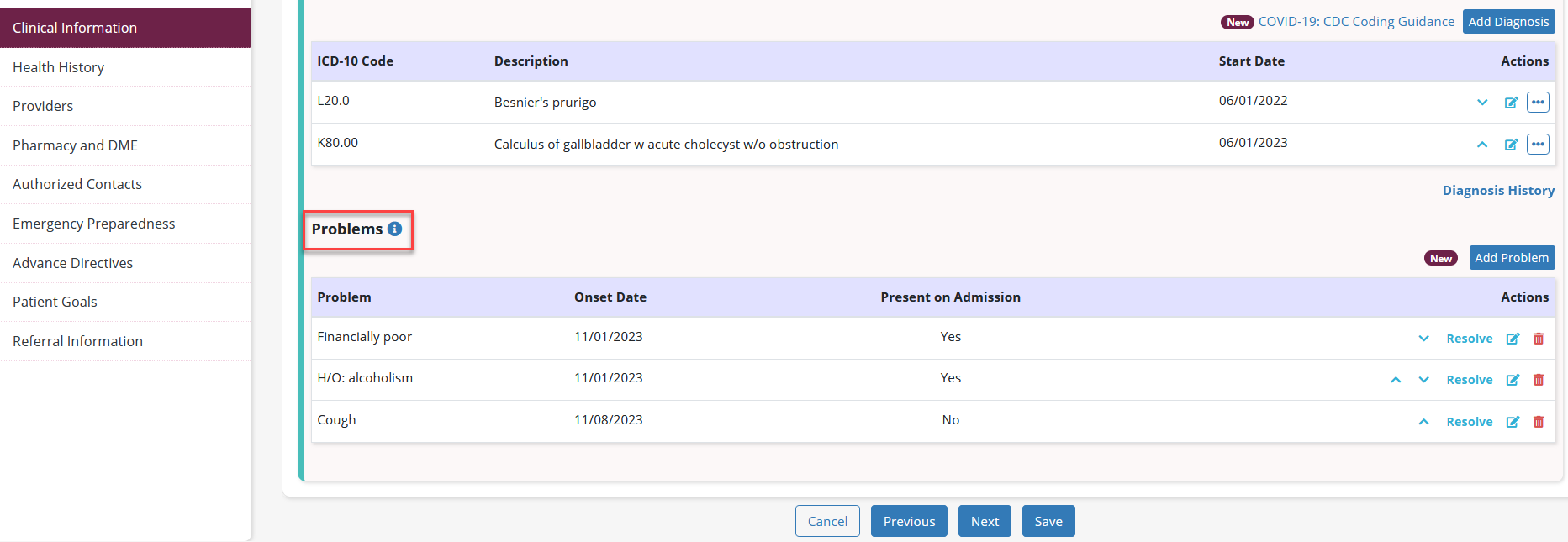
Select Add Problem to add a problem. Complete the fields and click Add.
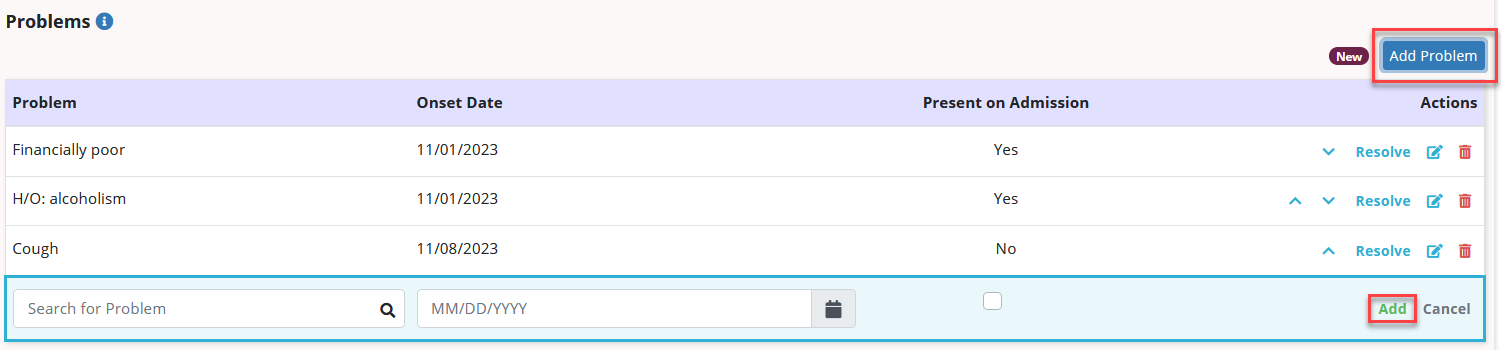
Once the problem is resolved, select Resolve under Actions and enter the date the problem was resolved.
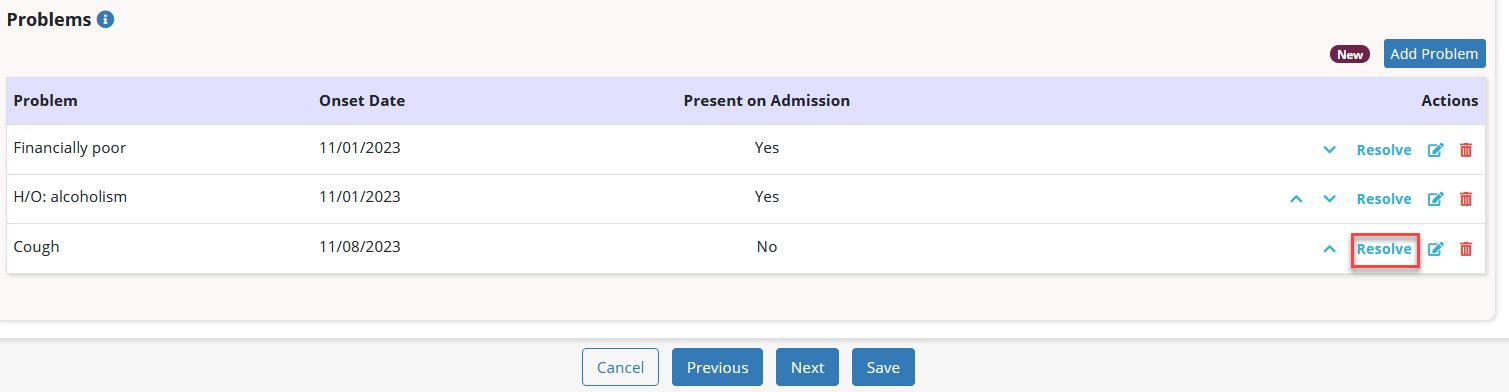
Resolved problems will appear in the Resolved Problems section on the Health History tab of the patient’s chart.
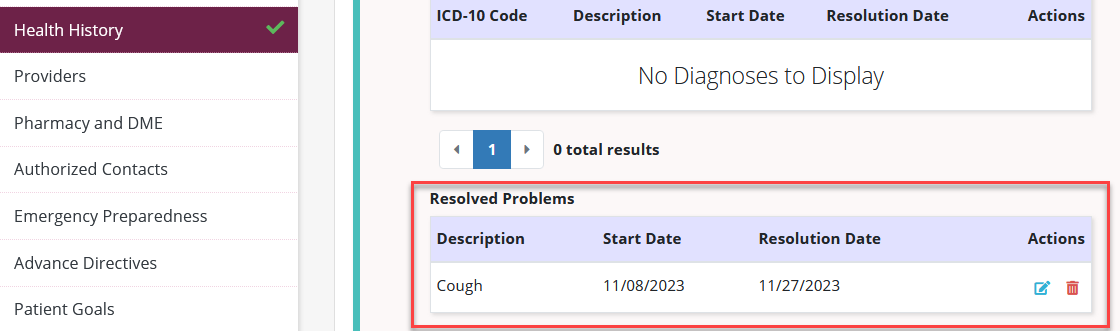
Documented problems also appear in visit notes on the Diagnosis and History tab. To update the problems documented in a patient’s chart from a visit note, select Update Problems.
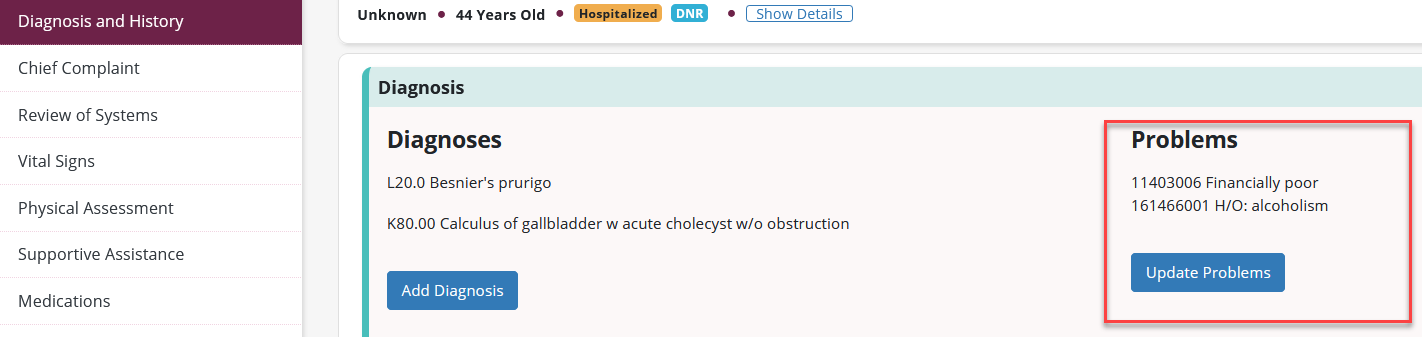
To add a problem that has been documented in the patient’s chart to the Assessment and Plan section in a visit note, select the problem from the Problem drop-down menu.
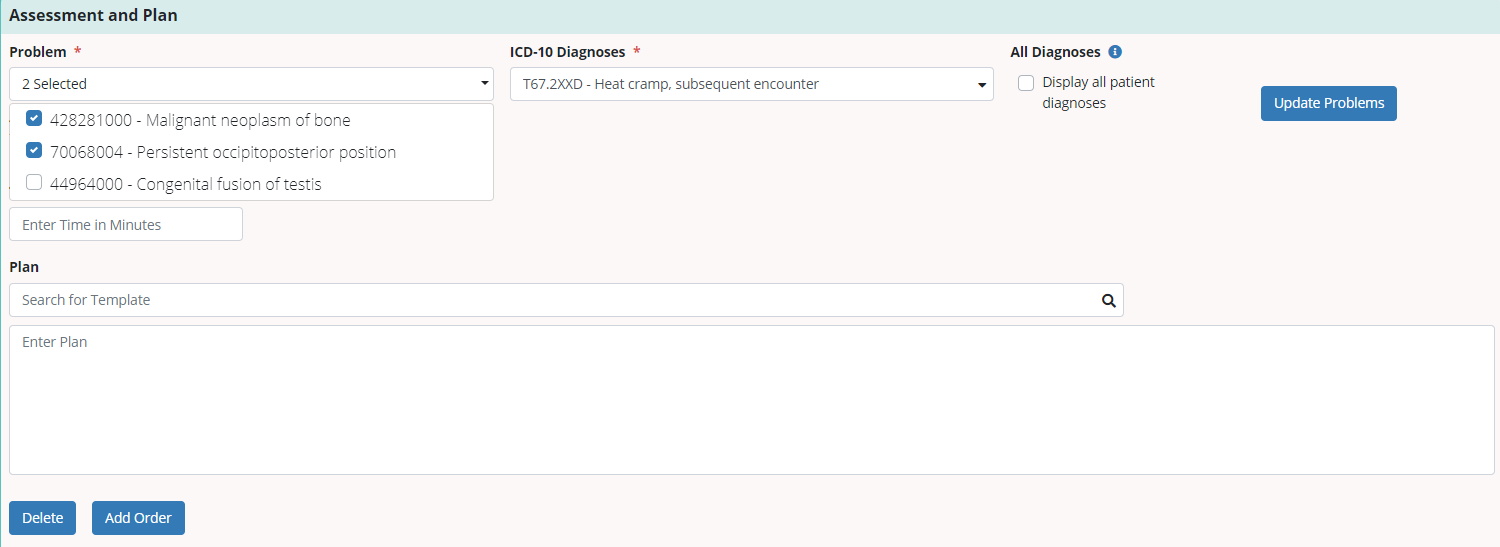
Updated on 12/15/2023