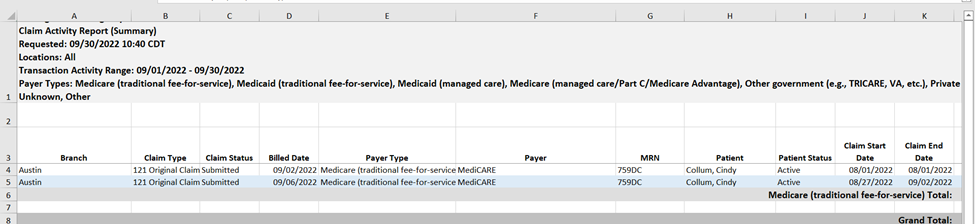The Claim Activity Report enables organizations to generate detailed and summarized reporting for all claim activity in a transaction activity date range. This report streamlines operations and increases revenue by providing greater visibility into billing operations.
To view the Claim Activity Report, users must have permission to view Billing and Financial Reports.
To give a user permission to view Billing and Financial Reports, navigate to the Permissions tab in the user’s profile. In the Reports section of permissions, select View next to the Billing and Financial Reports permission. To enable the user to export the report, select Export next to Billing and Financial Reports. Click Save to complete the process.
People tab ➜ People Center ➜ Edit ➜ Permissions tab ➜ Reports section ➜ Billing and Financial Reports ➜ View/Export ➜ Save
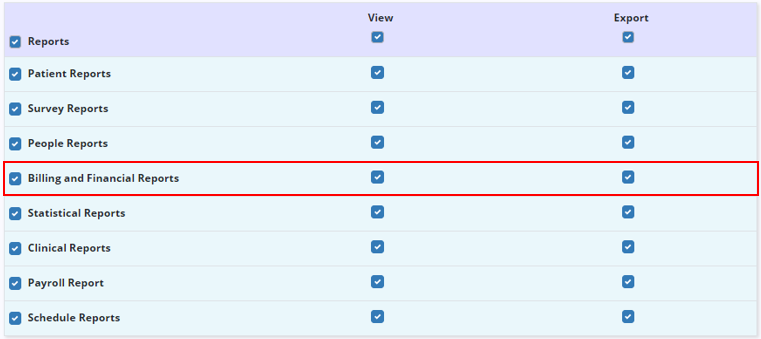
To view the Claim Activity Report, navigate to the Report Center under the Reports tab. In the Billing and Financial Reports section, click Learn More to see a description of the report, the report parameters and the information included in the report.
Reports tab ➜ Report Center ➜ Billing and Financial Reports section ➜ Claim Activity Report
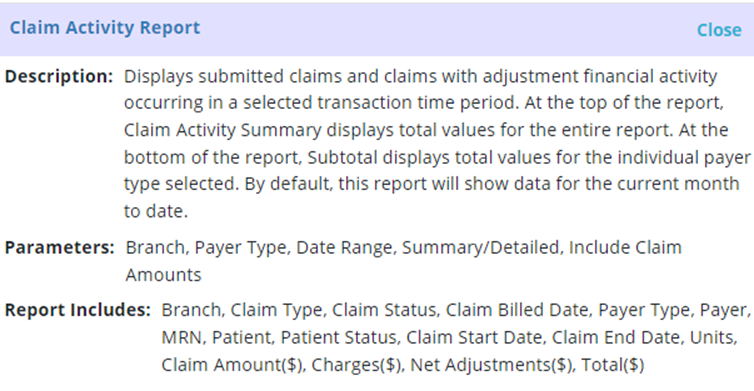
Select the Claim Activity Report to open it in a new browser tab. Use the menus at the top of the screen to filter by Branch, Payer Type and/or Date Range. In the fourth filter menu, select Summary or Detailed to generate a summarized or detailed view of the claim activity. Select Yes or No next to Include Claim Amounts. The default selection is Yes to include claim amounts in the report.

A summary at the top of the report includes totals for the entire report. Click Hide Summary to collapse the summary.

Details for each payer selected in the Payer Type filter can be reviewed by selecting the corresponding payer tab. Details of the report are specific to the selected payer, and the subtotal at the bottom of the report shows totals for the payer type selected.
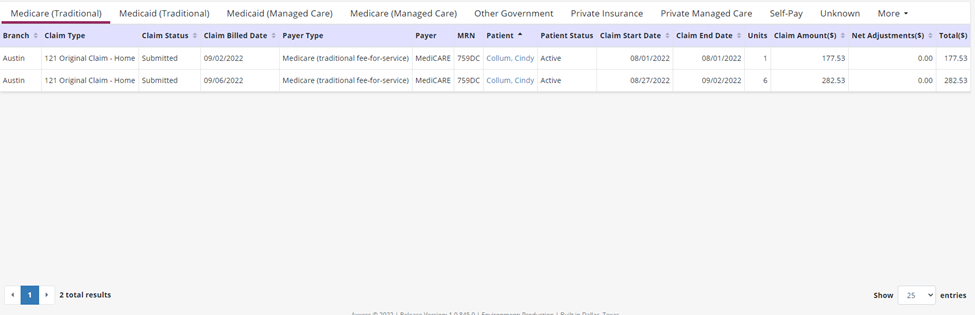
Click Export at the top of the screen to download a copy of the report in Excel format. Once downloaded, you can review the details of each payer, followed by a subtotal for the payer. A grand total for all claim activity in the date range appears at the bottom of the Excel file.