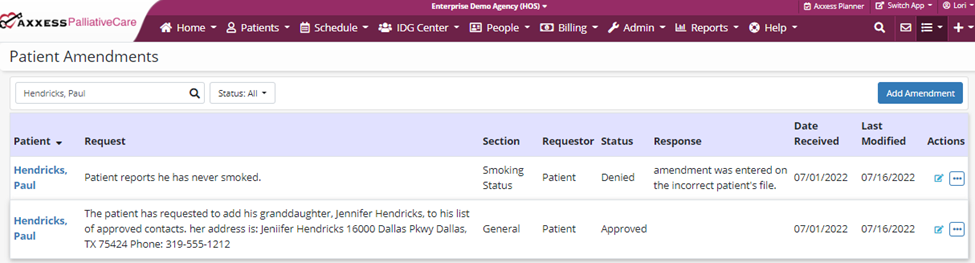Axxess Palliative Care now enables patients to access their records and contact the organization or make amendments to their record for information that might be incorrect or outdated. This improves patient outcomes by enabling patients to take better control of their records. The provider can then approve or deny the amendments. If denied, a reason for the denial must be recorded. If approved, the change is made and the original data is maintained for historical purposes.
To give a user permission to add clinical permissions, a new clinical permission is available in the Permissions tab labeled Patient Amendments. This enables you to View, Add, Edit and Delete an amendment. You must have these permissions to use the new Patient Amendments feature.
People tab ➜ People Center ➜ Edit ➜ Permissions ➜ View/Add/Edit/Delete ➜ Save
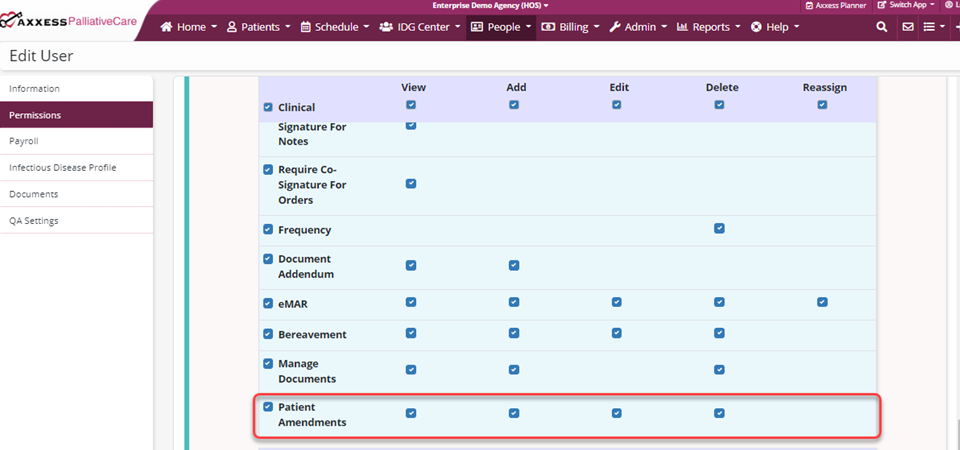
Once you have these permissions, you can access the new Patient Amendments feature in the hamburger drop-down menu.
When selecting Patient Amendments from the drop-down menu, a new page with a table will be displayed, as shown below. You can search by Patient Name, filter by Status and add an amendment by using the Add Amendment button at the top right of the table.

By selecting the Add Amendment button, a form will appear. The fields that are required to fill out will have a red asterisk next to the respective field titles. Once the fields are completed, the user can Save, Save and Add Another or Cancel the amendment.
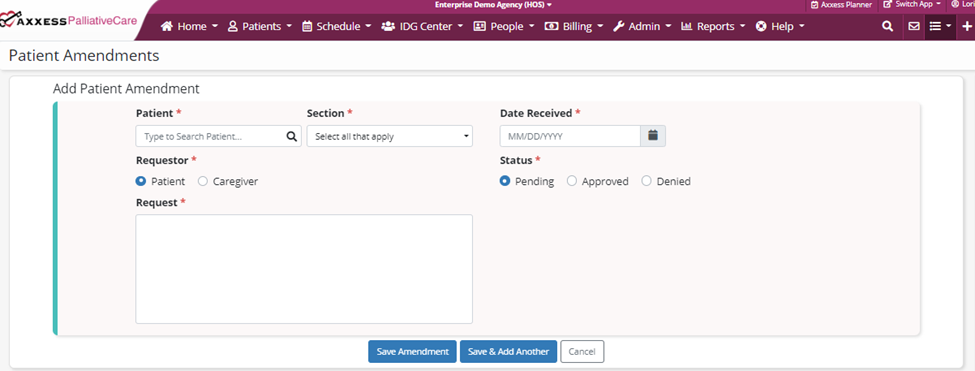
Once saved, the data will be displayed on the table and you can Approve, Deny, Edit or Delete by clicking the ![]() icon under Actions.
icon under Actions.
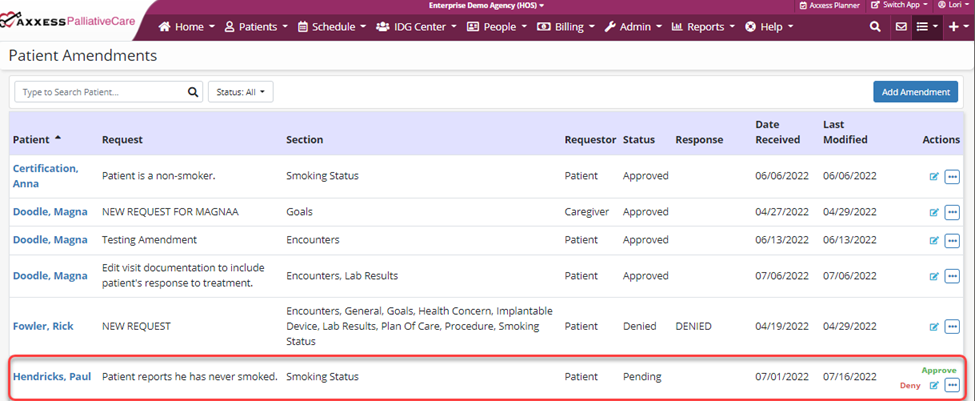
If you click on Approve, a prompt will display to confirm if you want to approve the entry.

If Approved is selected, then the amendment will be saved as a valid amendment in the Approved status.

When you click on Edit, they can edit all fields in the amendment screen and save the updates.
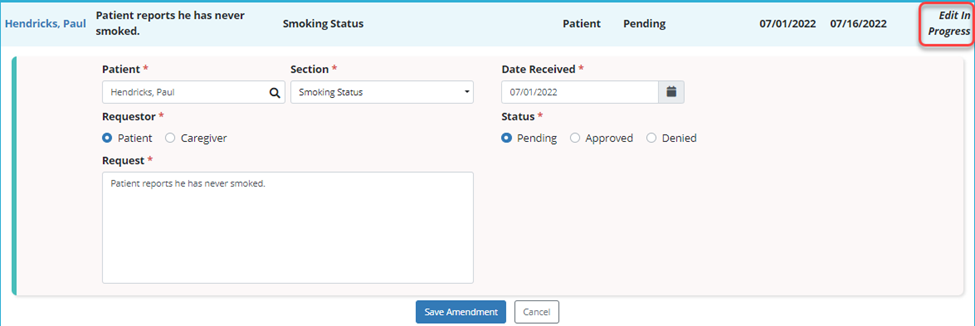
If Deny is selected, a response will be required, as shown in the first screenshot below. The denied amendment entry will also be saved to the list of amendments as denied with the response.
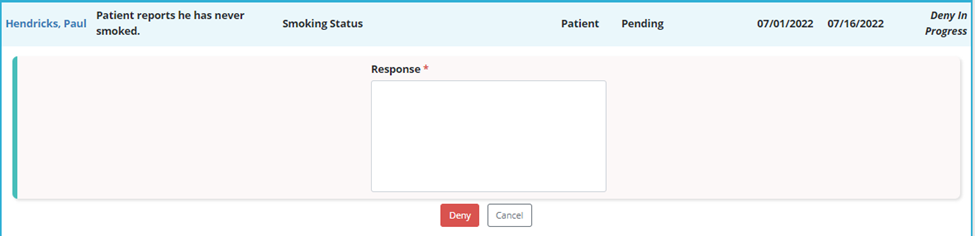
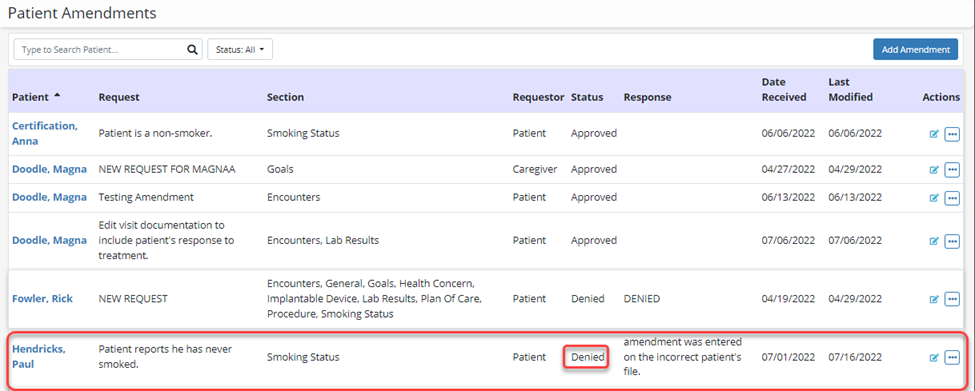
When you click on the ![]() icon and then click Delete, the system will prompt with a message to confirm the deletion of the amendment. If Yes, Delete is selected, the entire amendment entry will be removed and no longer displayed in the list of amendments.
icon and then click Delete, the system will prompt with a message to confirm the deletion of the amendment. If Yes, Delete is selected, the entire amendment entry will be removed and no longer displayed in the list of amendments.

To view the patient in the patient chart, select the Patient menu. Next, select the Patient Charts tab from the drop-down menu and enter the patient’s name. The option to View Amendments will display, but only if a patient has amendments.
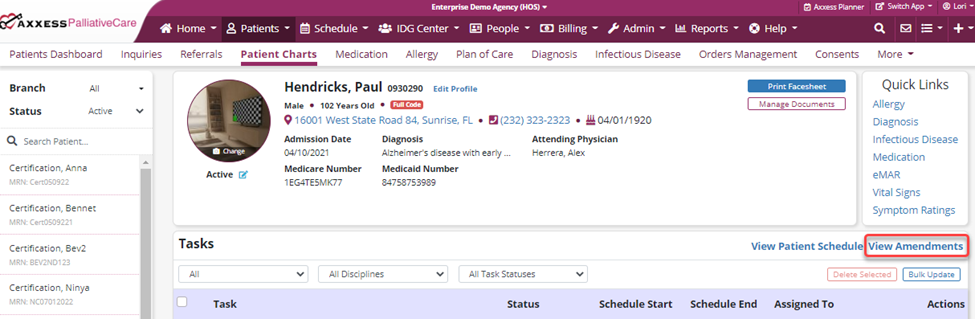
When you click on View Amendments, a list of all patient amendments, in either an approved or denied statuses, will be displayed. You can then Edit or Delete as necessary.