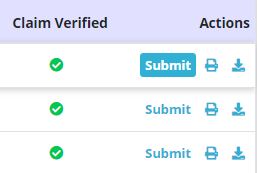Axxess Palliative Care enables users to bill professional (HCFA-1500) claims seamlessly. This functionality streamlines billing processes and increases reimbursement opportunities so organizations can optimize revenue and grow business.
To bill professional claims, users must have permission to view and edit claims and insurance/payer information.
To give a user permission to view and edit insurance/payer information, edit the user’s profile and navigate to the Permissions tab. In the Administration section, select View, Add and Edit next to the Insurance/Payers permission.
People tab ➜ People Center ➜ Edit ➜ Permissions tab ➜ Administration ➜ Insurance/Payers ➜ View/Add/Edit

To give a user permission to view and edit claims, navigate to the Billing section of permissions in the user’s profile and select View, Add, Edit, and E-Submission next to the Claims permission.
People tab ➜ People Center ➜ Edit ➜ Permissions tab ➜ Billing ➜ Claims ➜ View/Add/Edit/E-Submission

Once the appropriate permissions are selected, click Save to finish granting the permissions to the user.
To bill professional claims, the insurance/payer must have the Professional (CMS-1500) bill type selected. To select this bill type, navigate to the Insurances/Payers list from the list menu  in the top right corner of any screen.
in the top right corner of any screen.
If the insurance/payer has already been added to the system, select Edit under Actions to edit the payer. If the insurance/payer has not been added to the system, select Add Insurance/Payer.
 ➜ Insurances/Payers ➜ Edit or Add Insurance/Payer
➜ Insurances/Payers ➜ Edit or Add Insurance/Payer

In the Information section of the Insurance/Claim Details tab, select Professional (CMS-1500) under Bill Type. Click Save to save the bill type and other insurance/payer information.
Insurance/Payer Details tab ➜ Information section ➜ Bill Type ➜ Professional (CMS-1500) ➜ Save
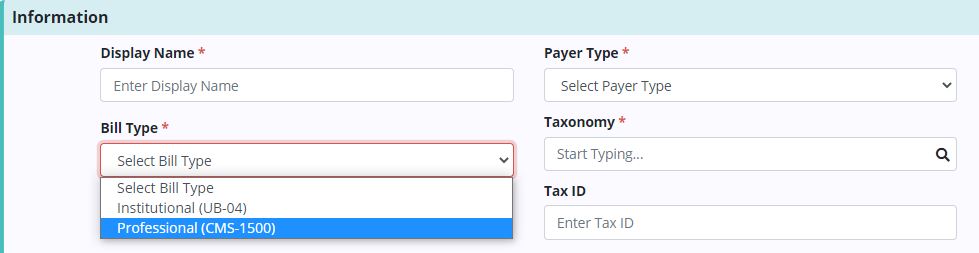
To create a professional (CMS-1500) claim, navigate to the Claims page under the Billing tab and click New Claim. Enter the patient name, claim date range, payer and type of bill, and click Create.
Billing tab ➜ Claims ➜ New Claim ➜ Create
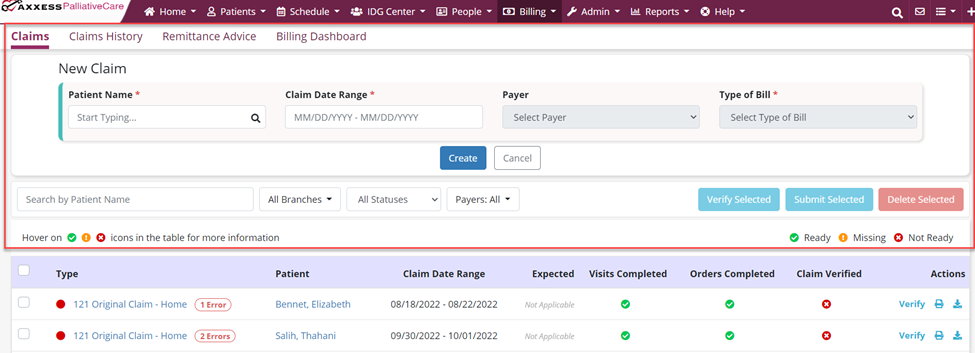
The following bill types can be selected under Type of Bill:
|
121 Original Claim – Home |
|
|
127 Replacement Claim – Home |
|
|
128 Void Claim – Home |
To verify a professional (CMS-1500) claim, locate the claim on the Claims screen and click Verify under Actions.
Though not required, visits and orders should be completed before a claim is verified. Green check marks in the Visits Completed and Orders Completed columns indicate completion of these items.
Billing tab ➜ Claims ➜ Verify under Actions
When the claim opens for verification, confirm that the following information is signed, dated and attached as needed:
Once all necessary information is entered, click Verify to finish verifying the claim.
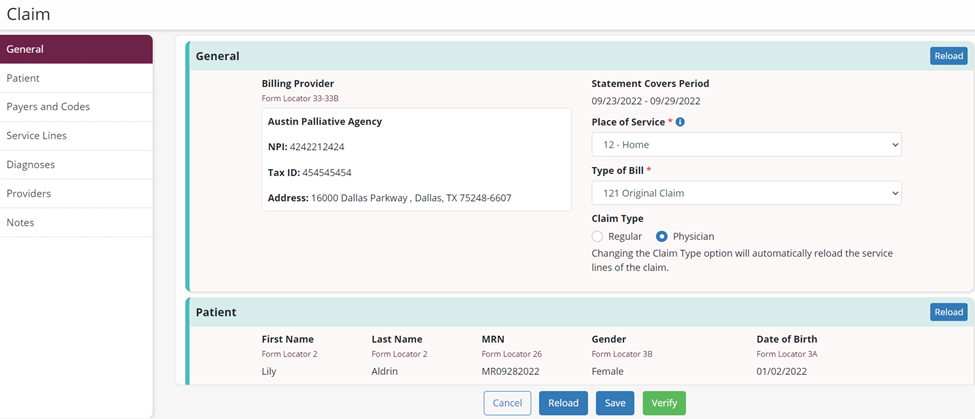
Once verified, a green check mark appears in the Claim Verified column on the Claims screen. Click Submit to submit the claim to the patient’s payer.
The print and download icons enable users to print and download claims as documentation.