Axxess Palliative Care enables users to attach addenda to completed tasks to update patient medical records with accurate, current documentation that complies with regulatory and agency policies.
This feature streamlines operations and facilitates compliance by enabling seamless documentation updates and corrections that can be tracked and reviewed for auditing purposes.
Users must have permission to view and edit addended documentation in Axxess Palliative Care.
To give a user permission to view addended documents, edit the user’s profile and navigate to the Permissions tab. In the Clinical section, select View next to the Document Addendum permission. Select Edit to enable the user to edit addended documents. Click Save to finish granting the permissions to the user.
People tab ➜ People Center ➜ Edit ➜ Permissions tab ➜ Clinical section ➜ Document Addendum ➜ View/Edit ➜ Save

To make addended documents visible when printing or downloading documentation, navigate to the Admin tab and select Company Setup. On the Clinical tab in Company Setup, select Enable under Print Document Addendum. Click Save to finish enabling this feature.
Admin tab ➜ Company Setup ➜ Clinician tab ➜ Print Document Addendum ➜ Enable ➜ Save

To add a document addendum, navigate to the Schedule tab and select Patient Schedule or Employee Schedule. Toggle to the list view and locate the task you want to update. Select Add Addendum from the Actions menu. This action will only be available for completed tasks that are assigned to you.
Schedule tab ➜ Patient/Employee Schedule ➜ List view ➜ Actions menu ➜ Add Addendum
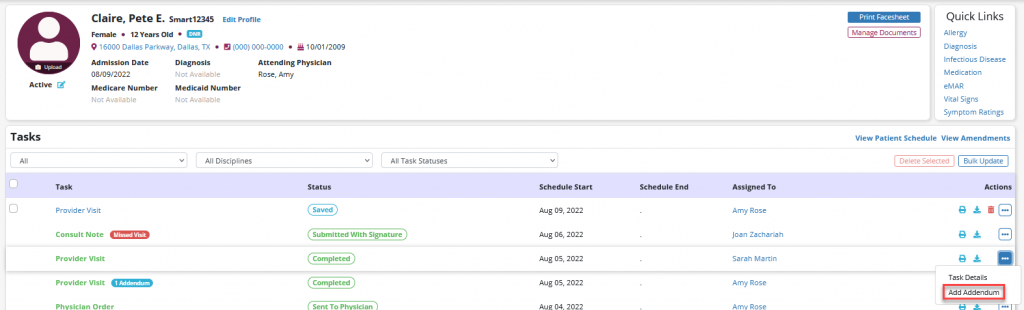
Enter the addendum reason and click Start Addendum to begin making changes. If necessary, the reason for addendum can be updated after changes have been made to the document.

Once your changes are complete, click Confirm Changes at the bottom of the screen.

Review the reason for the addendum and update as needed. To complete the addendum, click Complete and sign the document. Click Cancel to return to the document and continue making changes.
Once the document has been signed, it will be sent to the QA Center for review.
Documents with addenda will be labeled on the schedule with an Addendum badge. The badge will only be visible to users who have permission to view addended documents.

When the Print Document Addendum toggle has been enabled in Company Setup, any addended documents will appear in the download/print view of the respective document.
Addended documents will appear at the bottom of the PDF with the reason for the addendum, the date and time of the change and the electronic signature of the user who completed the addendum.
The original completion date of the document will be visible and will not change during the addendum process.