Select Patient Charts under the Patients tab.
In the menu on the left side of the screen, find the patient using the Search box and/or filters. Click on the patient’s name to view their chart.
Select Edit Profile under the patient photo icon.
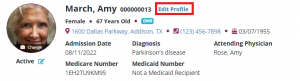
If a patient has been seen previously and is readmitting to the provider you can search the discharged patient records. There will be an add referral button on the right side of the patient card. When this patient is re-admitted there will atomically be a subsequent admission period added to the chart.
Select Employee Schedule under the Schedule tab.
Find the employee using the Search box and/or filters on the left-side menu. Click on the employee’s name.
Click List View.
If you want to reassign multiple visits, click Bulk Update. If you want to reassign one visit, click Reassign in the Actions column next to the visit.
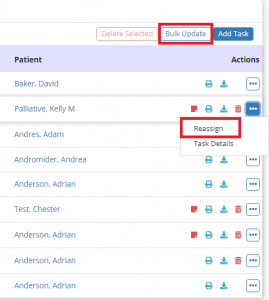
Under the Schedule tab, select Patient Schedule if changing a visit date for a patient visit/task. Select Employee Schedule if changing the date for an employee visit/task.
In list view, the Bulk Update button on the right side of the screen opens an editable view of the schedule. Users can change the date and/or assignee of one, several, or all tasks/visits.
Once the changes are made, the Bulk Update button changes to a green Save Bulk Update button. Click to save your changes.
In the calendar view of the Patient Schedule or Employee Schedule, drag and drop a visit to the desired date to reschedule a visit/task.
Scheduling is based on user permissions. Consult your administrator/supervisor to discuss changing your permissions.
If the patient is a live discharge:
Complete a Discharge Visit or Unattended Discharge Note. On completion, the patient’s status will automatically be updated to Discharged.
If the patient died on service:
Complete a Death Visit or Unattended Death Note. On completion, the patient’s status will automatically be updated to Deceased and a death summary will generate.
If you do not have a discharge visit, the patient’s status can be changed to discharged or deceased by clicking the edit icon under the patients photo on the patient card.
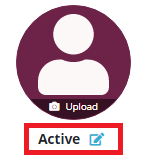
The patient’s status can be changed to hospitalized by clicking the edit icon under the patients photo on the patient card.
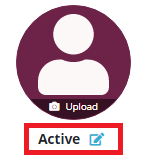
Enter the required information for the hospitalization. The patient card will now have a hospitalized indicator on it.

When the patient discharges from the hospital you can take the same steps to remove the patient from hospitalized status.
Select Patient Charts under the Patients tab in Axxess Palliative Care.
The menu bar on the left side of the screen provides a Status filter. In the Status drop-down menu, select Discharged to access charts of discharged patients, or Deceased to access deceased patient charts.