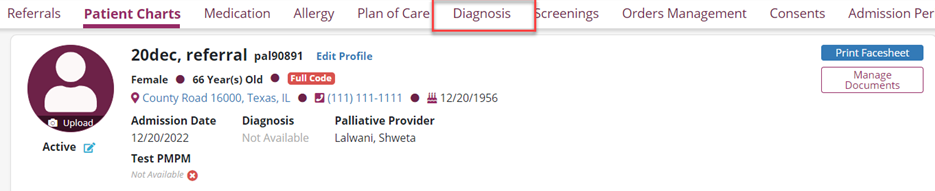Users with permission can add and edit patient diagnoses and document the following diagnosis information:
To begin, click Edit Profile in the Patient Chart.

In the Patient Profile, navigate to the Clinical Information tab.
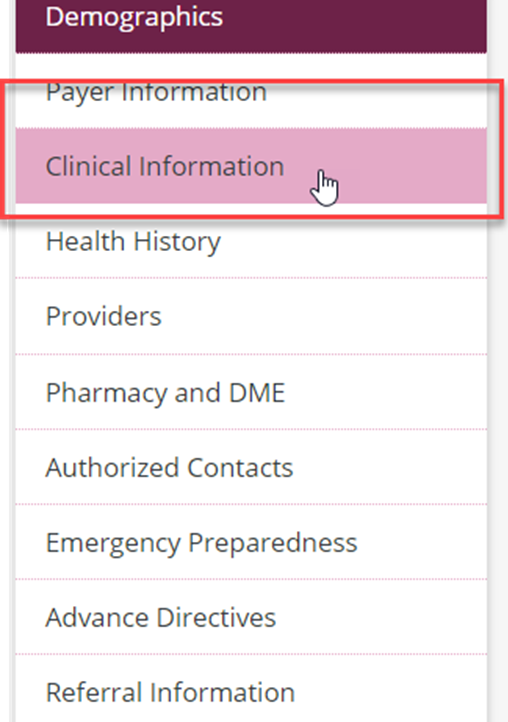
On the Clinical Information tab, diagnosis information is displayed in a table with the following columns: ICD-10 Code, Description, Related, Start Date, and Actions.

Click the blue Add Diagnosis button to add a diagnosis. A new line will append to the table. Enter the ICD-10 code or description to search for the diagnosis. Select the appropriate diagnosis and select Yes or No in the Related column. If the diagnosis is related to the terminal diagnosis, select Yes. If the diagnosis is unrelated to the terminal diagnosis, select No. Enter the Start Date and click Save to finish adding the diagnosis.
Once added, each diagnosis can be deleted, edited, resolved, or changed to the primary terminal diagnosis using the icons in the Actions column.
Click the up and down arrows to move a diagnosis up or down in the list. Click the red trashcan icon to delete a diagnosis. Click the blue pencil icon to edit the details of a diagnosis. Click the three dots to resolve a diagnosis or make it the primary terminal diagnosis.
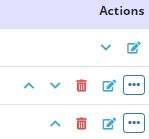
The patient’s diagnosis history can be accessed from the Clinical Information tab in the Patient Profile, or directly from the Actions menu in the Patient Chart.
From Clinical Information tab in Patient Profile:

From Patient Charts: