Select Patient Charts under the Patients tab to enter the Patient Charts.
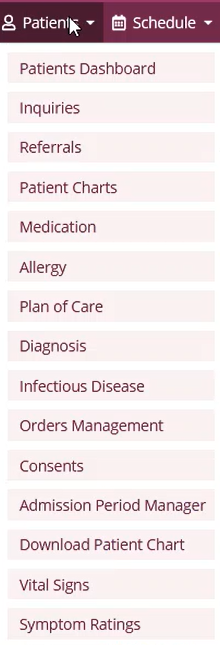
Find a specific patient using the filters and/or search on the left-side menu:
Select a patient’s name to view his/her chart.
The banner at the top of each Patient Chart provides a quick view of the patient’s demographics. There are hyperlinks to the patient address and phone number.
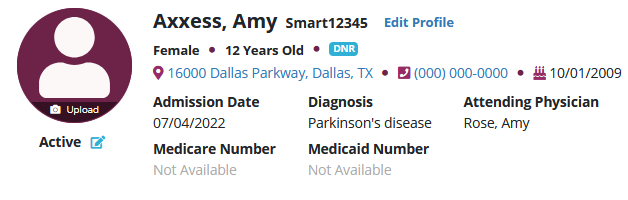
The Quick Links menu in the top right corner of the screen provides the following hyperlinks:
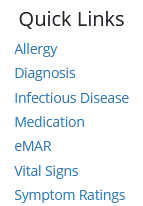
Select Edit Profile to view the patient’s full Demographics, Payer Information, Clinical Information, Physician(s), Pharmacy and DME, Authorized Contacts, Emergency Preparedness, Advance Directives and Referral Information.
A list of visits/tasks in the current episode will display at the bottom of the screen. Filter the Benefit Period, Discipline and Task Status drop-down menus to change viewing parameters.
