

An agency has two options to add a Client into Axxess HomeCare. The path you choose will depend on information you receive at time of referral as well as by the processes your agency follows.
To add a new client receiving skilled services as a "New Client" go to Create-> Client-> Medical Client
Medical Clients include:
Throughout Axxess HomeCare; field items that require completion to save the client to the database are indicated by a red asterisk to the right of the field.
Items noted with a red asterisk in the Demographics section include:
 Once the client name and DOB are entered the user has the option to check for client conflict. This action checks for any existing clients that match the name/DOB of the referral.
Once the client name and DOB are entered the user has the option to check for client conflict. This action checks for any existing clients that match the name/DOB of the referral.
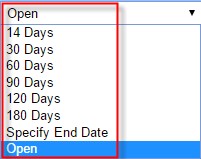 Your next section in completing the New Medical Client Intake is Care Period Time Frame. Care Period Time Frame Required Fields are as follows:
Your next section in completing the New Medical Client Intake is Care Period Time Frame. Care Period Time Frame Required Fields are as follows:
When selected, the system will create a Face to Face Encounter task for the agency to send/track to a physician. (This is typically not needed for Non-Medical Clients)
(This is the doctor that will sign the orders) which may or may not be different than the referring physician. An example of differing referral and primary physicians occurs in many instances when a client is discharged from a hospital. The initial verbal order for start of care order and other comments may be entered in the comments section.
If your agency tracks referral sources and it happens to be a physician that referred the client; the intake staff may add the physician to the referral form.
If the physician is not found, the user has the ability to add a New Physician right from the new referral screen. See, "Creating and Managing Physician Information" for further instruction on adding a new Physician into the software.
Agencies have the option to enter in the Client's Pharmacy information which will populate the Medication Profile (See Medication Profile Tutorial). You can add multiple Pharmacies per client. If the Pharmacy is not found, the user has the ability to add a New Pharmacy right from the intake. See "Creating and Managing Pharmacy Information" for further instruction on adding a new Pharmacy into the software.
Agencies have the option to populate the Admission Diagnosis Code upon Intake of a New Medical Client.
Checking the top box allows the diagnosis code placed in as the Admission Diagnosis to be copied over as the Primary Diagnosis
Agencies can choose to enter either ICD-9 or ICD-10 codes based upon their Regulations
Axxess HomeCare has an ICD-10 Lookup built-in which allows you to either place in the description and search or the code and search and it will reverse populate for you.
This section is not required at initial client intake; however, beneficial to input as soon as it is obtained. If you do not have Payment Source/s information during the Intake process it can be added through Clients-> Client Center-> Edit Client (See Edit Client tutorial for additional information)
Select Payment Source: All payment sources the agency has set up will be available for selection.
Select Hierarchy: Indicate the hierarchy the particular payment source is for the client. (Primary, Secondary, Tertiary)
Relationship: Select the client's relationship to the Insurance (Self, Spouse, POA, etc..)
Agency can place additional Payment Source Information about the Payment Source: Plan ID, Group Name, Group ID, Start and End Date (If Applicable)
Multiple Payment Sources may be added via the Add Payment Source Tab
This section is not a required field for Intake of a Non-Medical Client. Complete this information when the client is receiving services due to an accident. This information is used during billing):
Type of accident:
Did it involve a current or previous employer
Did the accident involve a vehicle
Other
Date of Accident
This pull from the information entered in Manage Company Information that the agency has associated to medical clients.
Choices for selection will pull from the list created by the agency in Manage Company Information. Multiple items may be added along with optional Provider name, Model number, and Serial Number. If an item is not in the DME list it may be added in text format in the Non-Standard comment box.
This is a required field at time of Intake. Clinician's do have the ability to change this during the admission under "Edit" in the Client chart (This will be discussed in a separate Tutorial).
This section is applied to clients that live in areas that require Evacuation necessities. This is based upon Agency Policy and Procedures. (Ex: Hurricanes, Earthquakes, Floods, etc.)
This section assists the agency in tracking where clients are coming from.
Referral Type: Describes what external entity sent the referral
Referral Date: Enter the date the agency received the referral from the referral source
Referral Start of Care Date: Requested date to begin services
Admission Source: Where the client came from (Clinic/Physician, Hospital, SNF, etc.)
Marketer: This is an internal user associated to the referral source.
Once all the required fields and any additional information is entered the user may select
Save: to place the client in a pending admission status Clients->Pending Admission
Admit which adds the client as an admission. Clients -> Client Center
Cancel discards the information.