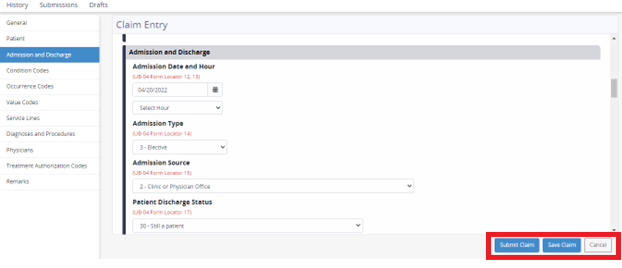Under the Claims and History tabs, you can view all claims submitted by your agency. The patient/claim list is auto created directly from the data we retrieve from DDE (direct data entry system).
Under the Claims and History tabs, you can view all claims submitted by your agency. The patient/claim list is auto created directly from the data we retrieve from DDE (direct data entry system).
Click on the Patient’s Name or MBI on the claims page to access the patient profile from the Claims List.
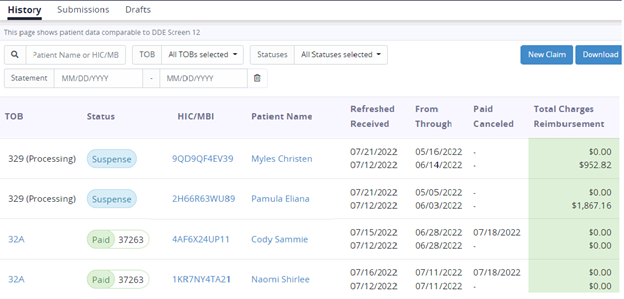
![]() Clicking on the New Claim button in the top right allows you to directly enter a claim.
Clicking on the New Claim button in the top right allows you to directly enter a claim.
Complete the Medicare claim by selecting from a drop-down list or typing in the information. Select Save Claim and the claim will move to the Drafts tab for submission at a later time. To submit the claim to Medicare, select Submit Claim. Select Cancel to delete any entered information.
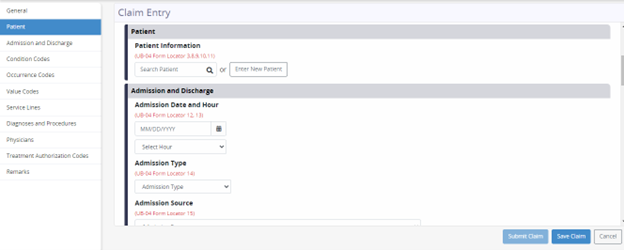
 Saved and Unsubmitted claims are found in the Drafts tab at the top of the claims page.
Saved and Unsubmitted claims are found in the Drafts tab at the top of the claims page.
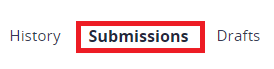 Submitted claims show in the Submitted tab at the top of the claims page.
Submitted claims show in the Submitted tab at the top of the claims page.
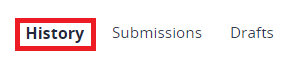 History shows claims submitted to Medicare that appear in DDE Black Screen and Claim Status.
History shows claims submitted to Medicare that appear in DDE Black Screen and Claim Status.
 The additional filters along the top of the claims page allow you to sort by MBI, Type of Bill, Status of the Claim, Statement Start Date and Statement End Date. Select the filters needed to search to generate the information.
The additional filters along the top of the claims page allow you to sort by MBI, Type of Bill, Status of the Claim, Statement Start Date and Statement End Date. Select the filters needed to search to generate the information.
To Cancel a claim, click on the Claims tab then filter the claims data to Paid Status. Select Search.
Select the TOB (Type of Bill) for the claim to be Canceled.
 Click Cancel at the top of the claim page.
Click Cancel at the top of the claim page.
After Cancel has been selected, a box will appear with options to select the appropriate condition code. Add Remarks if needed, or select Nevermind to close the box and return the user to the prior page.
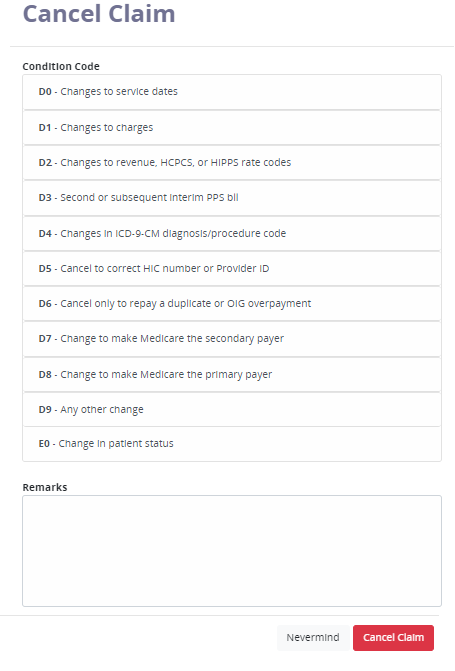
To view the Status Reason Code, simply hover over the status. A box will appear with the description of the reason code or status code for suspended claims. The Status location codes provide information about what is happening to the claim.

To view the claim information, click on the TOB (Type of Bill).
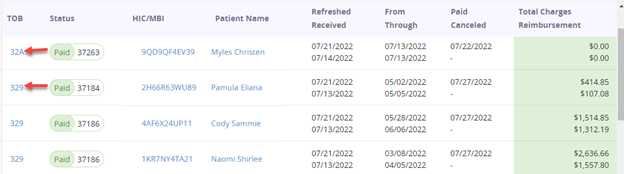
This page shows the information on the selected claim. From this page, a claim may be Copied, Edited, Viewed and Submitted.
 UB-04 will show a preview of the claim form.
UB-04 will show a preview of the claim form.
Submit will send the claim to Medicare in its current state. This selection does not allow changes prior to sending. The Submit option only shows on RTP (Return to Provider) claims.
 Resubmit will send the claim to Medicare in its current state. This feature does not allow change prior to sending. The Resubmit option only shows on Rejected Claims.
Resubmit will send the claim to Medicare in its current state. This feature does not allow change prior to sending. The Resubmit option only shows on Rejected Claims.
To edit the claim, when in the claim detail, click on Edit at the top right corner of the page.
Edit allows you to Save Claim or Submit Claim. This will be used to correct claims in T status. If you choose to not make any changes after editing, click Cancel and you will be taken back to the claims screen.