When submitting claims to Medicare through Axxess DDE, claims that are determined by Medicare to have errors will be rejected with a reason code indicating the issue. Here’s how you can manage these rejected claims in Axxess DDE.
To view a claim’s submission status and error codes, navigate to the Submissions tab on the Claims screen.
Claims tab ➜ Submissions tab
On the Submissions screen, claims that were rejected by Medicare will display Errored in the Status column with the reason code Medicare provided. Hover over the red Errored pill to view a description of the error. Select the TOB to open a claim, resolve the errors and resubmit.
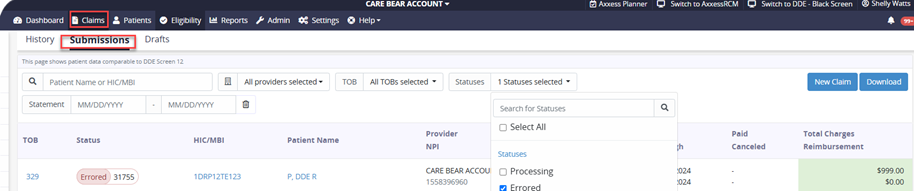
Rejected claims will also populate on the Dashboard and Errored Claims screen.
To access the Errored Claims screen, navigate to the Claim Issues widget on the Dashboard and click Errored Claims.
Dashboard tab ➜ Claim Issues widget ➜ Errored Claims
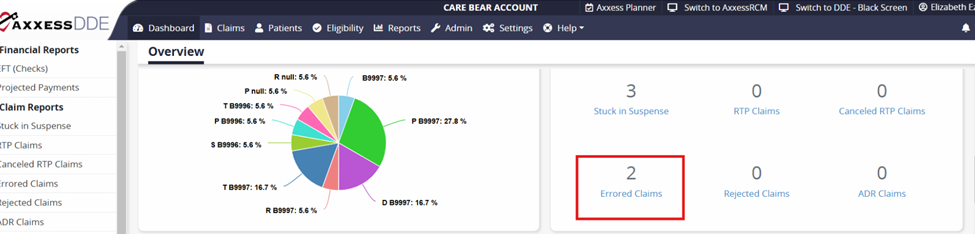
Once Errored Claims is selected, the Errored Claims screen will open. Claims that were rejected by Medicare will display on this screen with a reason code in the Status column indicating why Medicare could not accept the claim. Hover over the status to see a description of the reason code. Select the TOB to open a claim, resolve the errors and resubmit.
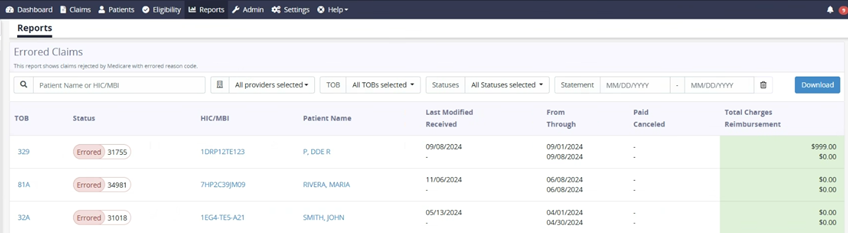
To download a report of claim errors, navigate to the menu on the left side of the screen and select Claim Errors from the Claim Reports section.
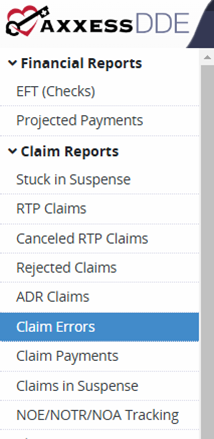
Use the filters at the top of the screen to indicate which claim errors you would like to see. Click Download to download a copy of the report in Excel format.
