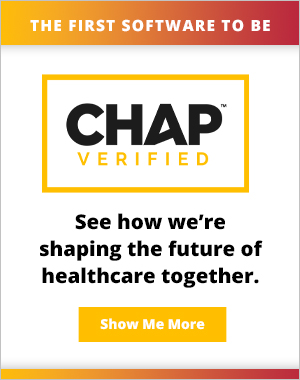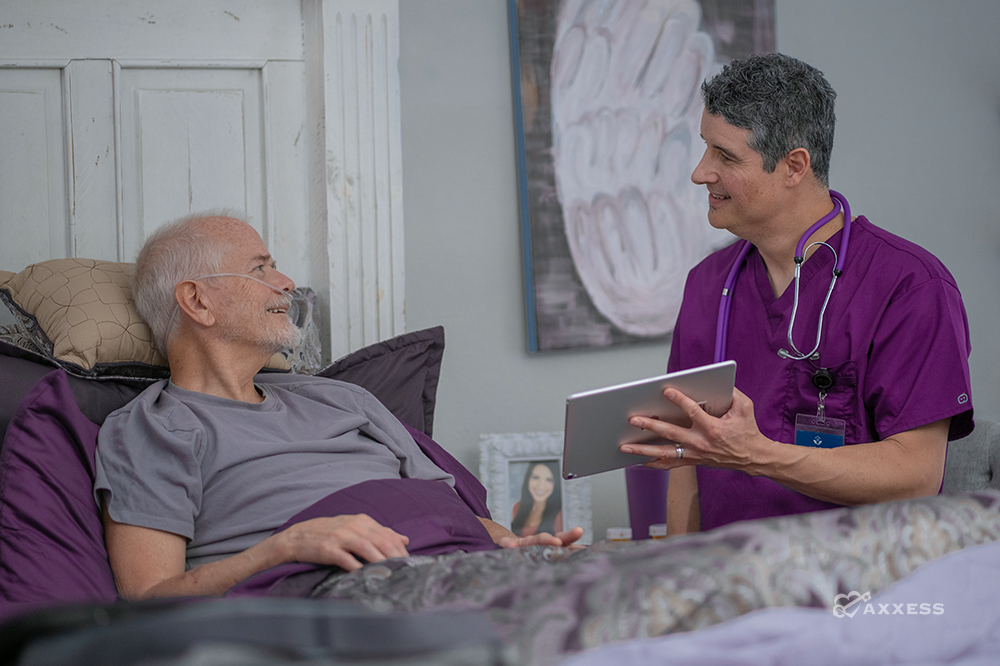
The Hospice Item Set (HIS) is one aspect of the Hospice Quality Reporting Program (HQRP) that was mandated by the Affordable Care Act of 2010 and the Social Security Act.
Axxess provides a full explanation of the importance of the HIS, the process of submitting the HIS and how the Axxess HIS Export Manager can help your hospice organization.
Where to Start in the Axxess HIS Export Manager
Three tabs appear across the top of the HIS Export Manager to help you maneuver through the HIS record processes:
- Pending Approval
- Export Ready
- Export History

On each tab, you can search by patient name, filter by date range, and/or filter by HIS export type to locate a specific record. On the left side of the screen, the Days Remaining column displays the number of days before the HIS must be approved or submitted.
Pending Approval
The HIS record collection is automatically collected from clinical documents and populated under the Pending Approval tab. Once the admission or discharge/death documentation has been completed, the Pending Approval page will then show the HIS Admission and HIS Discharge documents that have been automatically generated.
Reviewers have a recommendation of 14 days to approve HIS Admission documents and seven days to approve HIS Discharge documents.
Axxess Hospice color codes the HIS days, alerting you on the number of days remaining before the HIS deadline runs out. Whoever reviews and approves the HIS document can edit the information in the HIS, which allows for abstraction to be recorded by the reviewer for the most accurate quality reporting.
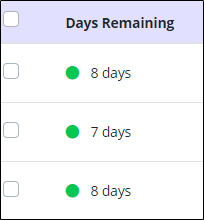
The HIS Discharge will also generate Service Utilization for Section O of the HIS Discharge from all the visits that are present in the software during the last seven days of life for patients who are discharged due to death and were on Routine Level of Care.

The HIS Export Manager will also record which user completed each question in the HIS with the date the information was entered. When you select Approve, this will attach the date to the Z0500 field and be saved to the HIS record. Once the HIS document has been completed, it will move to the Export Ready tab.
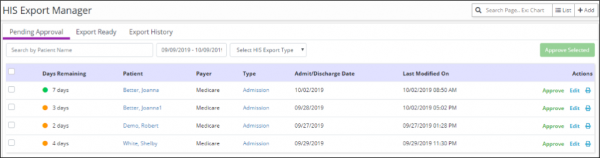
Export Ready
The Export Ready tab displays HIS documents that have been completed and are waiting to be exported. HIS upload files are in the XML file format, which are then placed into a ZIP file to be accepted into the QIES ASAP system. Submissions should be submitted 30 days after the admission or discharge date.

In the top right corner, the blue Generate HIS File button enables you to generate an export file by checking the boxes next to the desired files and clicking the blue button. Once a file is exported, you can label files as exported using the green Mark Selected as Exported button. If you realize an HIS document was approved that needs correction, the Update Status link will move the HIS document back to the Pending Approval tab for editing. When the document is marked as exported, the document moves to the Export History tab.
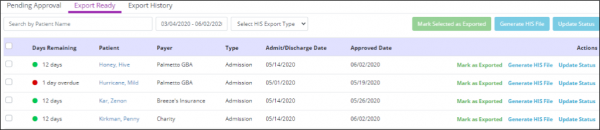
Export History
Once the organization receives the CASPER Report file indicating if the HIS was approved or rejected, you can update the status by selecting Update Status in the Actions column or checking the boxes on the left side of multiple rows to update statuses in bulk.
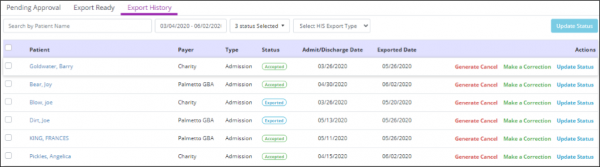
You can also create cancellation or correction files by clicking Generate Cancel and Make a Correction, respectively, in the Actions column.
Generate Cancel is how you will inactivate an existing accepted HIS record from the CMS database. This is needed in the event a Record Event Identifier or Patient Identifier are incorrect. Once the inactivation request is downloaded by selecting the Generate Cancel link, selecting Update Status will move the HIS record back to the Pending Approval status for corrections to be made and submitted again with the necessary corrections.
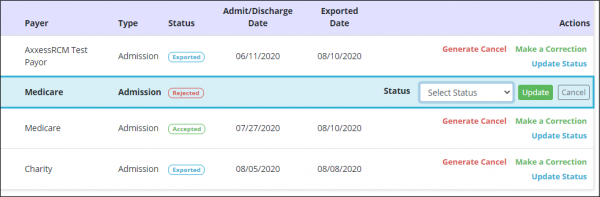
Make a Correction is how you will generate a Modification Request, which archives inaccurate HIS data and replaces it with updated information. You will see the HIS document open in an editable format and should select Modify Existing Record in Section A, HIS field A0050 Type of Record.
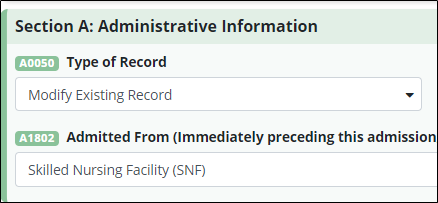
After making the corrections and approving the HIS document, choose Export Ready. This will automatically return the HIS document to the Export Ready tab for you to create the ZIP file for export.
Axxess offers more tips and best practices in a library of useful blogs to help your hospice organization provide exceptional care.