Axxess Home Health now provides new physical therapy documentation: the PT Treatment Note, PTA Treatment Note and PT Discipline Discharge.
The PT Treatment Note and PTA Treatment Note enable users to document physical therapy sessions alongside the results of a previous session. The PT Discipline Discharge enables users to discharge a patient from physical therapy services and automatically generates a discharge summary that organizations can edit and send to physicians through Orders Management. Both notes automatically update with plan of care profiles, OASIS assessments and each other, enabling organizations to streamline physical therapy documentation.
To schedule and complete these notes, organizations must activate them in Company Setup.
To activate the PT Treatment Note, PTA Treatment Note and PT Discipline Discharge, navigate to Company Setup under the Admin tab. On the Operations tab, navigate to the Status menu under Task Management and select Inactive to view all inactive tasks.
Admin tab ➜ Company Setup ➜ Operations tab ➜ Task Management ➜ Status ➜ Inactive
Use the search bar to locate the PT Treatment Note, PTA Treatment Note or PT Discipline Discharge and select the green activate icon ( ![]() ) under Actions next to the note. Enter an activation date and click Activate.
) under Actions next to the note. Enter an activation date and click Activate.

The activated notes will be available for scheduling in the Schedule Center beginning on the activation date. Pay rates and payer fees must be assigned to these notes.
To assign pay rates to the PT Treatment Note, PTA Treatment Note and PT Discipline Discharge, navigate to Lists under the View or Admin tab and select Users. On the Users screen, click the edit icon ( ![]() ) under Actions next to the desired user and navigate to the Visit Activity Pay Rates tab. Select New Visit Pay Rate, select PT Treatment Note, PTA Treatment Note or PT Discipline Discharge from the Visit/Task Type menu, complete the remaining required fields and click Add to finish assigning a pay rate to the task.
) under Actions next to the desired user and navigate to the Visit Activity Pay Rates tab. Select New Visit Pay Rate, select PT Treatment Note, PTA Treatment Note or PT Discipline Discharge from the Visit/Task Type menu, complete the remaining required fields and click Add to finish assigning a pay rate to the task.
View/Admin tab ➜ Lists ➜ Users ➜ Actions ➜ ![]() ➜ Visit Activity Pay Rates tab ➜ New Visit Pay Rate ➜ Add
➜ Visit Activity Pay Rates tab ➜ New Visit Pay Rate ➜ Add
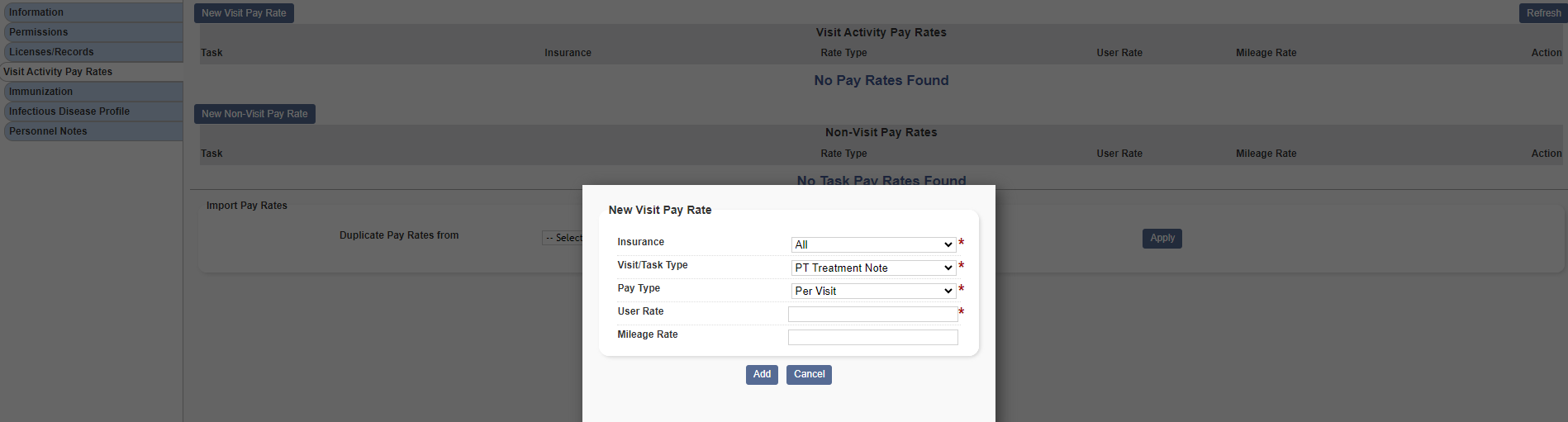
To assign payer fees to the PT Treatment Note, PTA Treatment Note and PT Discipline Discharge, navigate to Lists under the View or Admin tab and select Insurances/Payers. On the Insurance/Payer screen, click the edit icon ( ![]() ) under Actions next to the desired payer. Navigate to the Fee Schedule tab, select Add Visit Information, select PT Treatment Note, PTA Treatment Note or PT Discipline Discharge from the Task field, complete the remaining required fields and click Add and Exit to finish assigning a payer fee to the task.
) under Actions next to the desired payer. Navigate to the Fee Schedule tab, select Add Visit Information, select PT Treatment Note, PTA Treatment Note or PT Discipline Discharge from the Task field, complete the remaining required fields and click Add and Exit to finish assigning a payer fee to the task.
View/Admin tab ➜ Lists ➜ Insurances/Payers ➜ Actions ➜ ![]() ➜ Fee Schedule tab ➜ Add Visit Information ➜ Add and Exit
➜ Fee Schedule tab ➜ Add Visit Information ➜ Add and Exit
Users can also select Load Medicare Rates under Medicare to load the default Medicare fee schedule for the payer, which includes payer fees for the PT Treatment Note, PTA Treatment Note and PT Discipline Discharge. If payer fees for these notes have been added to another payer’s fee schedule, users can select Load Rates under User-Created Insurance to load the fee schedule for that payer into the current payer’s settings.
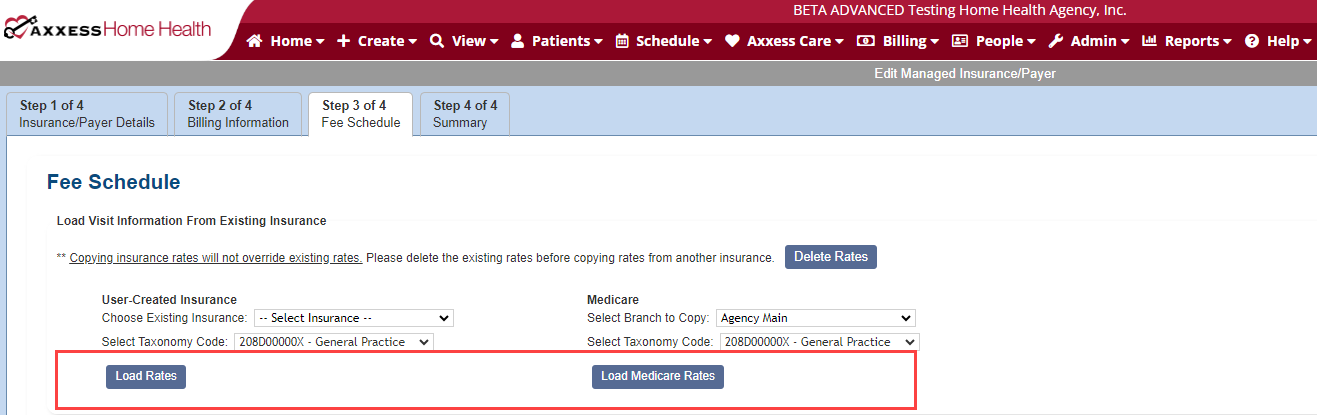
To send a discharge summary to a physician, navigate to the Discharge tab of the PT Discipline Discharge and select a discharge summary with a full or partial assessment. If the summary does not need to be sent to a physician, don’t make a selection. If no selection is made, a discharge summary will still be automatically generated but will not be transmitted through Orders Management.
Updated on 01/18/2024