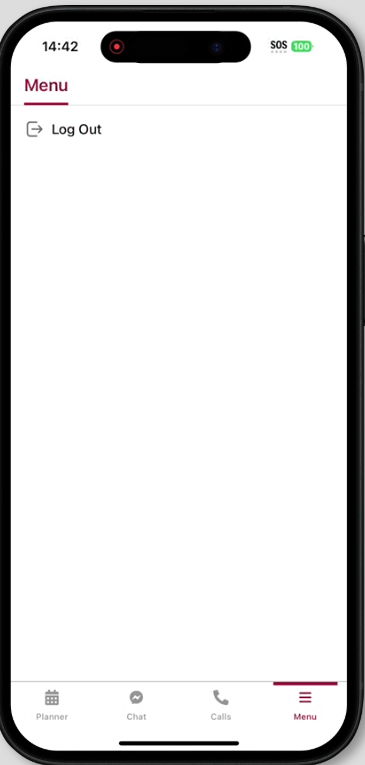To log in to Axxess Central on your mobile device, begin by downloading the Axxess Central app from the App Store or Google Play Store. Once the app is installed, open it and tap the Login button to log in.
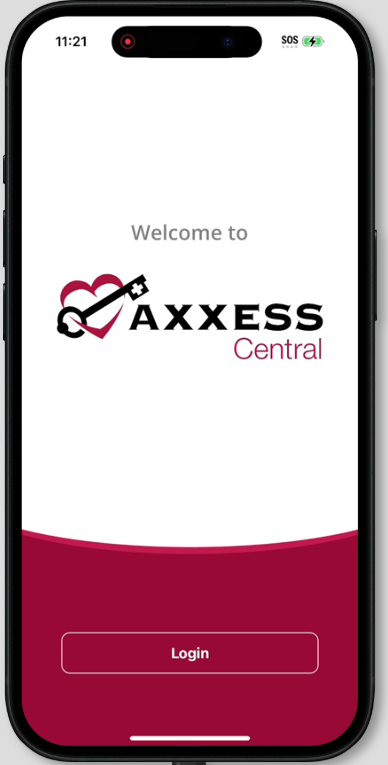
Enter the email address you use to log in, and tap Secure Login.
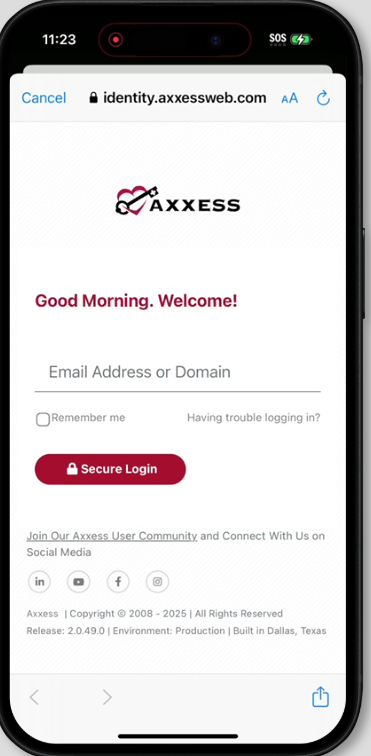
Enter your password and tap Secure Login again.
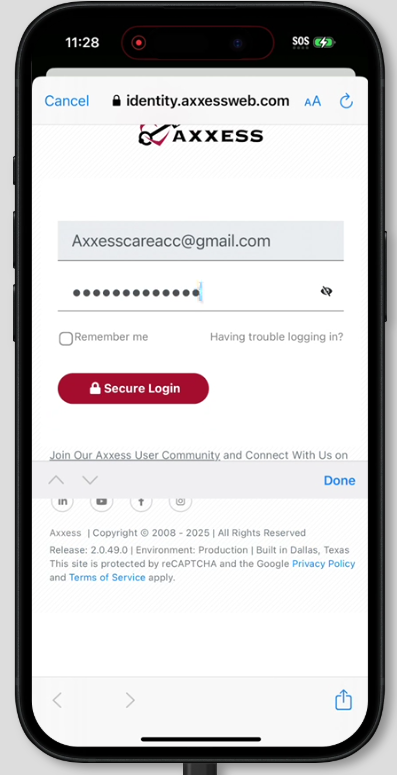
Tap OK on the confirmation screen.
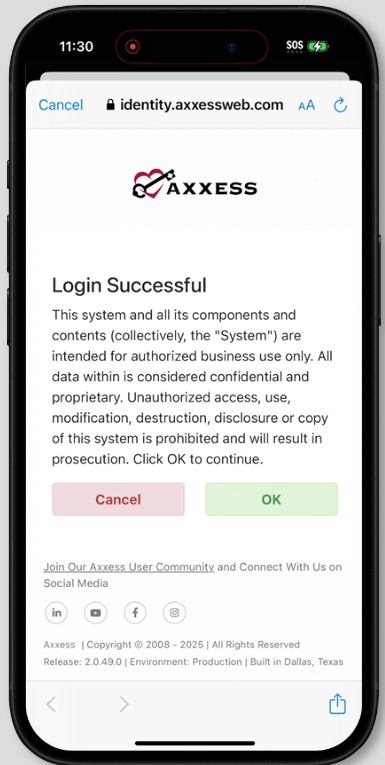
Create a four-digit PIN to use to unlock the app when it goes into sleep mode.
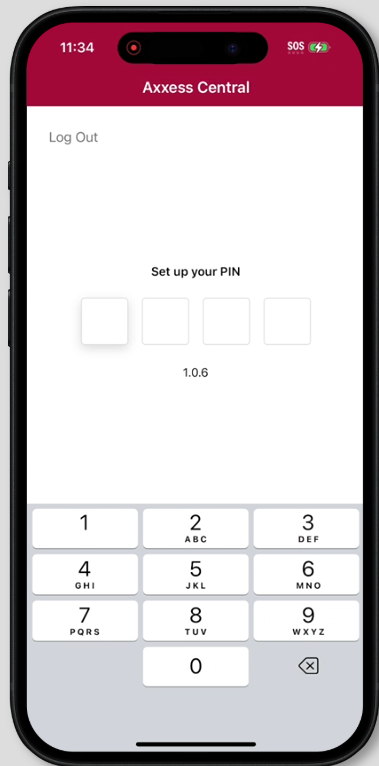
Re-enter your PIN.
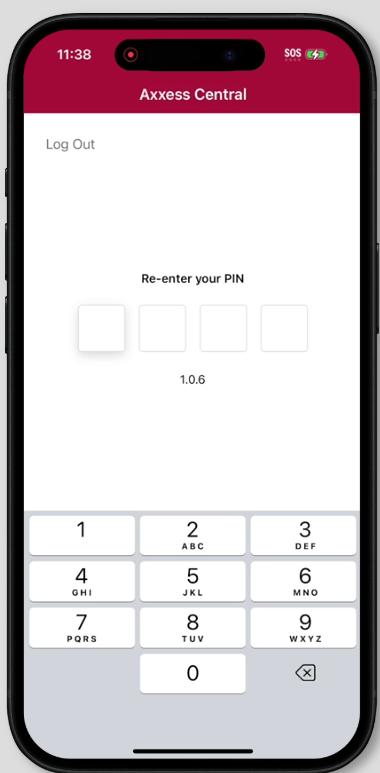
Once you’ve logged in and created a PIN, you will be automatically directed to the Chat screen in Axxess Connect. The tabs at the bottom of the screen provide direct access to the Planner, Chat, Calls and Menu screens.
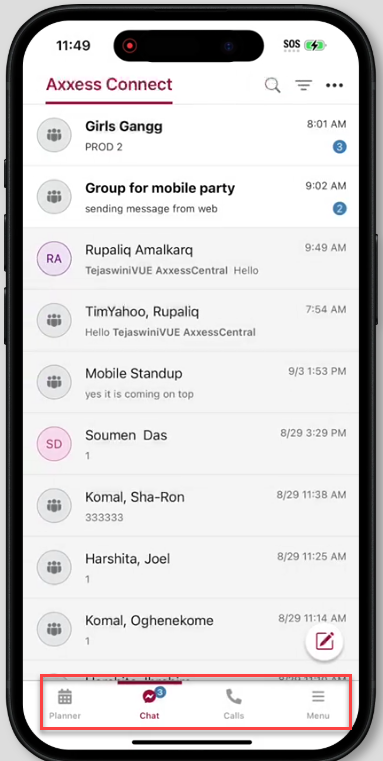
The Chat screen displays a list of all individual and group chats that include you. Options to search for a conversation, sort conversations by read or unread, and mark messages as read appear in the top-right corner of the Chat screen. Note: The sort icon will not appear if all messages have been read.
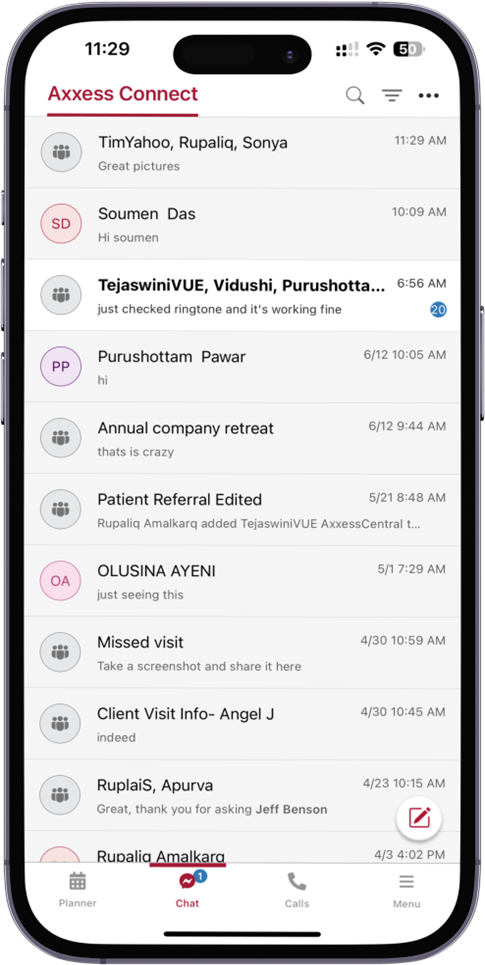
To start a new chat thread, tap the pencil icon in the bottom-right corner of the screen.
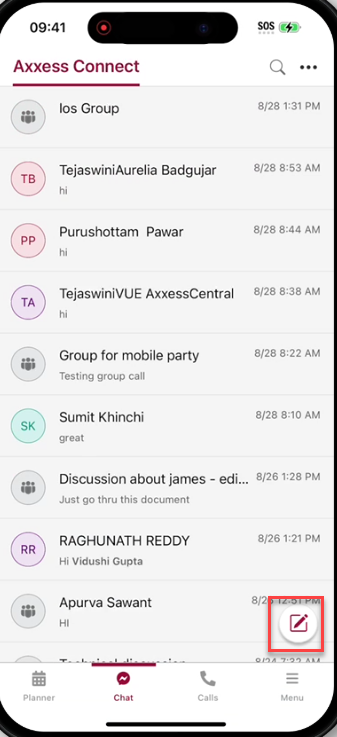
Enter the recipient’s name in the To field. Adding two or more users adds an optional Group Name field.
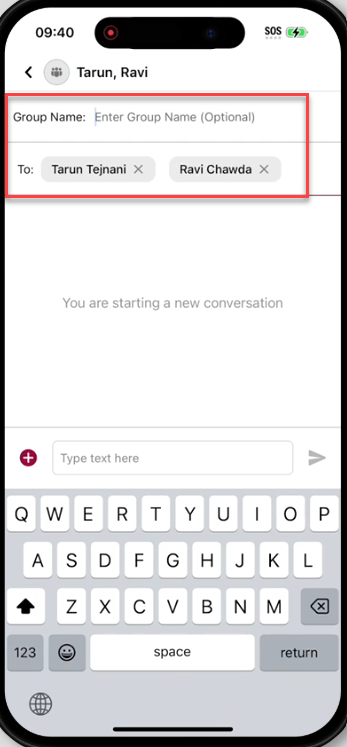
Type your message in the text box at the bottom of the screen and click the send icon, or tap the red plus-sign icon to add an attachment, share an employee profile, share a patient profile, or mark the message as important before sending.
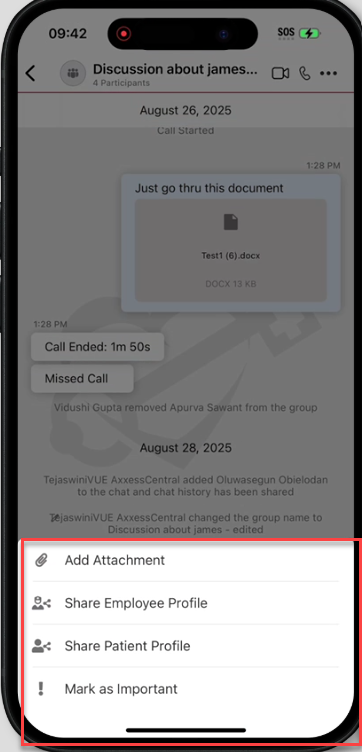
Once sent, your message will appear in the conversation window. Options to call and video call users in the chat appear in the top-right corner of the screen.
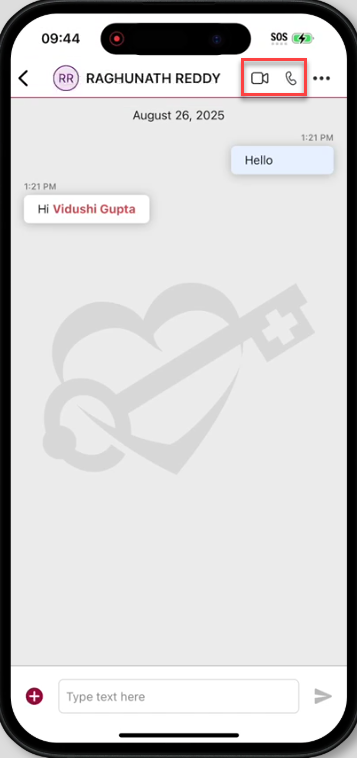
Once an audio or video call is started, the call window will appear. Note: The camera will be automatically enabled for video calls and automatically disabled for audio calls.
Use the icons at the bottom of the call window to turn your camera on or off, mute or unmute your microphone, raise your hand, adjust your settings, or end the call.
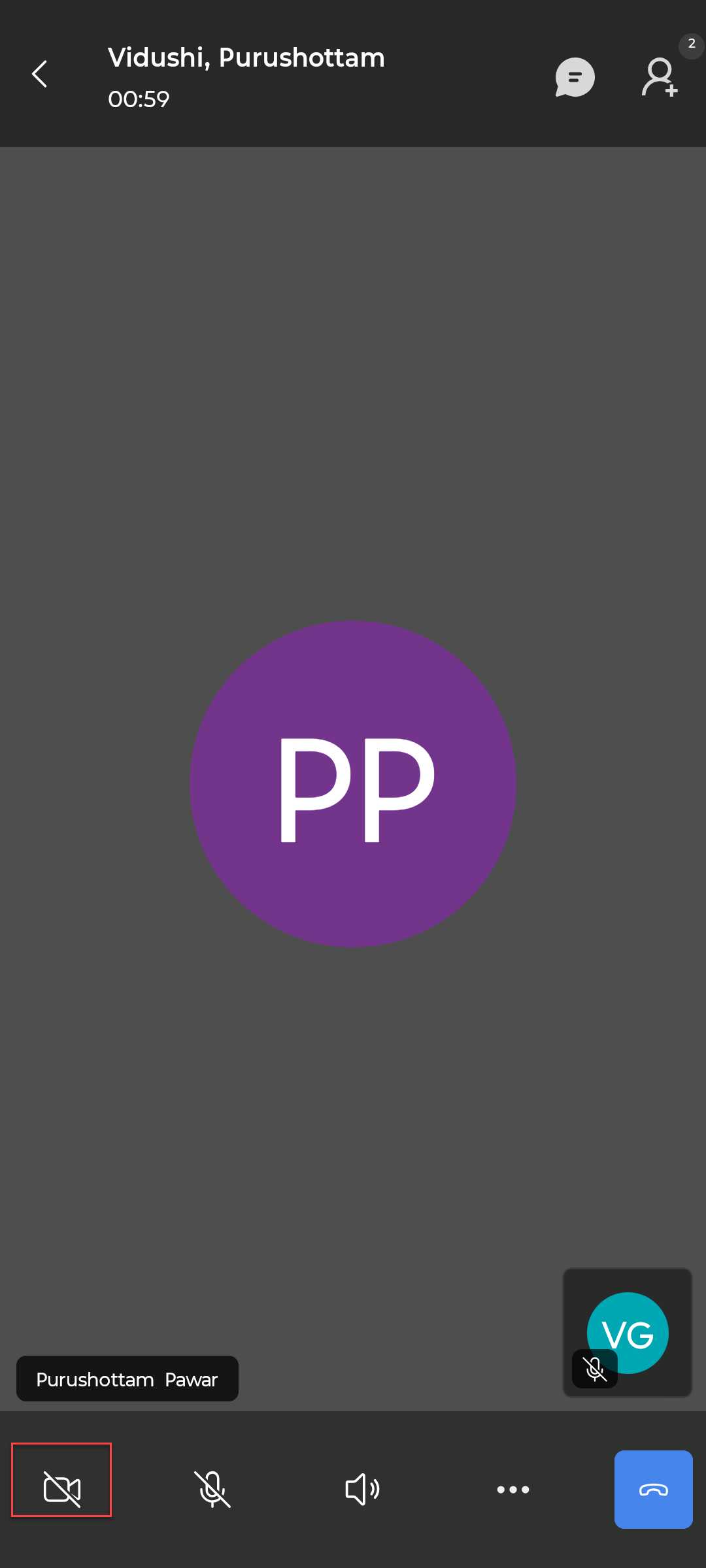
If you do not want to receive notifications from a particular chat, tap the ellipsis icon in the top-right corner of the chat window and select Mute Chat.
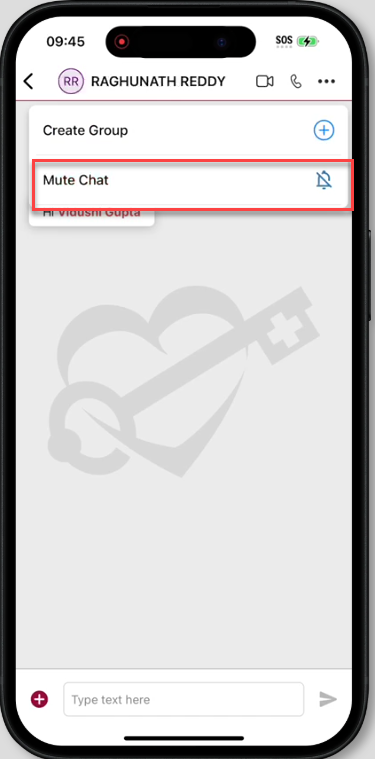
To navigate to your Axxess Planner, tap the Planner icon at the bottom of the screen. The top of the Axxess Planner displays the following widgets:
Past Due: Displays the number of visits assigned to you that have not been completed and signed within the past 21 days.
Alerts: Displays the number of visits and tasks returned by QA.
Unread Messages: Displays the number of unread messages in Axxess Home Health and Axxess Home Care.
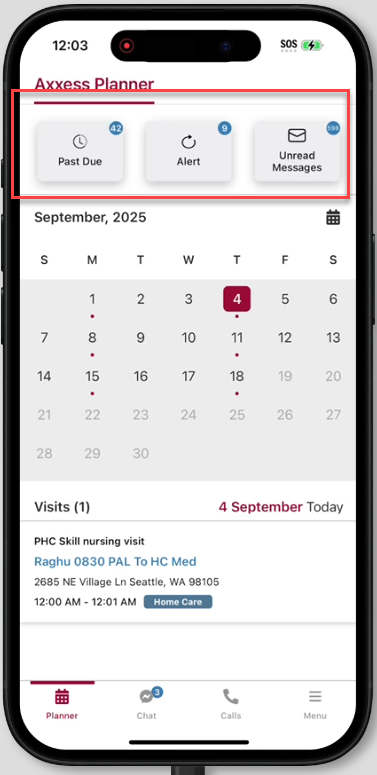
The calendar displays by default. Click the calendar icon to minimize the calendar.
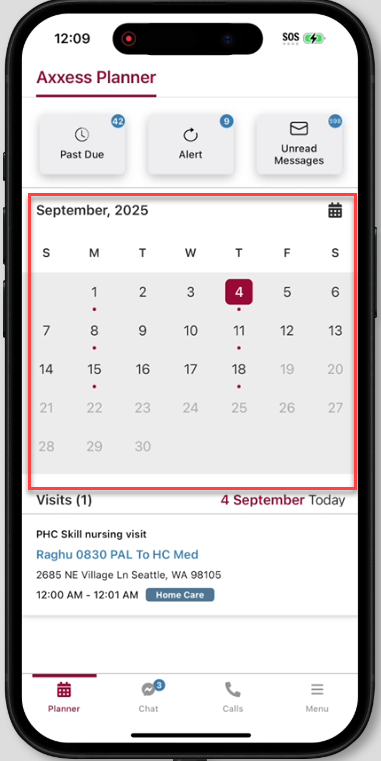
The current date will be highlighted on the calendar with a solid red square. A red dot under a date indicates you have a scheduled visit on that date.
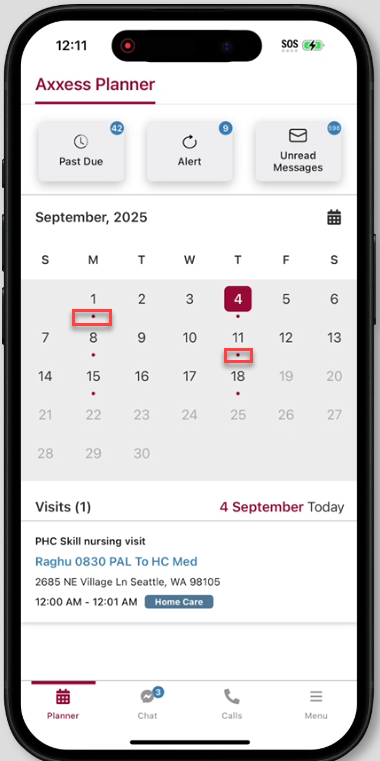
The section underneath the calendar displays details of your upcoming visits, including:
Visit Name
Patient/Client Name
Visit Time
Axxess Solution Label
Sticky Notes (Red = Missed Visit, Orange = Returned by QA, Blue = Care Period/Episode Comments, Yellow = Visit Comments)
To view your call history, tap the Calls icon at the bottom of the screen. Use the icons in the top-right corner of the screen to search for or sort your calls. Tap Outgoing, Incoming or Missed at the top of the screen to view only calls in that category.
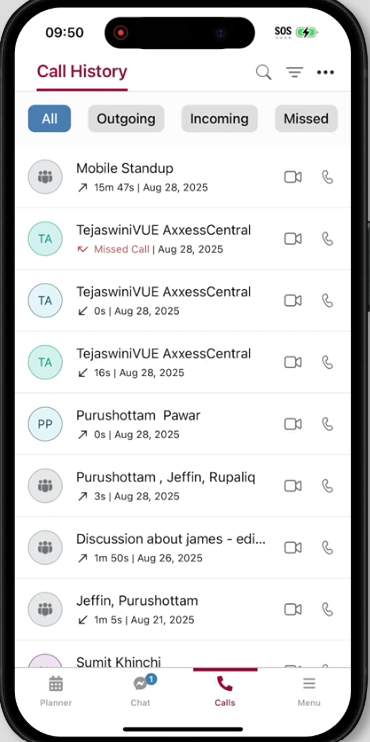
Tap the video or phone icon next to a call to start a new call with that user or group.
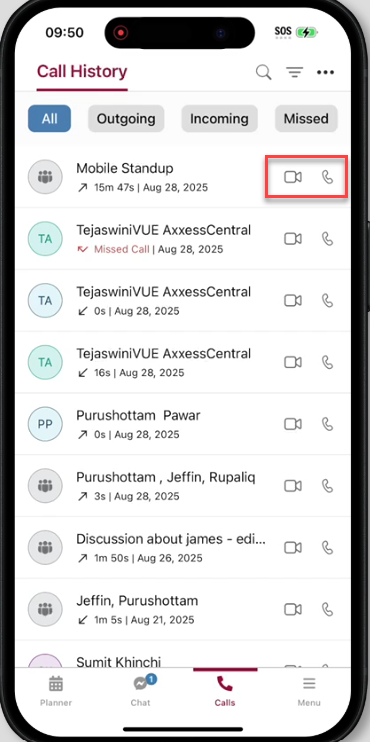
To log out of Axxess Central, tap the Menu icon at the bottom of the screen and click Log Out.