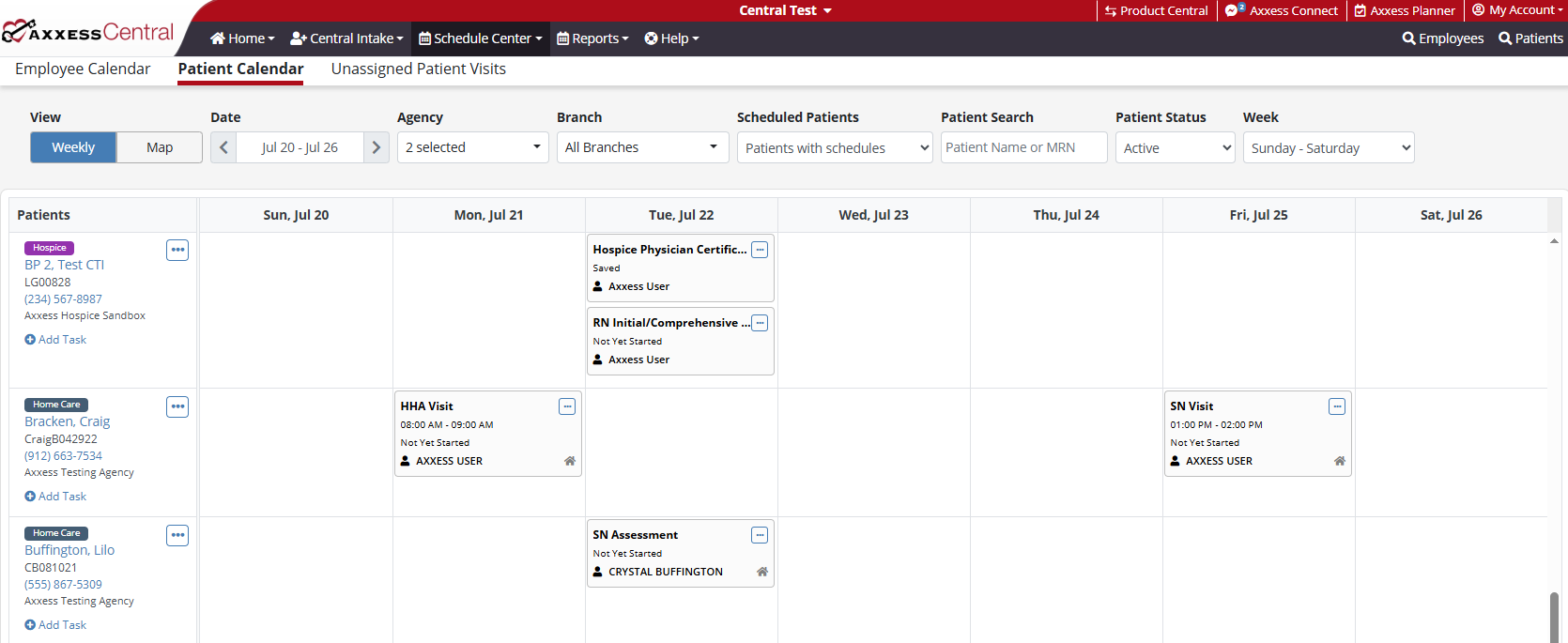Axxess Central enables users to schedule tasks from the Employee Calendar and Patient Calendar screens under the Schedule Center tab.
To schedule a task from the Employee Calendar, navigate to the Schedule Center tab and select Employee Calendar.
Schedule Center tab ➜ Employee Calendar
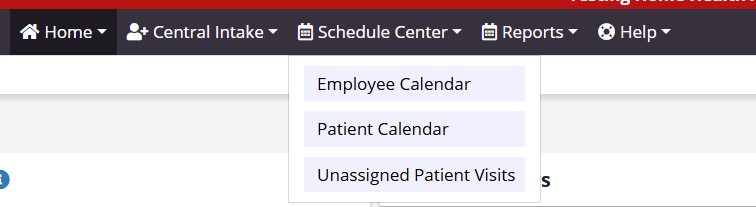
Locate the desired employee using the Employee Search field and/or filters on the top of the screen. Once the filters are set and the desired employee is located, click Add Task under the employee’s name in the Employees column on the left side of the screen.
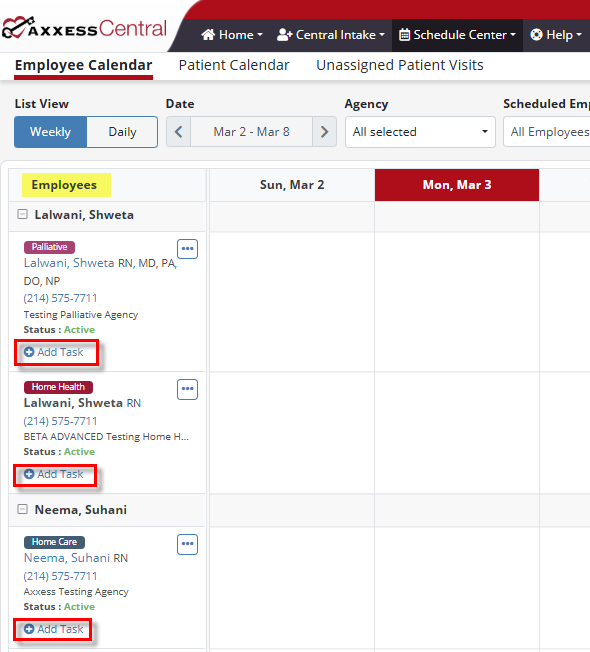
When Add Task is selected, the Employee Scheduler or Add Task window will appear depending on the service line. Complete the required fields and click Save and Exit to schedule the task, or click Save and Add Another to save and schedule another task.
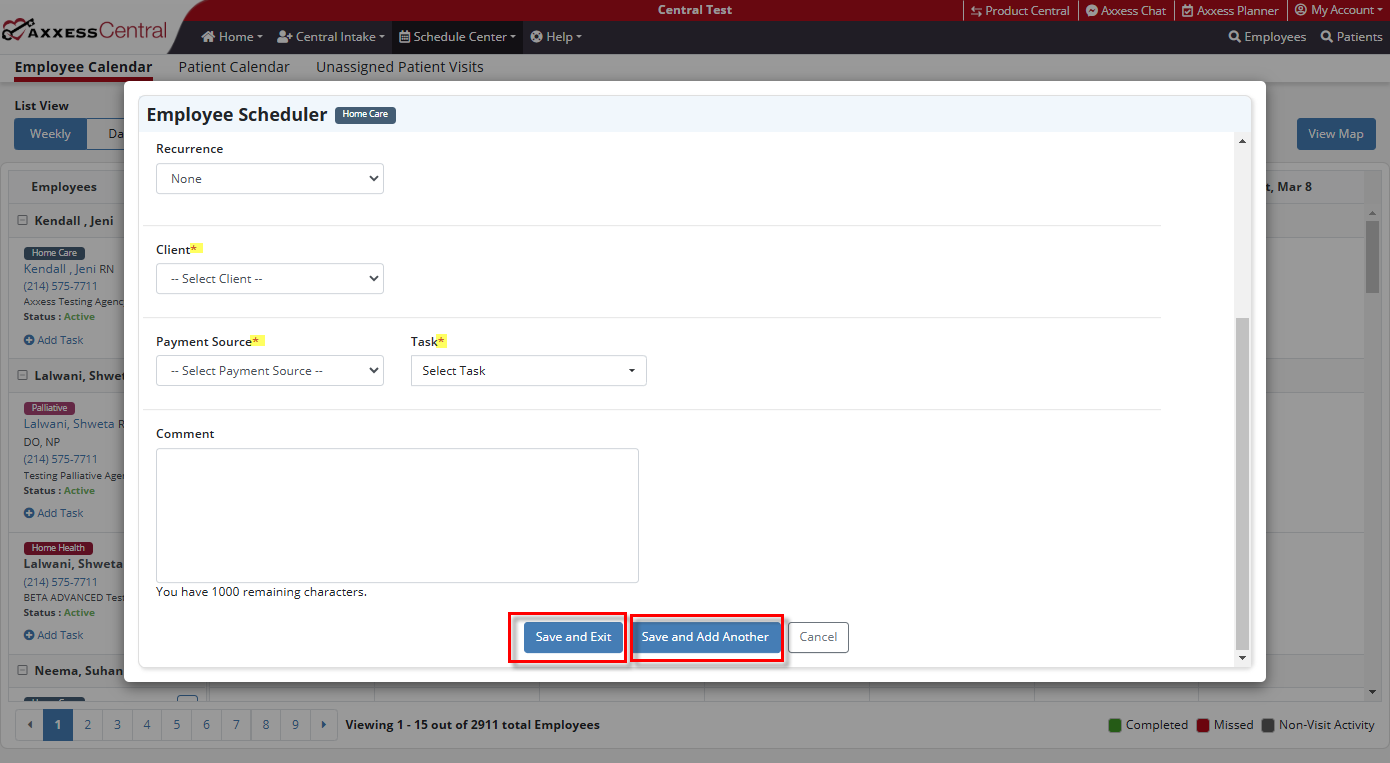
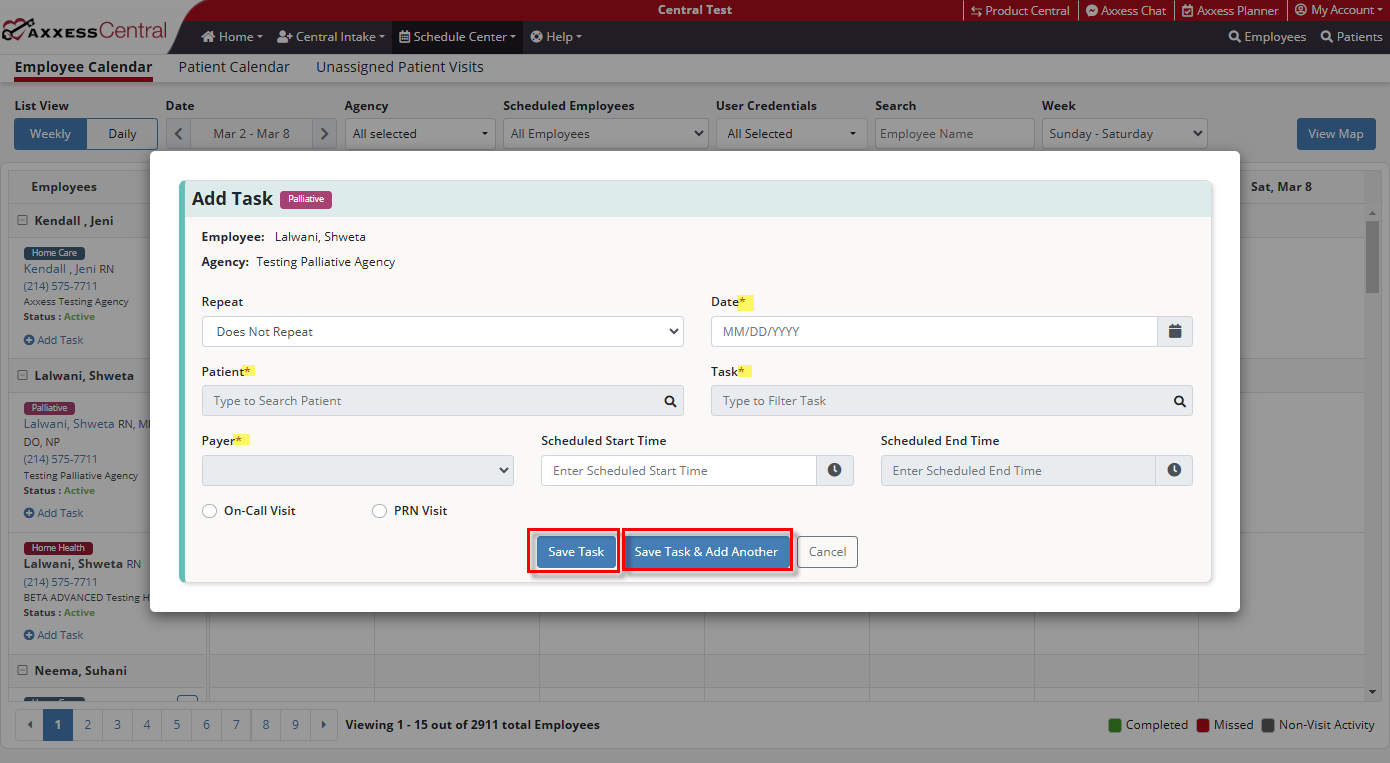
Once the task is saved, it will appear on the scheduled date for the selected employee in the Employee Calendar.
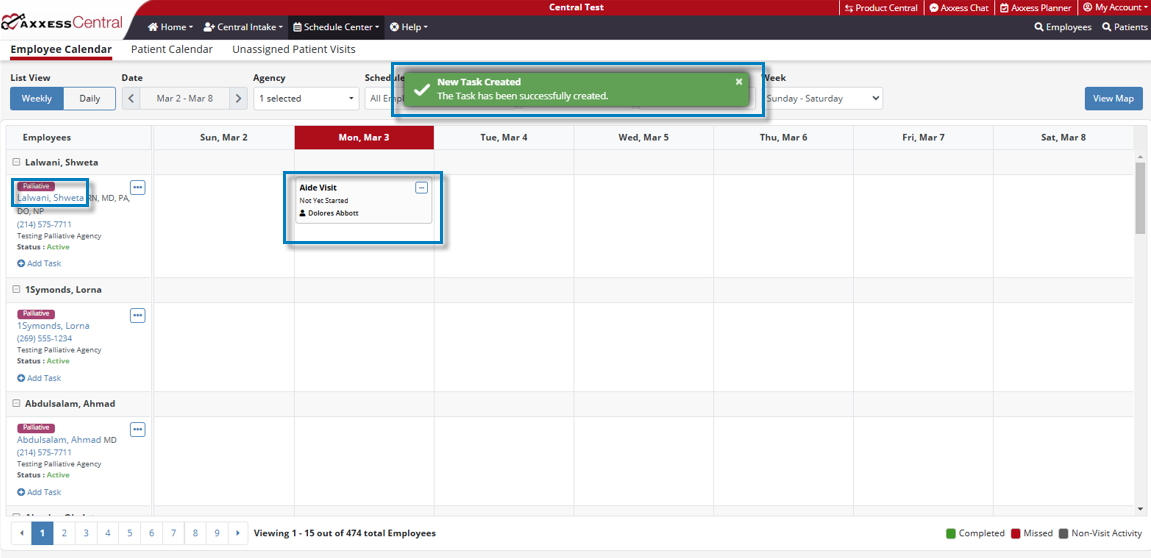
To schedule a task from the Patient Calendar, navigate to the Schedule Center tab and select Patient Calendar.
Schedule Center tab ➜ Patient Calendar
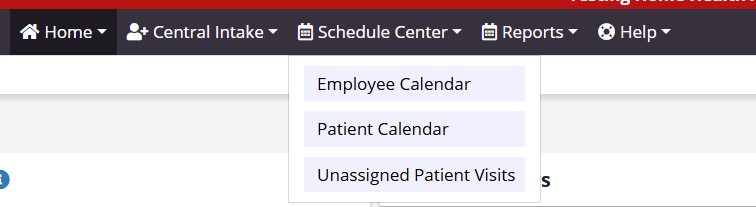
Locate the desired patient using the Patient Search field and/or filters on the top of the screen. Once the filters are set and the desired patient is located, click Add Task under the patient’s name in the Patients column on the left side of the screen.
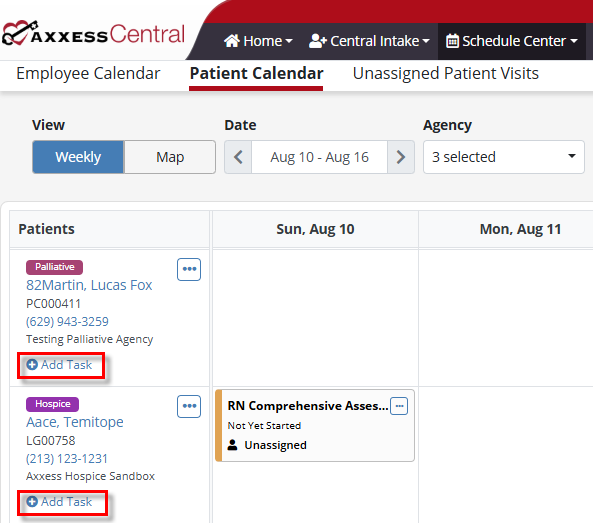
When Add Task is selected, the Employee Scheduler or Add Task window will appear depending on the service line. Complete the required fields and click Save and Exit to schedule the task, or click Save and Add Another to save and schedule another task.
Once the task is saved, it will appear on the scheduled date for the selected patient in the Patient Calendar.