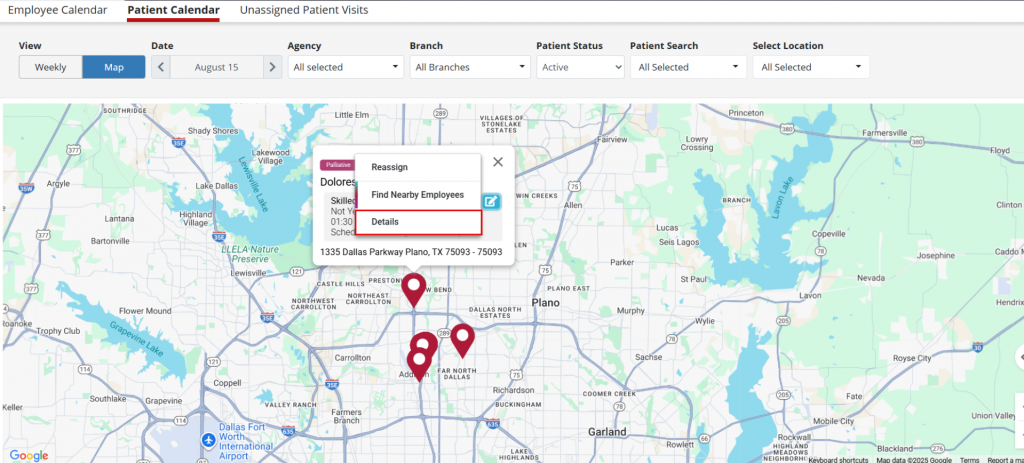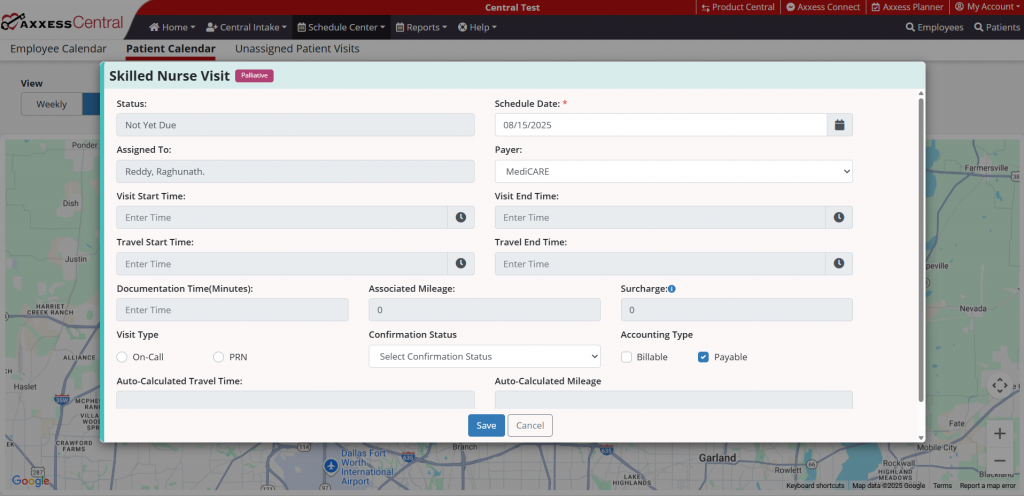The map view of the patient calendar in Axxess Central enables users to better coordinate and manage patient schedules by displaying real-time updates on a map.
To access the map view of the patient schedule, navigate to the Schedule Center tab and select Patient Calendar from the drop-down menu. Once selected, click Map under the View toggle.
Schedule Center tab ➜ Patient Calendar ➜ Map
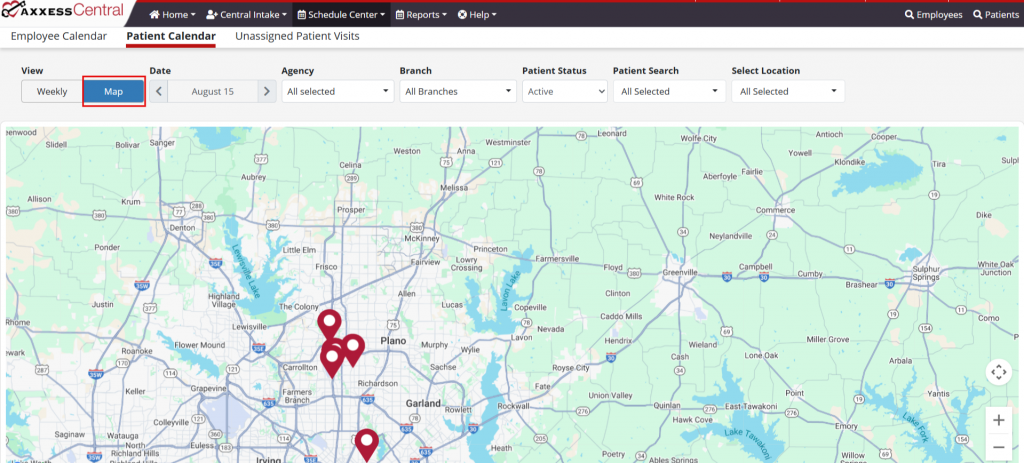
Select any map pin to view a patient’s name and address, as well as the visit time and status. Users can also refine their view using the following filters: Date, Agency, Branch, Patient Status, Patient Search and Location.
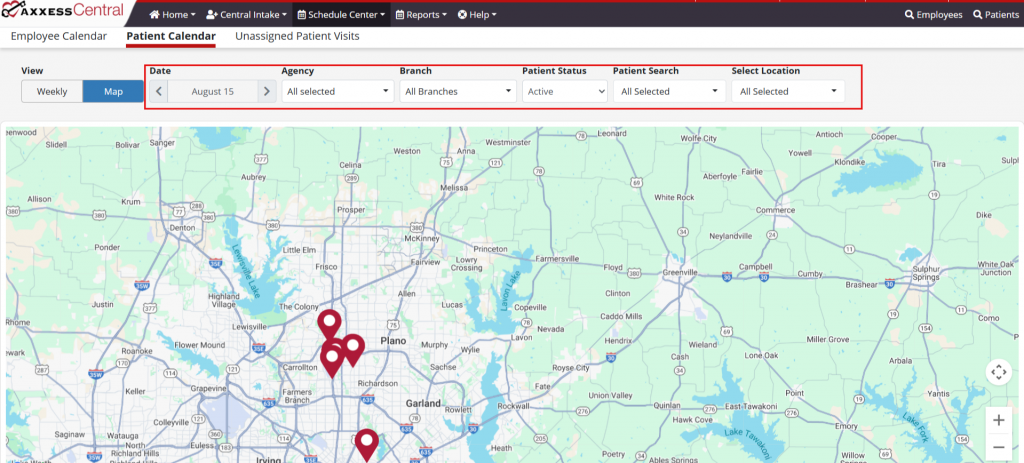
The Date filter can be used to filter the map view by a particular day. Users can view schedules for any day in the past or future.
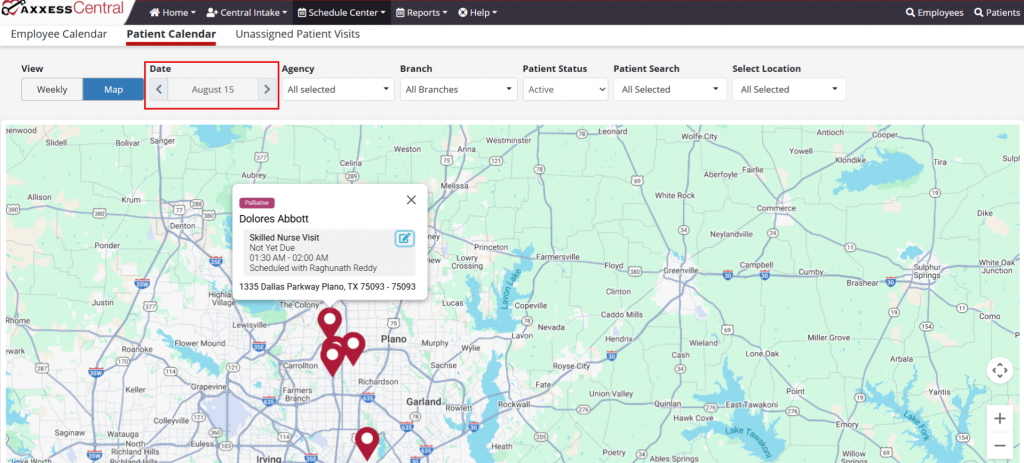
The Agency filter enables users to view the schedules of specific agencies.
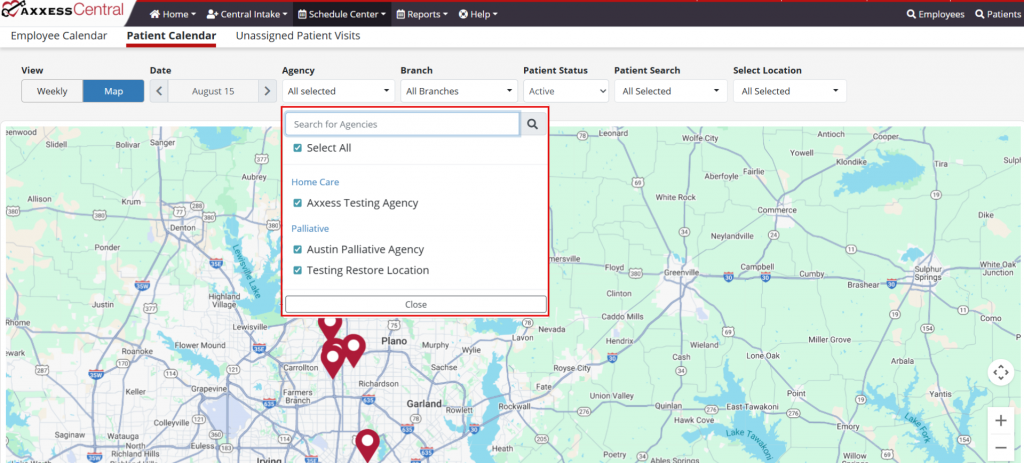
The Branch filter enables users to view the schedules of specific branches.
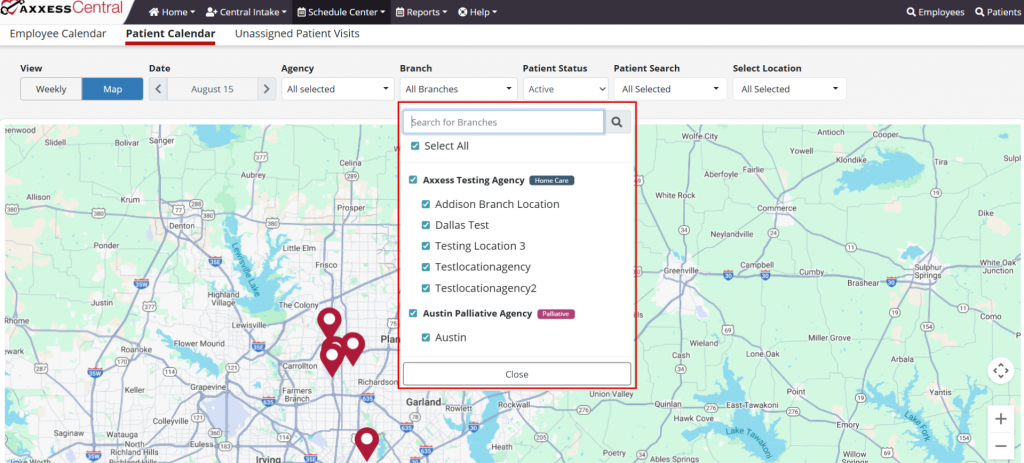
The Patient Status filter is categorized into different status groups for better tracking and prioritization. Patient statuses include:
Active: Patients currently receiving care.
Discharged: Discharged patients who do not have an active plan of care.
Pending: Patients awaiting further actions or approvals.
Non-Admitted: Patients who have been evaluated but are not enrolled in any care.
Hospitalized: Patients who are currently hospitalized.
Deceased: Patients who have died.
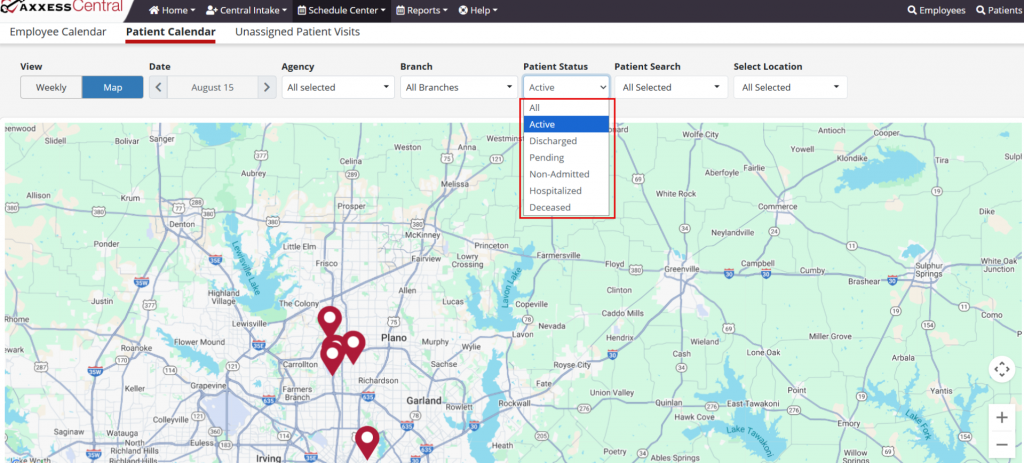
The Patient Search filter enables users to view schedules for specific patients. Users can search patients by name or by selecting desired patients from the drop-down menu.
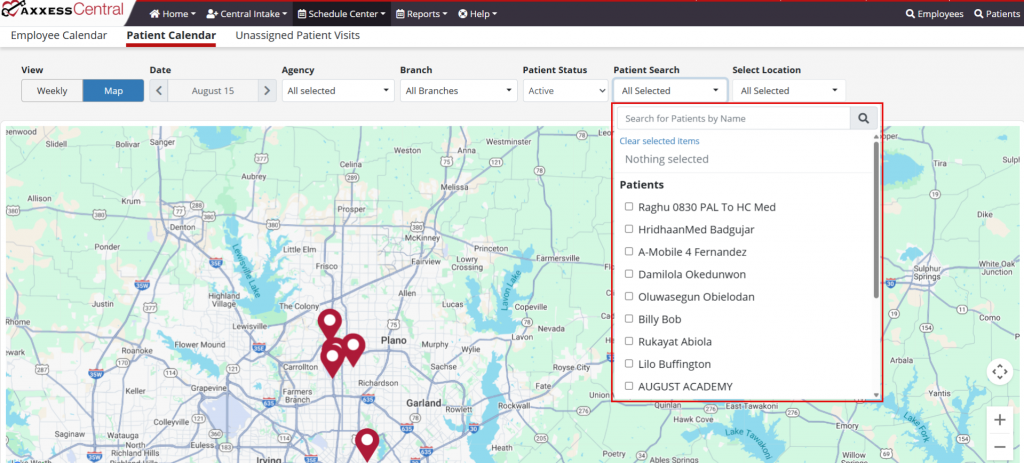
Select Location enables users to view schedules for specific locations. Users can search for locations by name or by selecting desired locations from the drop-down menu.
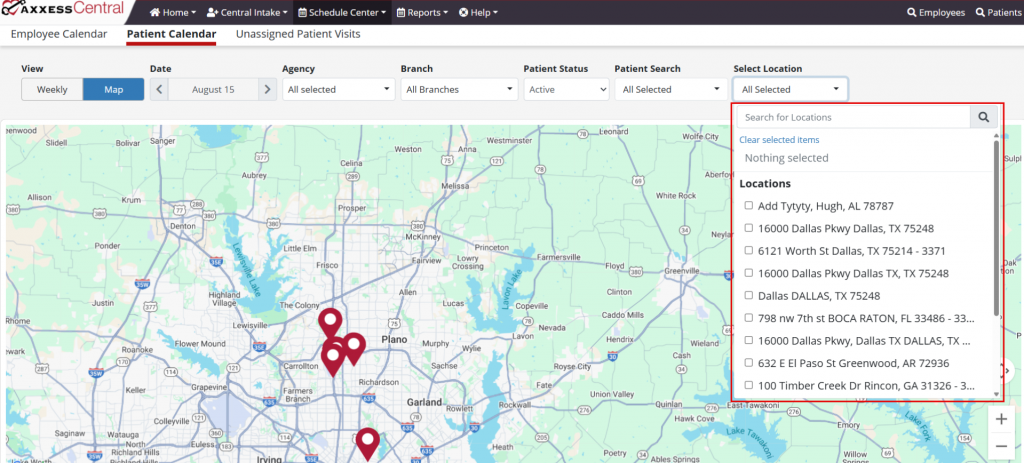
The Reassign feature enables users to reassign tasks to different employees. To reassign a task, navigate to the desired pin on the map, select the edit icon (![]() ) and click Reassign.
) and click Reassign.
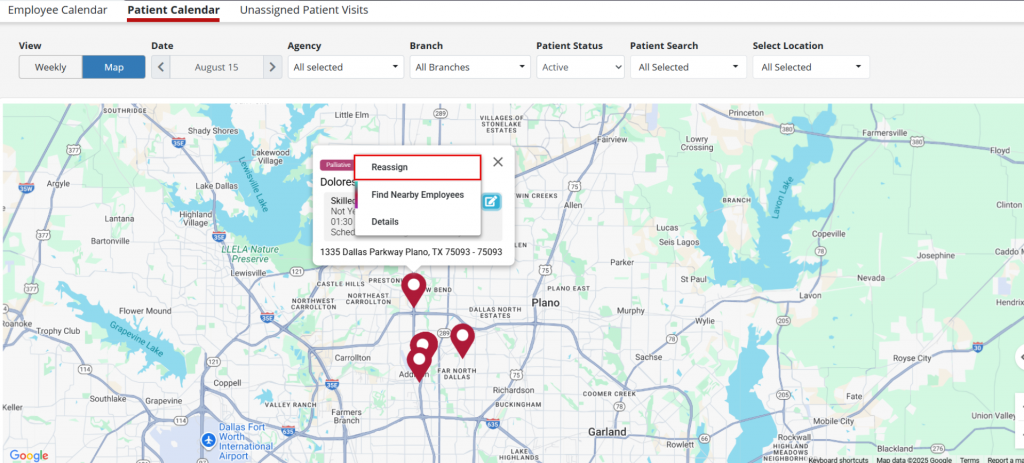
On the Reassign Task window, select the desired new employees from the drop-down menu. Click Reassign to reassign the task.
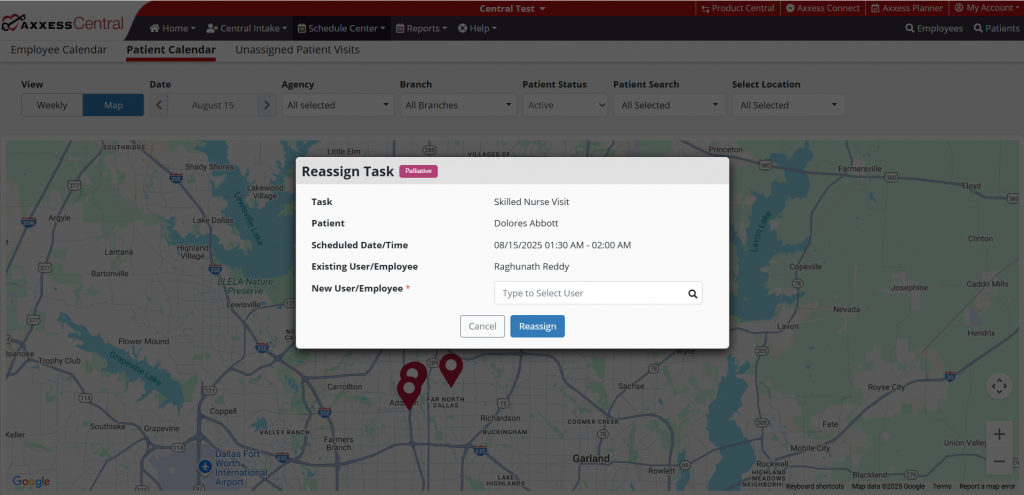
The Find Nearby Employees feature enables users view employees up to 25 miles and assign tasks accordingly. To find a nearby employee, navigate to the desired pin on the map, select the edit icon (![]() ) and click Find Nearby Employees.
) and click Find Nearby Employees.
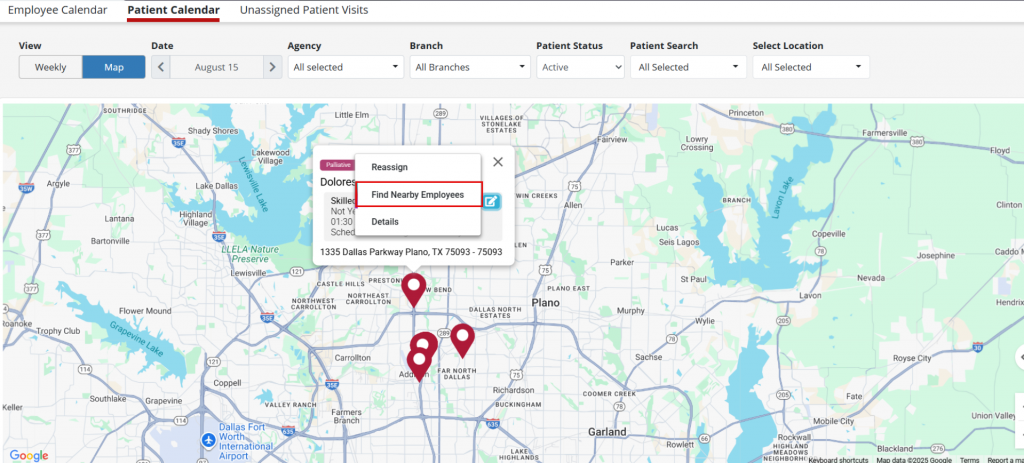
Users can search for employees by name, distance and credentials.
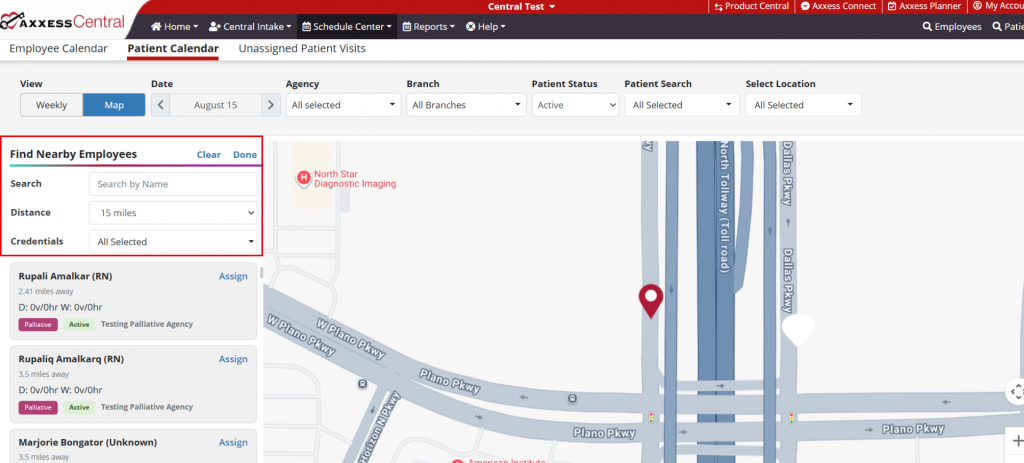
Once the desired employee has been selected, click Assign to open the Reassign Task window and reassign the task.
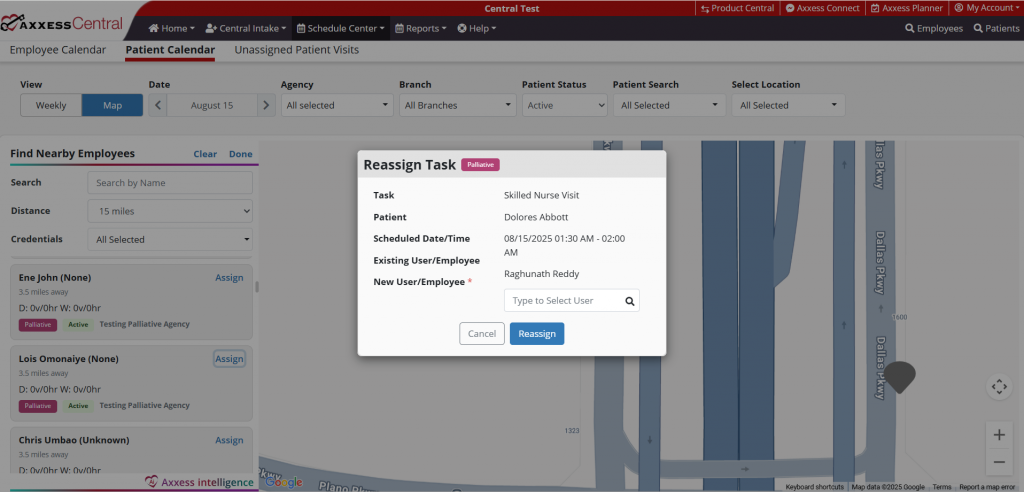
Users can select Details to view visit details.