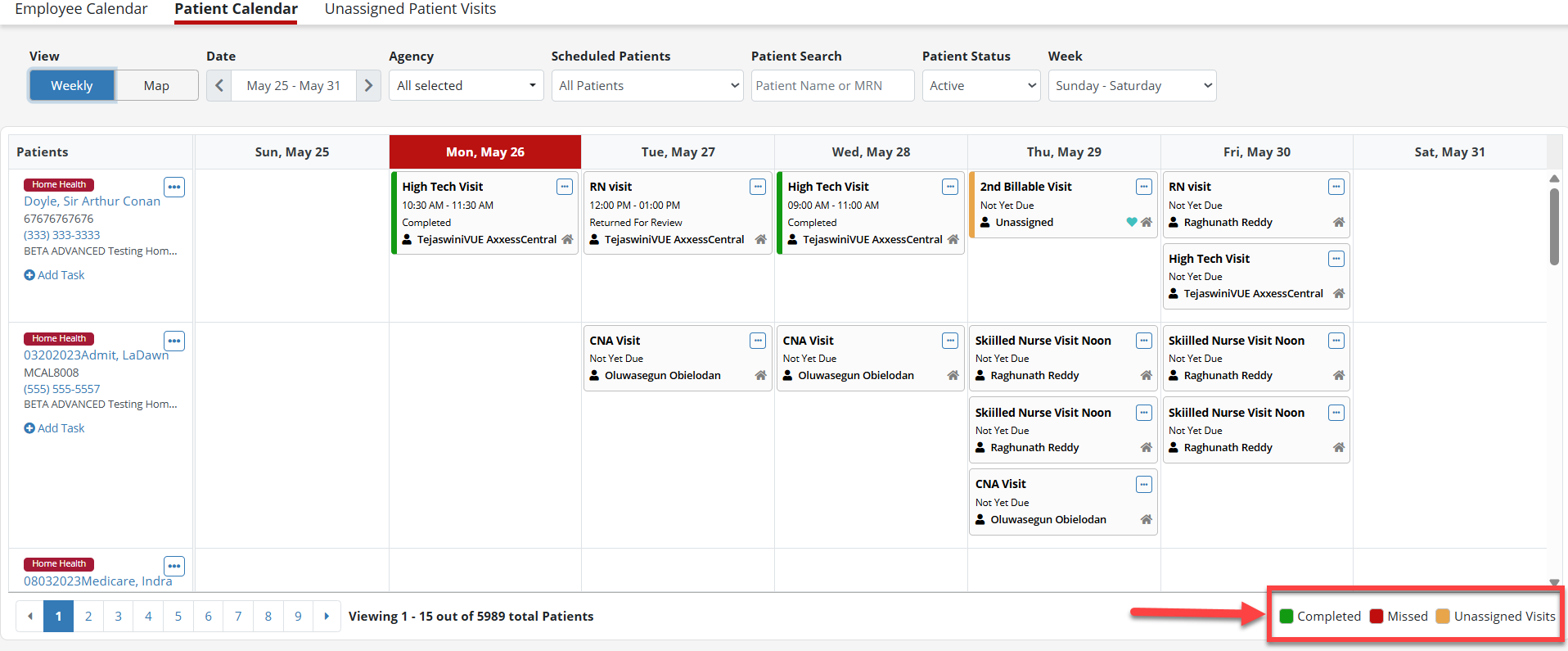The patient calendar in Axxess Central provides a structured view of patient schedules and visit statuses, as well as key filtering options that enhance scheduling efficiency. This feature improves coordination and workload management by reducing scheduling conflicts and enhancing patient care.
To open the calendar, select Patient Calendar under the Schedule Center tab.
Schedule Center tab ➜ Patient Calendar

There are several filters available on the patient calendar for refining the displayed data.
The Date filter is used to advance or review past weeks. The default range is Sunday to Saturday, but this can be adjusted using the Week filter. This allows for quick navigation and planning of patient visits in a structured weekly format.
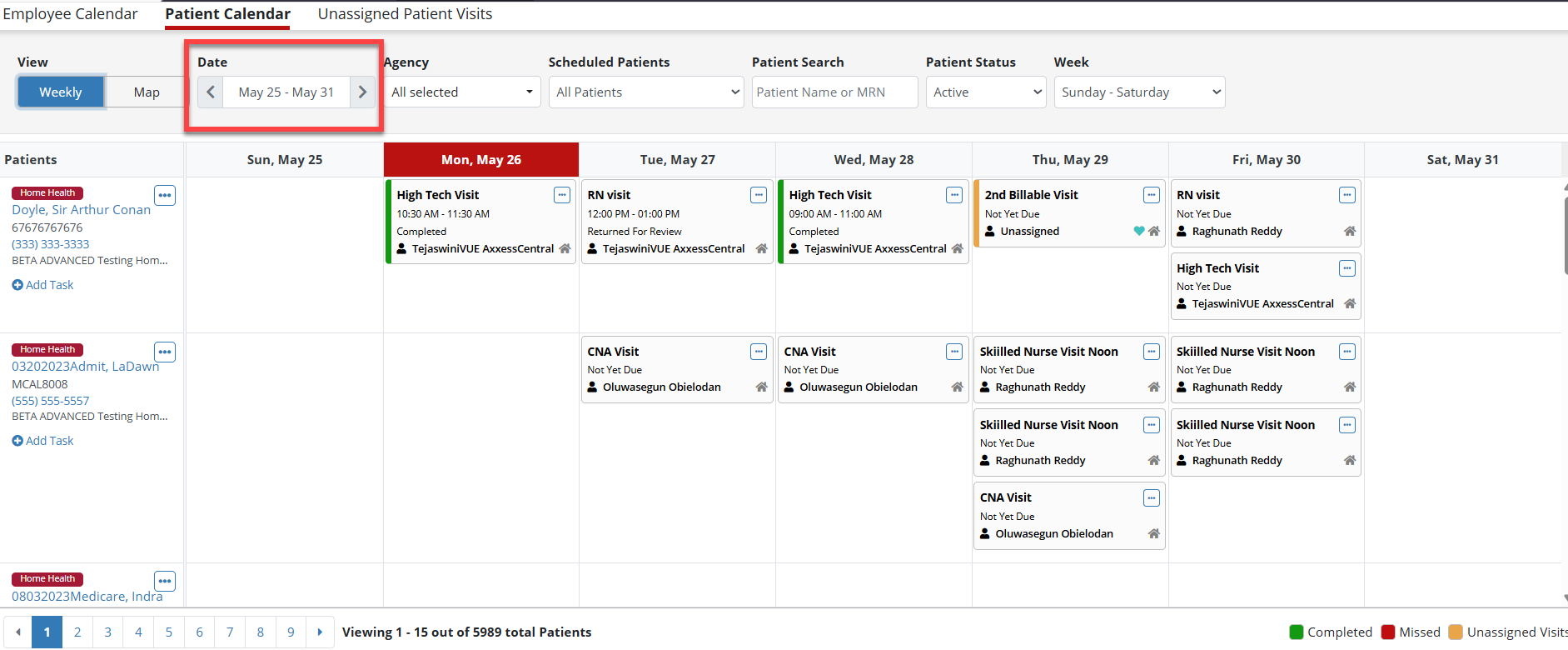
The Agency filter lists the available service lines and branches for each user based on their role, permissions and branch access. This filter enables users to refine the results according to their desired parameters. The list is organized by service line, with branches listed below.
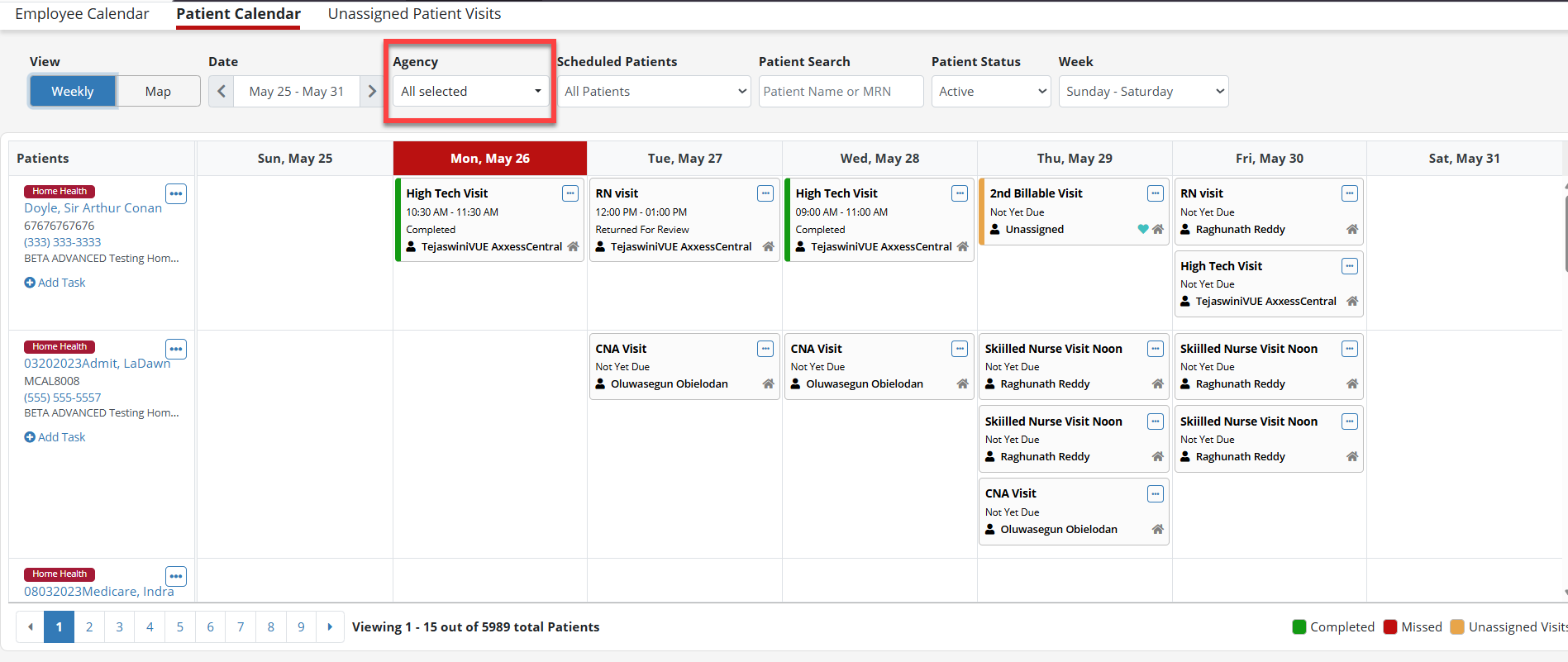
The Scheduled Patients filter provides three options for efficiently managing patient schedules.
All Patients: Displays all patients regardless of their scheduling status.
Patients With Schedule: Only patients with assigned visits within the selected parameters are displayed.
Patients Without Schedule: Highlights patients who do not have scheduled visits, ensuring that no one is overlooked.
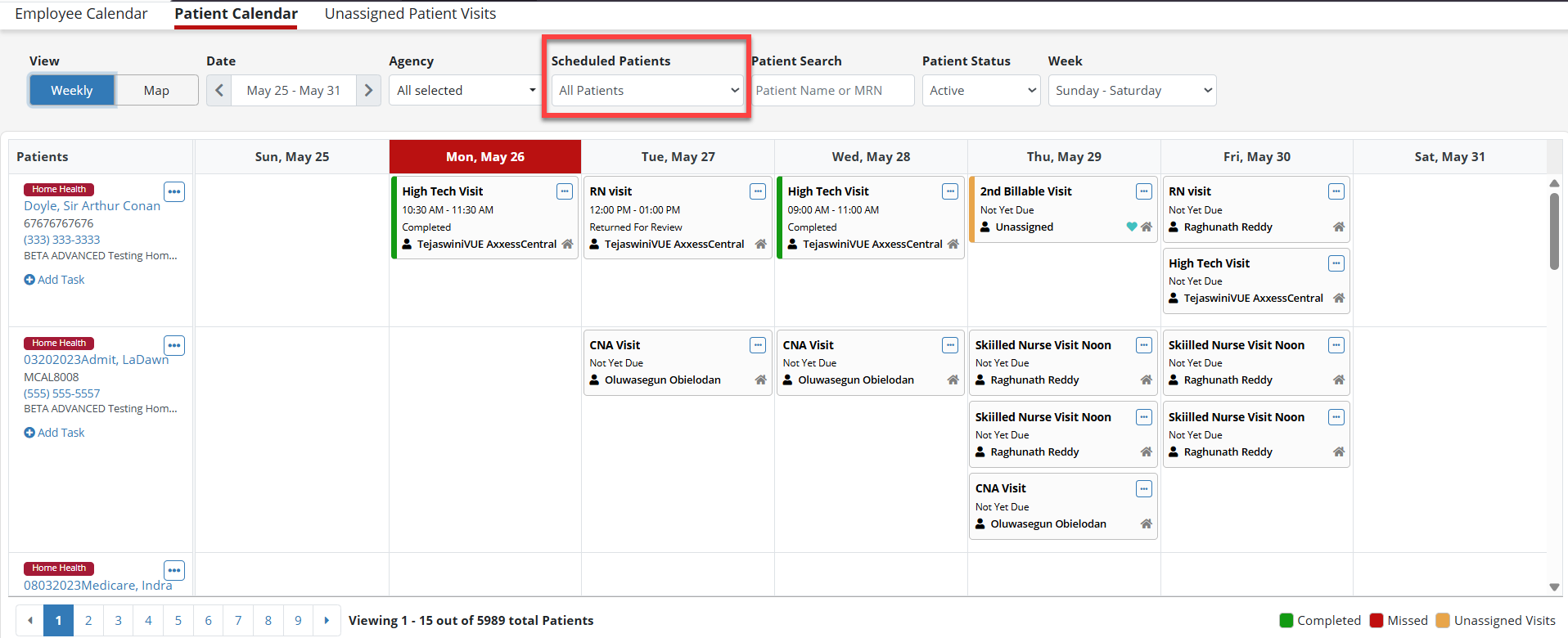
Patient Search enables users to quickly find a patient by name or MRN.
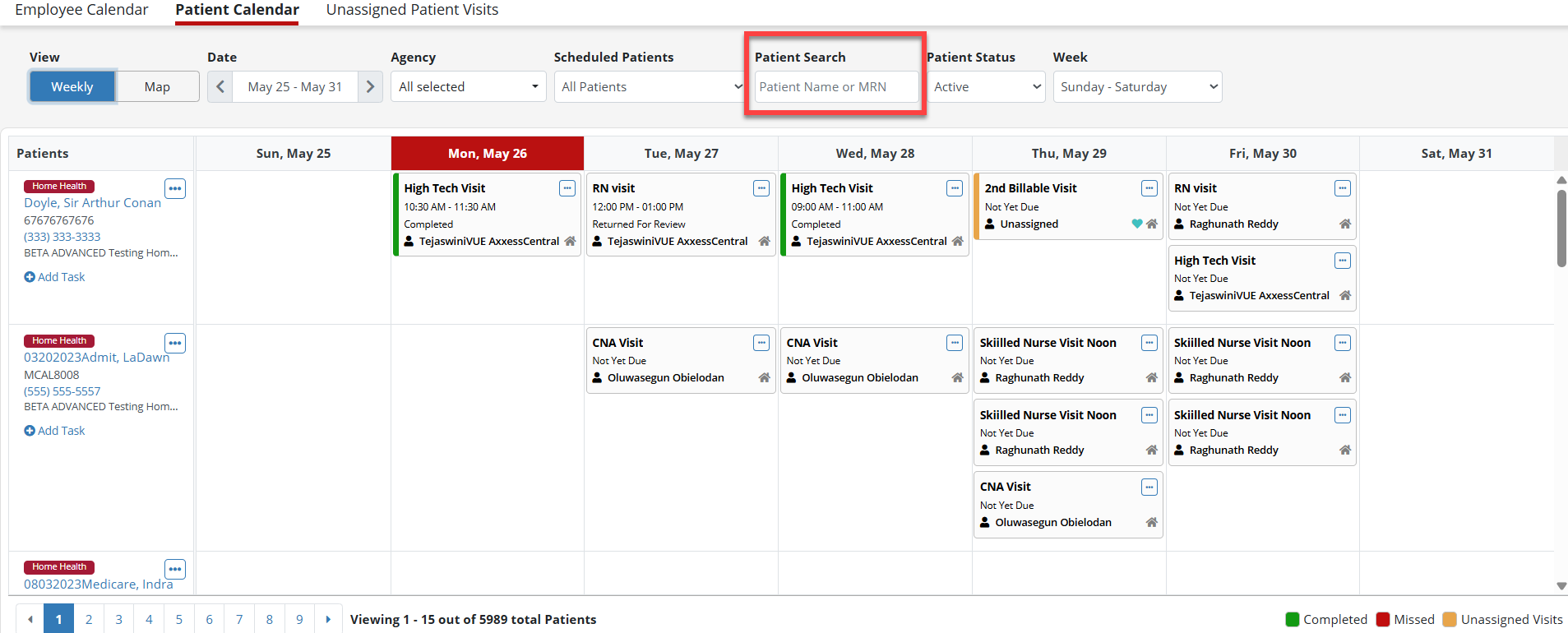
Patient statuses are categorized into different groups for better tracking and prioritization.
Active: Currently receiving care.
Discharged: No longer receiving care from the service line.
Pending: Awaiting further actions or approvals.
Non-Admitted: Evaluated but not enrolled in any care.
Hospitalized: Currently in a hospital setting.
Deceased: Patient has passed away.
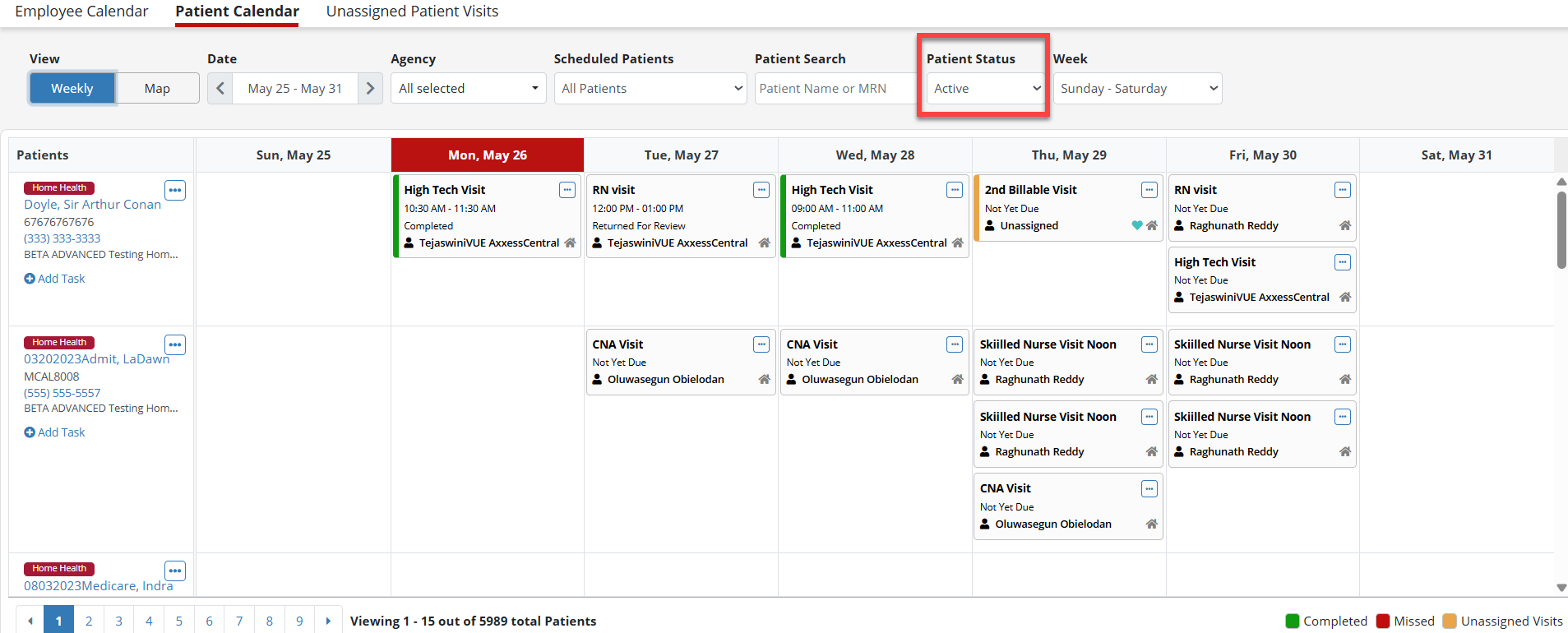
The Week filter enables users to customize their weekly view based on different start days, allowing organizations to view according to their service week.
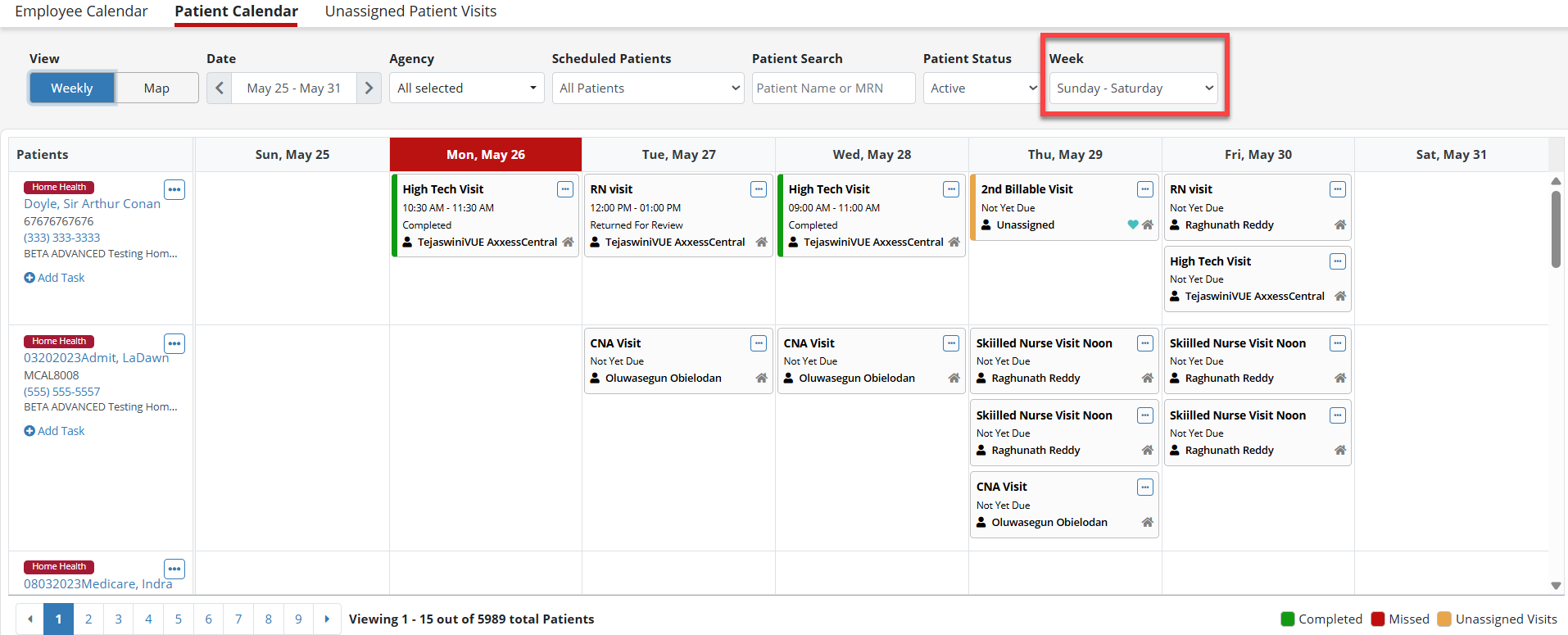
The Map feature provides a geographical representation of scheduled patient visits to help users visualize patient locations and optimize travel routes.
The Map filters by Date, Agency, Branch Patient Status, Patient Search and Select Location (patient address). Select Weekly to access the calendar.
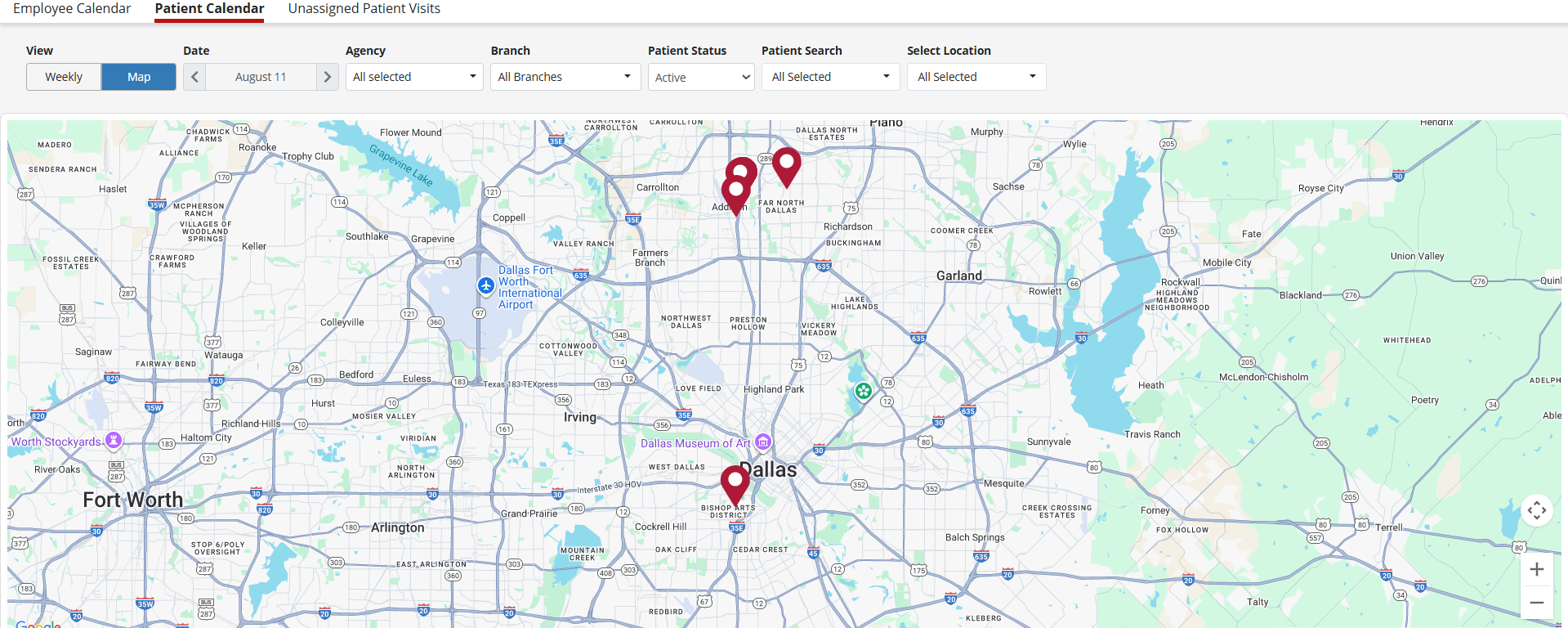
The visit status legend, located in the bottom-right corner, enables users to quickly identify visit statuses. Each status is represented by a color: Green indicates a completed visit, red indicates a missed visit and orange indicates an unassigned visit.